Updating the firmware, All frame – Aviom AllFrame User Manual
Page 87
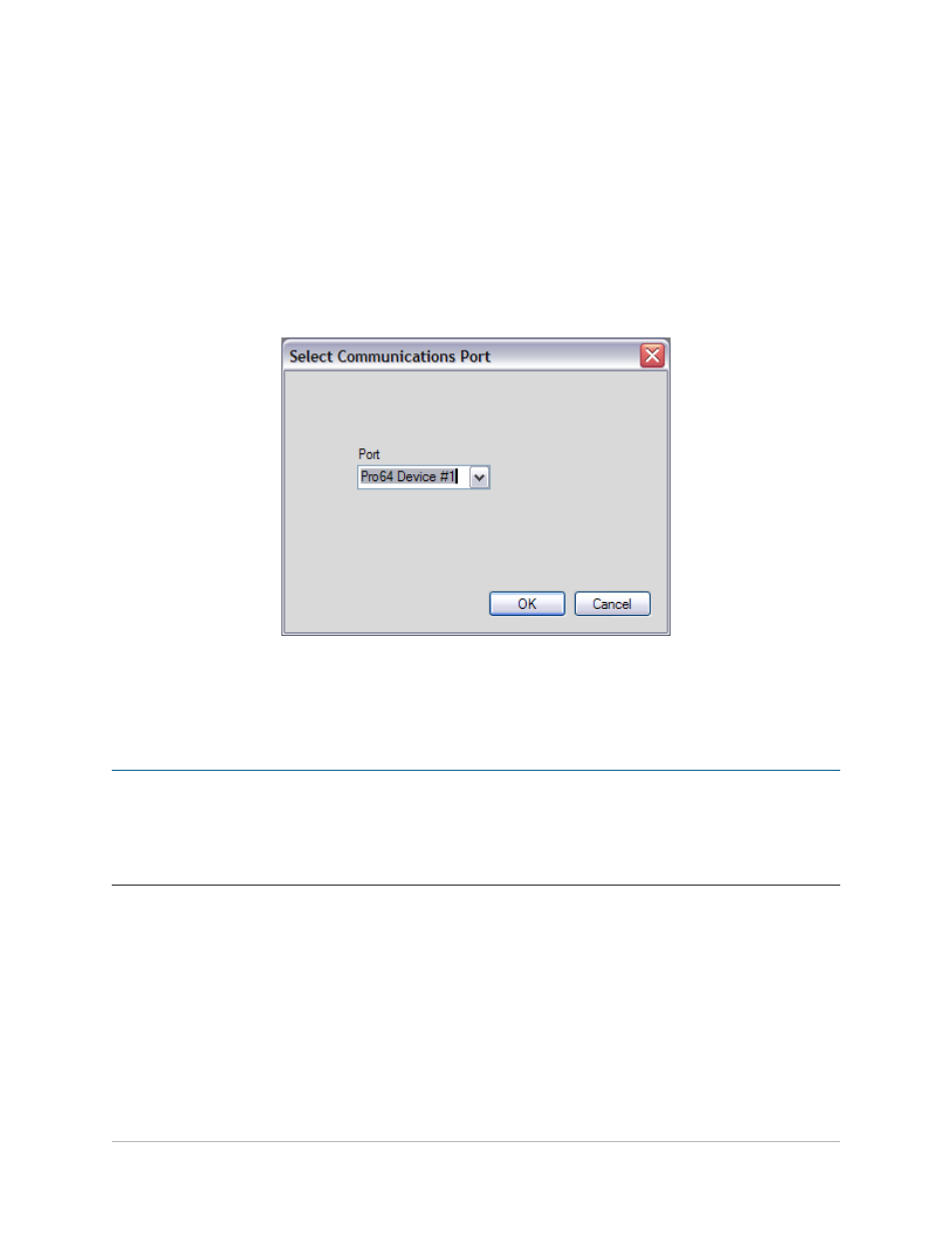
75
f
irmware
u
PdaTe
ALL
FRAME
™
Multi-Modular I/O System
Updating the Firmware
To update the firmware in an F6 Modular I/O Frame when it is the network’s Control Master, connect a USB cable
with a Type B connector to the USB port found in the control panel area of the F6 front panel (the cover plate may
need to be removed to access the USB port). Plug the other end of the USB cable (with the Type A connector) into
the PC.
See the Pro64 Network Manager documentation for additional information about the software and its functions.
Run the Pro64 Network Manager software and connect to the F6 Modular I/O Frame by selecting
w
Ork
O
NliNe
...
from the
N
etwOrk
menu. In the
s
eleCt
C
OMMuNiCAtiONs
P
Ort
dialog box that appears, choose the COM port; it
should read
P
rO
64 D
eviCe
#1.
COM port selection
Open the Firmware Update window by choosing
u
PDAte
f
irMwAre
... from the t
OOls
menu. With the Firmware
Update window open, click the
A
utO
u
PDAte
button to update all Pro64 devices in the network that require
updating. The process takes 3-5 minutes per device to complete.
P
N
ote
:
Timing communication and tolerances are critical between the PC and Control Master device during
firmware updates. For best performance during a firmware update keep USB and RS-232 cabling to
minimum lengths and avoid the use of serial-to-USB converters if possible. Also, anti-virus programs
that run at a higher priority than other applications can cause communication failures. Disable these
types of programs during updates.
