Top bar -31, Up/down timers -31 – Dynon Avionics SkyView Pilots Users Guide User Manual
Page 69
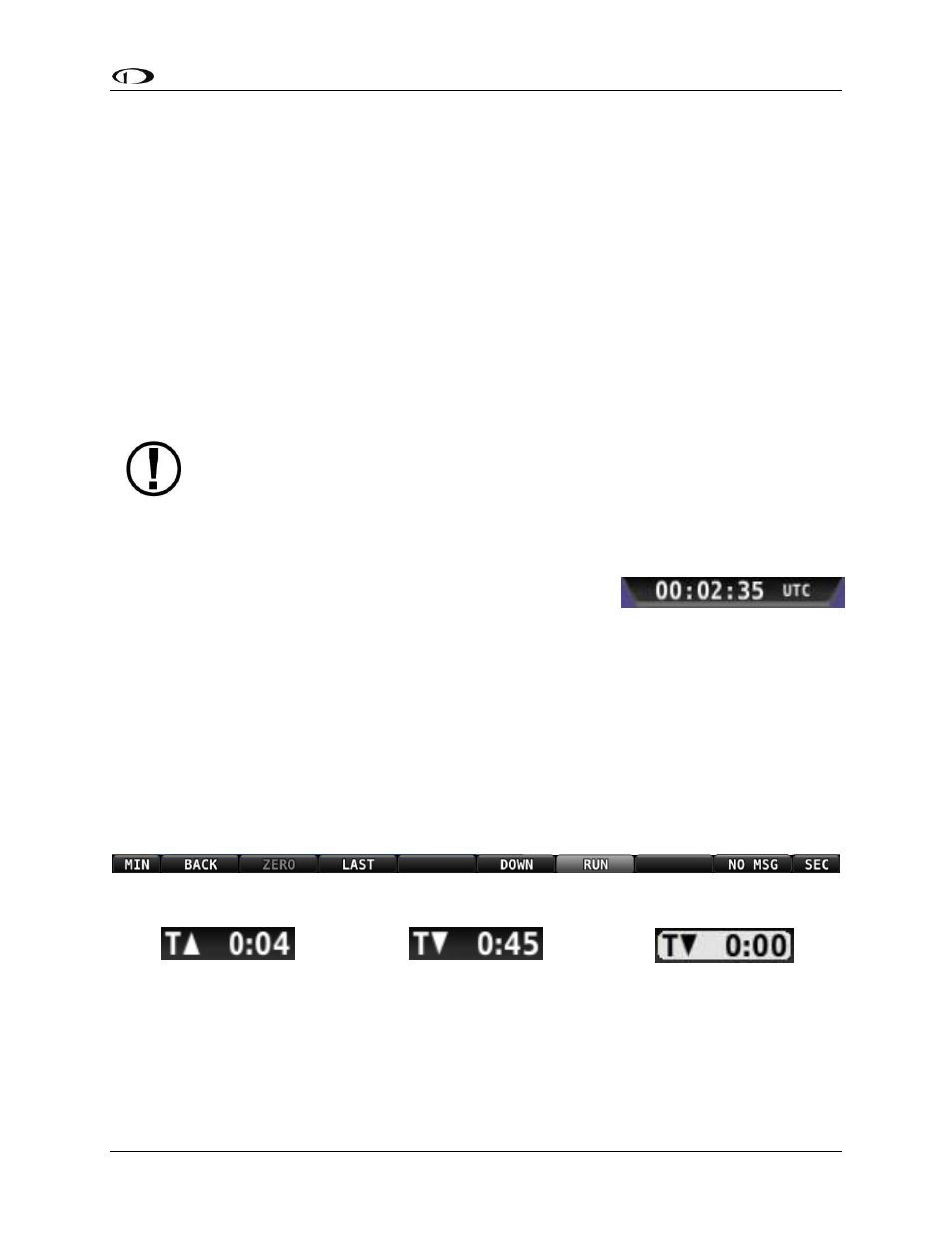
SkyView Pilot’s User Guide - Revision S
4-31
Bugs
Enter the Bugs Menu to configure which bugs are on or off. Reference the PFD Symbology Bugs
Section for more information.
Messages (Text Varies)
The Message Alert Area is always present above the rightmost button and contains important
SkyView messages and alerts.
Top Bar
The Top Bar contains a clock, as well as status information for Autopilot, Transponder, SkyView
Backup Battery and COM Radio. Clock behavior is described here. All other Top Bar behavior is
covered in the relevant chapter of this guide.
The clock is part of the Top Bar which is always displayed regardless of the screen
layout.
The clock is always displayed centered at the top of the screen in all screen display modes on
the Top Bar in 24 hour/military format. Time is initially sourced from a GPS feed and is only
displayed when valid GPS data is being received or if (primary or
battery) power has been maintained continuously since valid
GPS data was received. If there has never been an initial GPS
time set or time has been lost due to loss of power,”--:--:--“ is
displayed. When valid GPS data is received again, time will be
displayed.
Reference the How to Configure the Top Bar Section of this guide for instructions on how to
configure the Top Bar.
Up/Down Timers
A configurable count up/down timer can be found by going to TOOLS > TIMER.
Figure 61 - Timer Menu
Figure 62 - Up Timer
Figure 63 –Down Timer
Figure 64 - Down Timer Expiring
Once the TIMER menu is entered, the clock in the top bar displays TIMER information instead of
the local or UTC clock that is normally shown. Leaving the timer menu will restore the clock if a
timer is not running.
Figure 60–Example SkyView Clock
