Simplified autopilot operation and controls -7 – Dynon Avionics SkyView Pilots Users Guide User Manual
Page 173
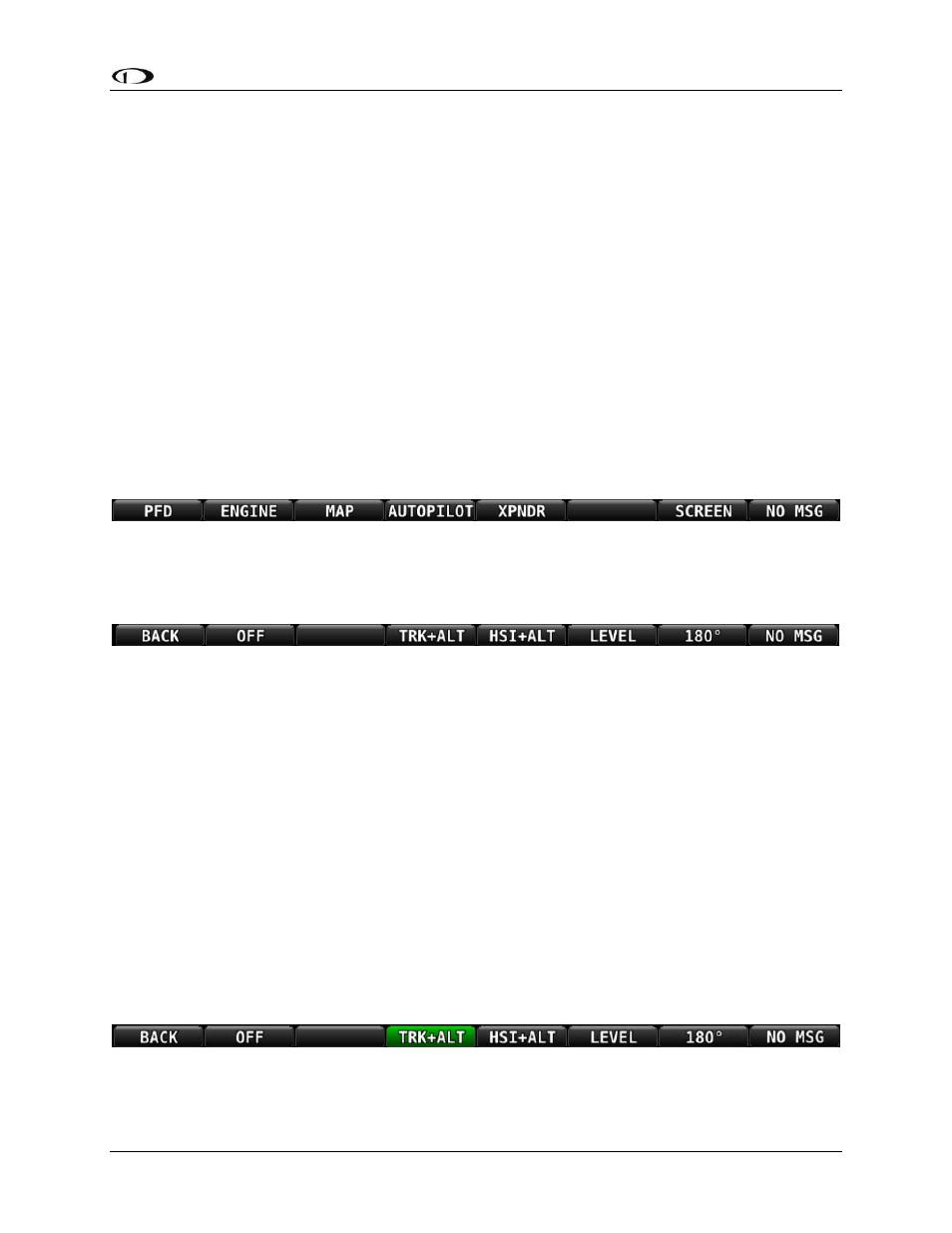
SkyView Pilot’s User Guide - Revision S
8-7
Similarly, Autopilot servo slips may still be observed, particularly when in turbulence. Note that
Auto-Trim is not active in the moments that the air loads are overpowering the servos when a
servo slip annunciation is being shown.
If persistent servo slip alerts are accompanied by trim up/down/left/right alerts, the Auto-Trim
feature many not be able to achieving its goals. This could be due to an Autopilot or Auto-Trim
configuration issue, a broken trim motor, or another issue.
Simplified Autopilot Operation and Controls
This section covers how the Autopilot is used when set to the Simplified controls. Refer to the
SkyView System Installation Guide for instructions on how to change the autopilot control
scheme between Simplified and Expert controls.
Simplified Autopilot Menu
The Autopilot Menu is accessible from the Main Menu by pressing the Autopilot button (over
button 4) (MAIN MENU > AUTOPILOT):
Figure 174 - Press AUTOPILOT in the Main Menu to enter the Autopilot Menu
The Simplified Autopilot Menu, assuming both pitch and roll servos are installed in the aircraft,
is illustrated below:
Figure 175 – Simplified Autopilot Menu
All of the buttons in the above figure are explained in the following sections in the order they
appear in the Simplified Autopilot Menu from left to right.
BACK
Press the BACK button to return to the Main Menu.
OFF
Press the OFF button to disengage both servos from any mode.
TRK+ALT
Press the TRK+ALT button to engage the autopilot in Track Hold and Altitude Hold modes
simultaneously.
When engaged, the TRK+ALT button will highlight in green, and the ground track and altitude
that the autopilot is flying is shown in the Top Bar.
Figure 176 - TRK+ALT Active
