Skyview touch (sv-d1000t) operation, Menu operations -1, Top bar operations -1 – Dynon Avionics SkyView Pilots Users Guide User Manual
Page 195
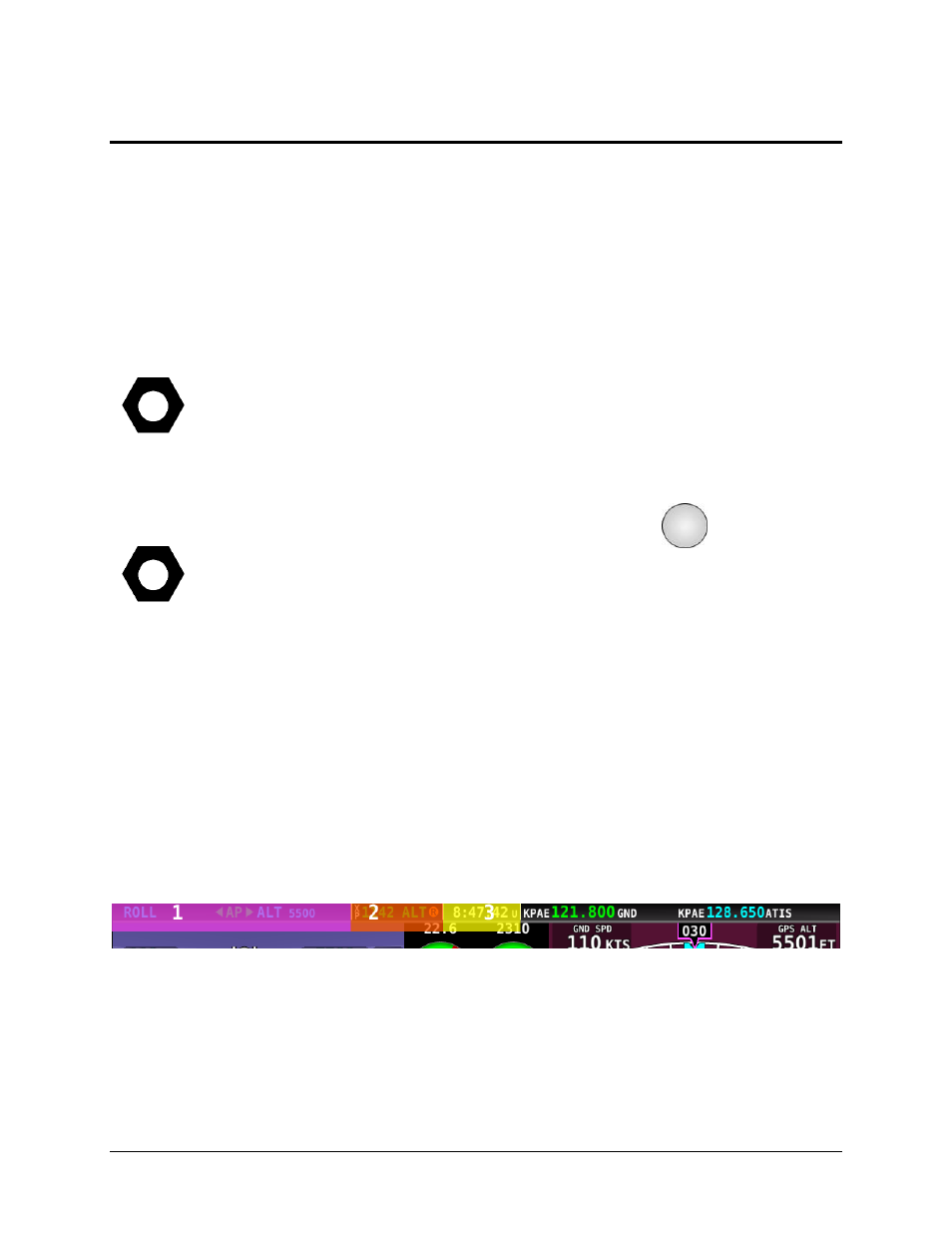
SkyView Pilot’s User Guide - Revision S
9-1
9. SkyView Touch (SV-D1000T) Operation
SkyView Touch was designed specifically for the cockpit. Recognizing the challenge that
turbulence poses in using touch gestures, SkyView’s pilot-engineers created an interface
specifically to complement SkyView’s existing button/knob interface and not completely
replace it. Touch actions are designed to be easy to learn and are used in places where they can
reduce pilot workload the most. So, although many aspects of SkyView’s operation are touch-
enhanced, the full set of buttons and knobs are always available for when it gets bumpy.
Effective control is critical in turbulence: While you usually hold a smartphone or
tablet in your hands, your EFIS screen is at the end of your outstretched arm, and
it’s moving with the aircraft, not with you. These two things conspire to make touch
control less than ideal for control during turbulence. The touch interface philosophy
is derived from SkyView's complete set of buttons and joystick knobs, so you don’t
have to learn any different processes for turbulence, when you can rely on the
buttons and knobs when you need them most.
When “show touches” is enabled (via a setup mode option):
appears at the
touch point of contact and remains under your finger until contact is removed. This
allows you to see exactly where your finger is making contact with the objects on
the screen. See SkyView System Installation Guide for more details on enabling or
disabling “show touches”.
Menu Operations
Touching a menu label at the bottom of the screen is equivalent to pressing the physical button
below it. This allows the pilot to perform most actions via touch.
Top Bar Operations
Touching the transponder, autopilot status, or clock/timer displays instantly enables those
features’ controls in the menu, eliminating the normal button pushes the pilot would use to
navigate to those controls.
Figure 203 - Top Bar Touch Regions
Touch region shortcuts:
1. MAIN MENU > AUTOPILOT
a. When the Autopilot is configured with Simplified controls, this region will bring
up the Autopilot menu.
