Dynon Avionics SkyView Pilots Users Guide User Manual
Page 131
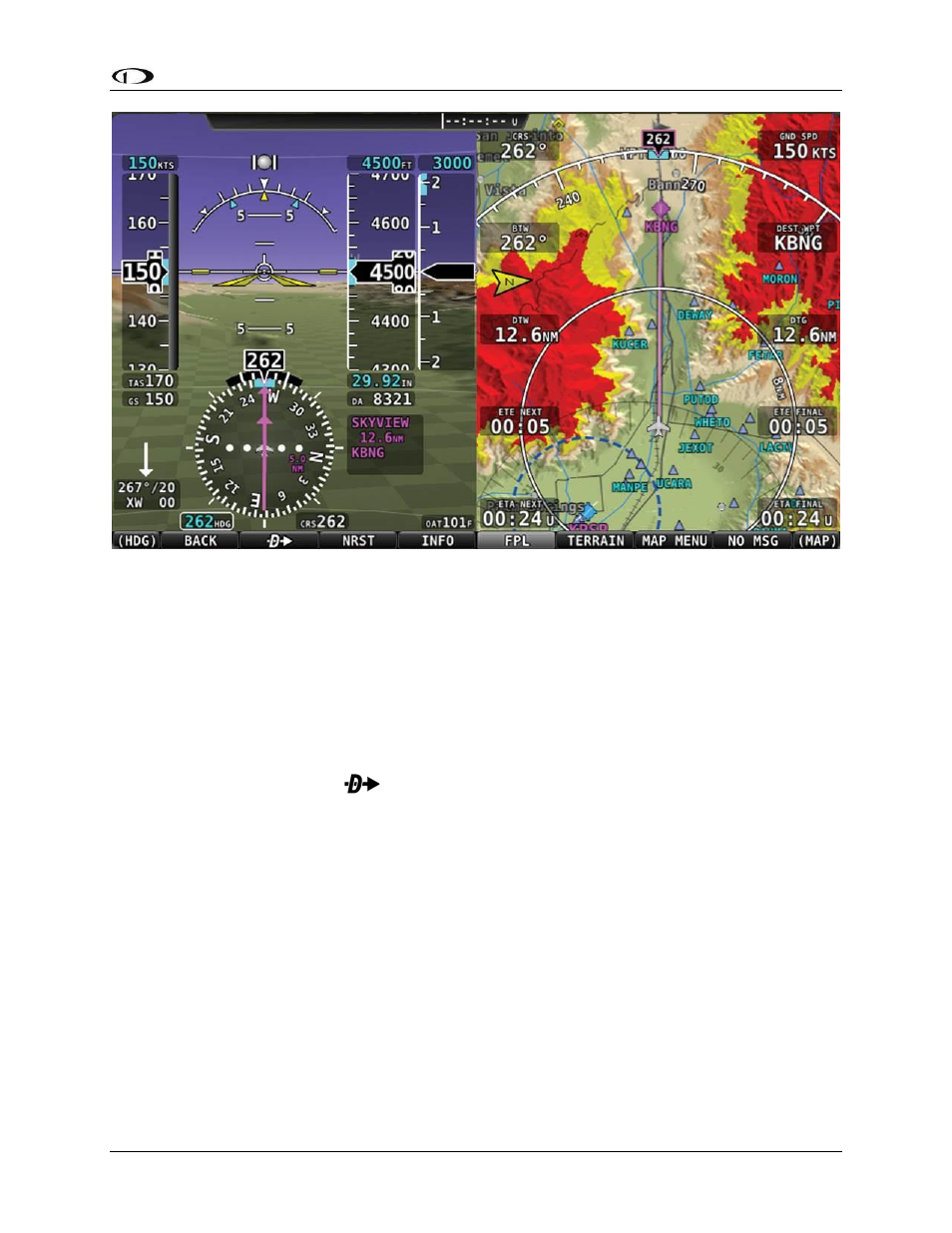
SV-MAP-270 Navigation Mapping Software
SkyView Pilot’s User Guide - Revision S
7-41
Figure 116 - Map/HSI with Navigation Active
Suspend Navigation
When SkyView is providing navigation guidance to a waypoint, press MAP > FPL > NAVIGATE to
suspend navigation. The NAVIGATE button will unhighlight to indicate that navigation is no
longer active. Note that this operation does not clear the active flight plan: It simply suspends
SkyView’s active course guidance.
Clearing the Navigation Flight Plan
To completely clear the active
target or Flight Plan press FPL > FPL MENU, select CLEAR
FLIGHT PLAN, and then move the joystick right twice (once to select, twice to confirm) to clear
all waypoints from the flight plan and cancel navigation simultaneously. This effectively “resets”
the navigation and flight planning feature in SkyView.
Map Panning with the Map Pointer
Move the (MAP) joystick up, down, left or right, or in any diagonal direction to cause the map
to follow your joystick movement instead of following the aircraft’s movement. When in this
Map Panning Mode, the Map Page does not auto-center on the airplane, but on the Map
Pointer instead. Turning the joystick causes the map range to increase and decrease (zoom
in/zoom out) around the Map Pointer, just like it does when it is following the aircraft.
