Saving received documents in memory, Saving received documents in memory -7, P. 6-7.) – Canon IMAGERUNNER 2230 User Manual
Page 263: Saving received, Documents in memory, See "saving received documents in memory
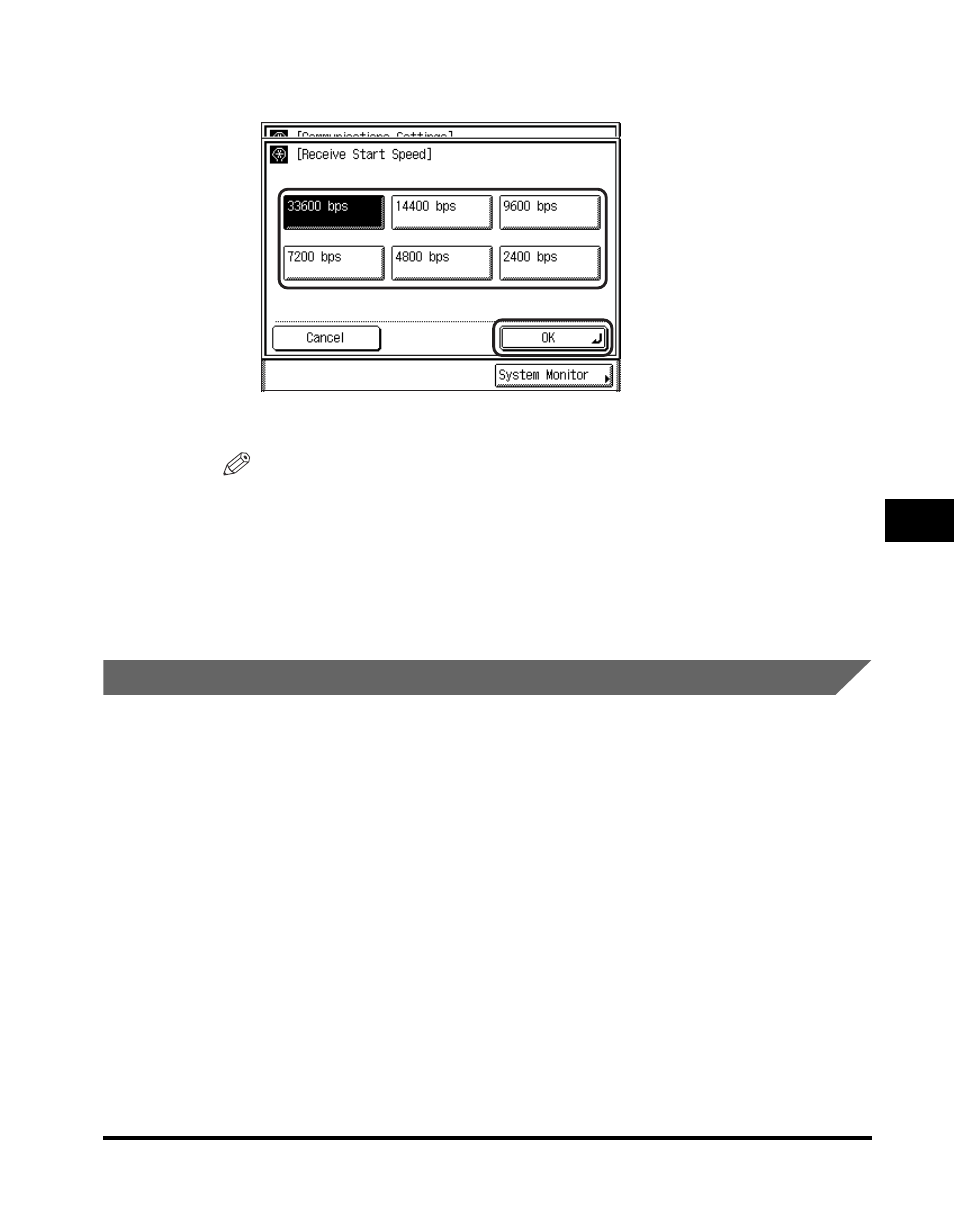
Communications Settings
6-7
6
System Mana
ger Settin
gs
3
Select the desired start speed
➞ press [OK].
The selected mode is set.
NOTE
If your document reception is slow in starting, this may mean that the telephone
lines in your area are in poor condition. Select a slower speed. You can select
[33600 bps], [14400 bps], [9600 bps], [7200 bps], [4800 bps], or [2400 bps].
4
Press [Done] repeatedly until the Fax Basic Features screen
appears.
Saving Received Documents in Memory
Normally a document prints as soon as you receive it. However, there may be
occasions when you want the machine to store all incoming documents in memory
until you are ready to print them. Locking the machine to receive and store all
documents in memory is called "Memory Lock."
After the Memory Lock mode is turned 'On', the machine will automatically enter
and leave the Memory Lock mode at the times you specify. The documents
received when the machine is in the Memory Lock mode are stored in memory until
you unlock the memory with a password and print or send them.
Follow the procedure below to define a memory lock password and set the times for
the machine to enter and leave the Memory Lock mode.
