Forwarding received documents, Forwarding received documents -33 – Canon IMAGERUNNER 2230 User Manual
Page 105
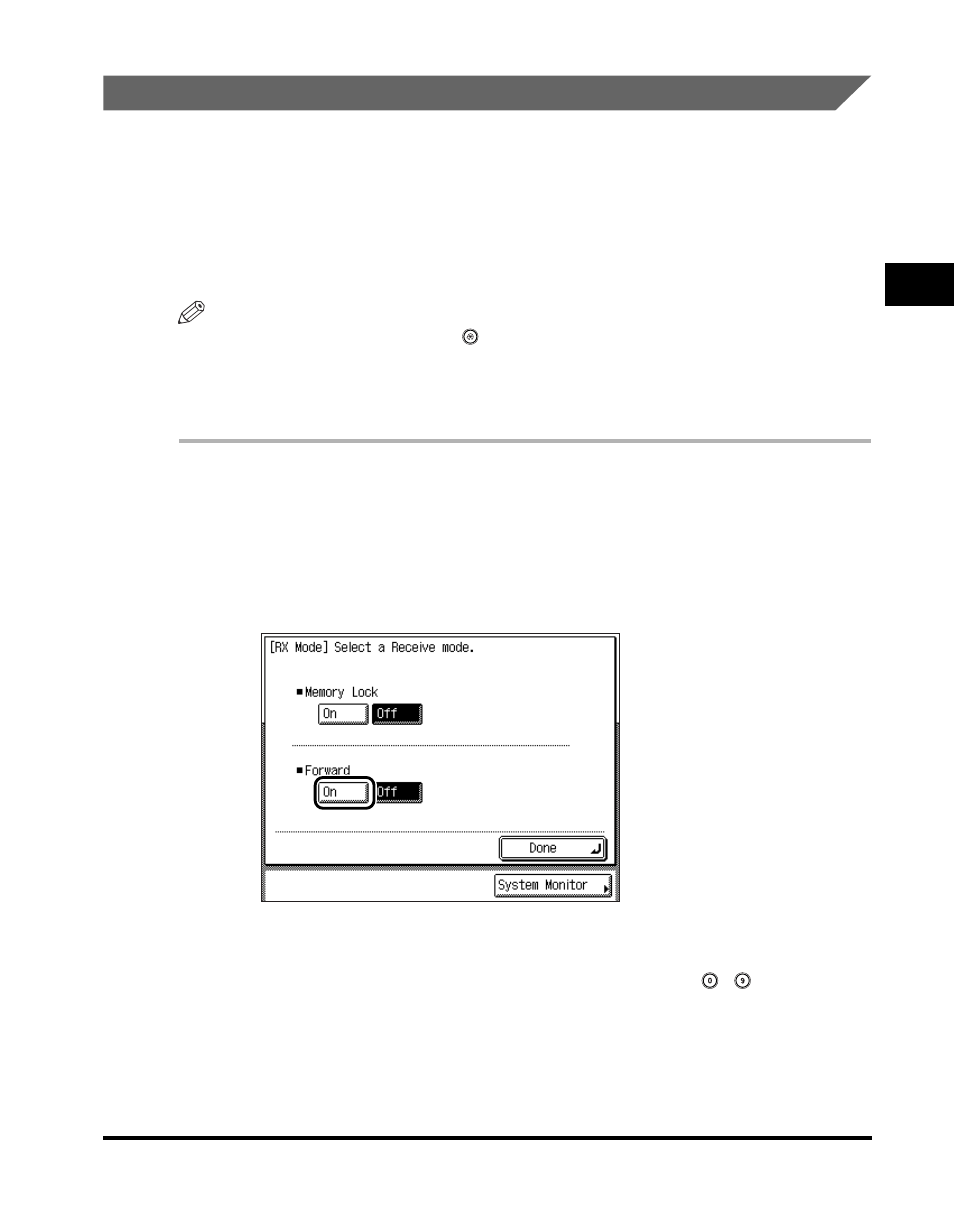
Receiving Print Jobs and Fax Documents
2-33
2
Basic Send
and Receiv
e Methods
Forwarding Received Documents
If Forward Settings in Communications Settings in System Settings (from the
Additional Functions screen) is set to 'On', received documents are forwarded to a
destination that has been registered in the machine beforehand.
Follow the procedure below to manually place the machine in the Forward mode if
the Forward timer has not been set, or if you want to place the machine in the
Forward mode before the timer automatically activates the Forward mode.
NOTE
•
To set the Forward mode, press
(Additional Functions)
➞ [System Settings] ➞
[Communications Settings]
➞ [Forward Settings] set the Forward mode to 'On'. (See
"Automatic Forwarding of Received Documents," on p. 6-16.)
•
If you set the Forward mode,
1
Press [Special Features]
➞ [RX Mode] .
If necessary, see the screen shot in step 1 of "Receiving Documents into
Memory," on p. 2-31.
2
Press [On] under
If the Forward timer is set, the specified day of the week and time are displayed.
(See "Automatic Forwarding of Received Documents," on p. 6-16.)
If an RX password has been set, enter the password using
-
(numeric keys)
➞ press [OK]. For instructions on setting an RX password, see "Reception
Password," on p. 6-30.
If you want to cancel the Forward mode, press [Off].
