Erasing a memory box, Erasing a memory box -89 – Canon IMAGERUNNER 2230 User Manual
Page 255
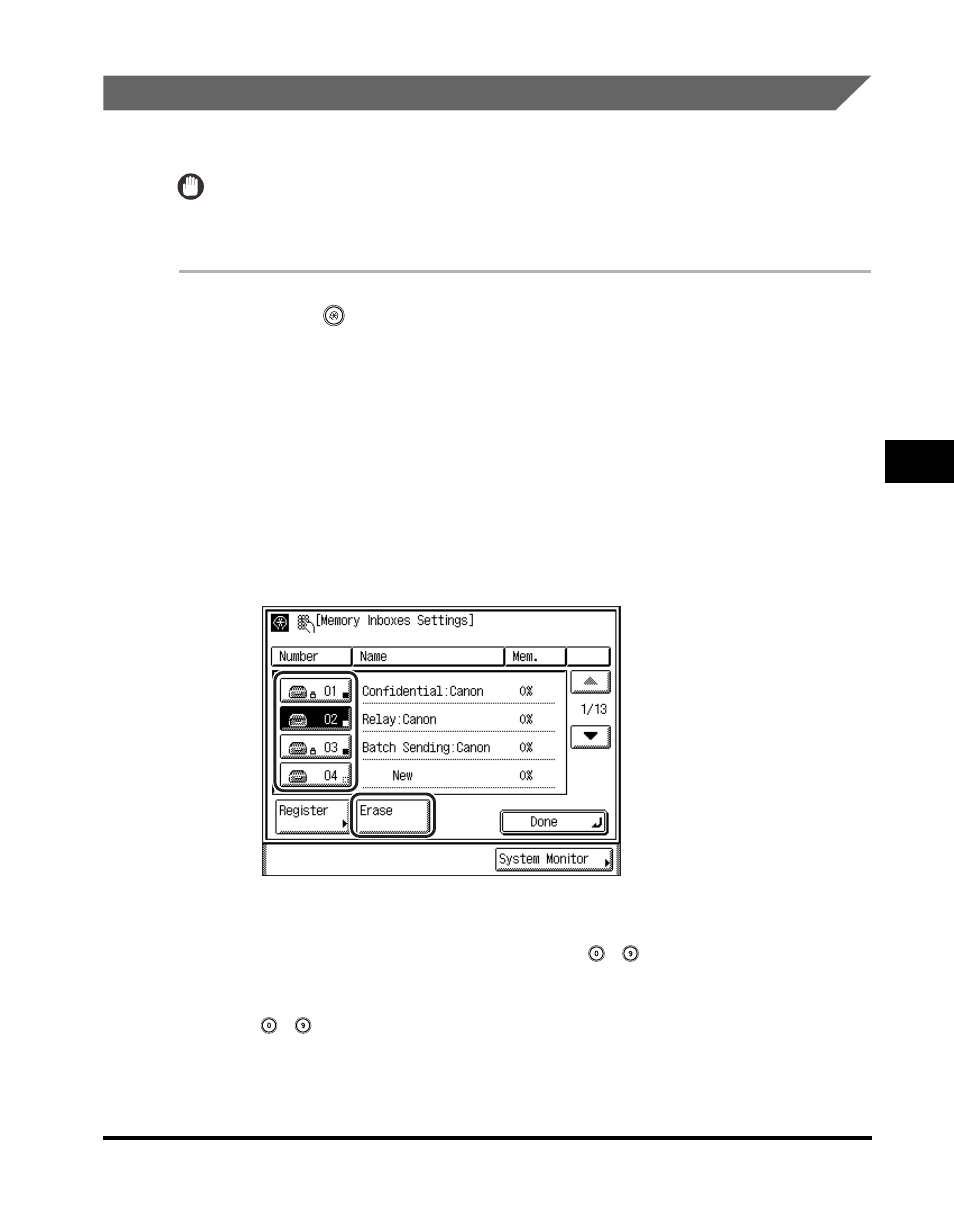
Setting Up Memory Boxes
5-89
5
Customizin
g F
a
x Se
tting
s
Erasing a Memory Box
Follow the procedure below to erase the contents of a stored memory box.
IMPORTANT
You cannot erase the contents of a memory box while communication (documents being
sent or received) is taking place.
1
Press
(Additional Functions)
➞ [Custom Fax Settings] ➞
[File Settings].
If necessary, see the screen shots in steps 1 and 2 of "Confidential Memory Box,"
on p. 5-66.
2
Press [Memory Inboxes Settings].
If necessary, see the screen shot in step 3 of "Confidential Memory Box," on p.
5-66.
3
Select the memory box that you want to erase
➞ press [Erase].
If the desired memory box is not displayed, press [
▼] or [▲] to scroll to the
desired memory box.
If you enter the memory box number using
-
(numeric keys), make sure to
enter a two digit number
➞ press [OK].
If you select a memory box that is set with a password, enter the password using
-
(numeric keys)
➞ press [OK].
To erase multiple memory boxes, select and erase one memory box at a time.
