Changing the reception mode, Changing the reception mode -17, See p. 3-17 – Canon IMAGERUNNER 2230 User Manual
Page 125: Changing the reception mode," on p. 3-17 .)
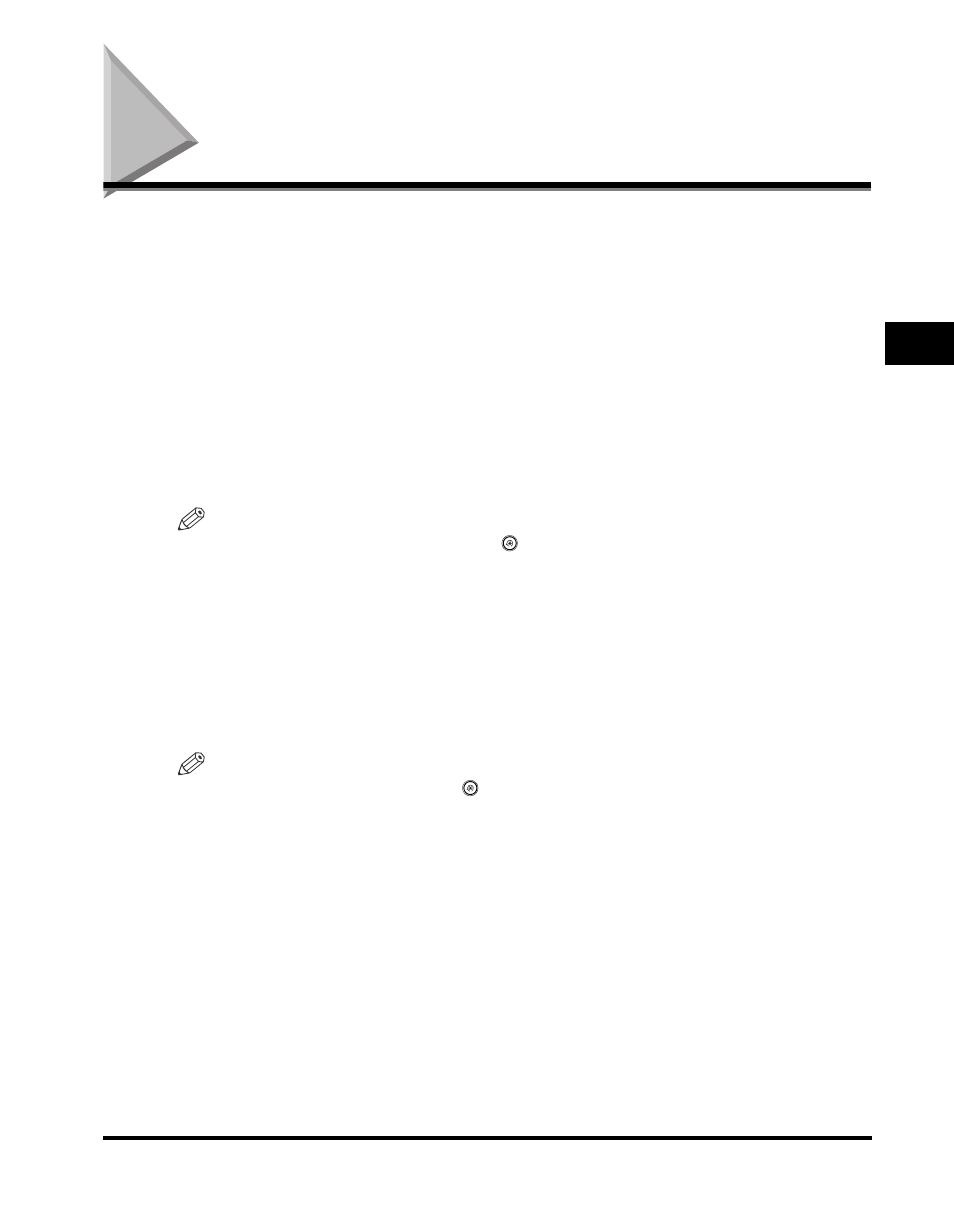
Changing the Reception Mode
3-17
3
Speci
a
l F
a
x Fun
c
ti
ons
Changing the Reception Mode
The machine automatically receives and prints documents. However, if you use the
Memory Lock or Forward mode, you can set the machine to receive a document
temporarily in memory or forward it to another machine at a specified time.
The set RX mode appears on the touch panel display, and remains active until a
different mode is set. There are two RX modes:
■ Memory Lock:
This mode stores received documents in memory without printing them. When the
machine is in the Memory Lock mode, documents are stored in memory, and printed
when the Memory Lock mode is canceled or the preset Memory Lock mode time elapses.
Received documents that are stored in memory can be forwarded to another fax machine.
NOTE
•
To set the Memory Lock mode, press
(Additional Functions)
➞ [System Settings] ➞
[Communications Settings]
➞ [Memory Lock Settings] ➞ [On]. (See "Saving Received
Documents in Memory," on p. 6-7.)
•
Set a password to limit users from setting/canceling the Memory Lock mode. You can
also set the machine to switch to the Memory Lock mode at certain times every day or on
certain days. (See "Saving Received Documents in Memory," on p. 6-7.)
■ Forward:
This mode forwards received documents to registered destinations.
NOTE
•
To set the Forward mode, press
(Additional Functions)
➞ [System Settings] ➞
[Communications Settings]
➞ [Forward Settings] ➞ [On]. (See "Automatic Forwarding of
Received Documents," on p. 6-16.)
•
Set a password to limit users from setting/canceling the Forward mode. You can also set
the machine to automatically switch to the Forward mode at certain times every day and
on certain days. (See "Automatic Forwarding of Received Documents," on p. 6-16.)
•
Documents received in a memory box are not forwarded.
