Managing device assignments, Add a new device – Welch Allyn Connex CS Central Station & Server - User Manual User Manual
Page 93
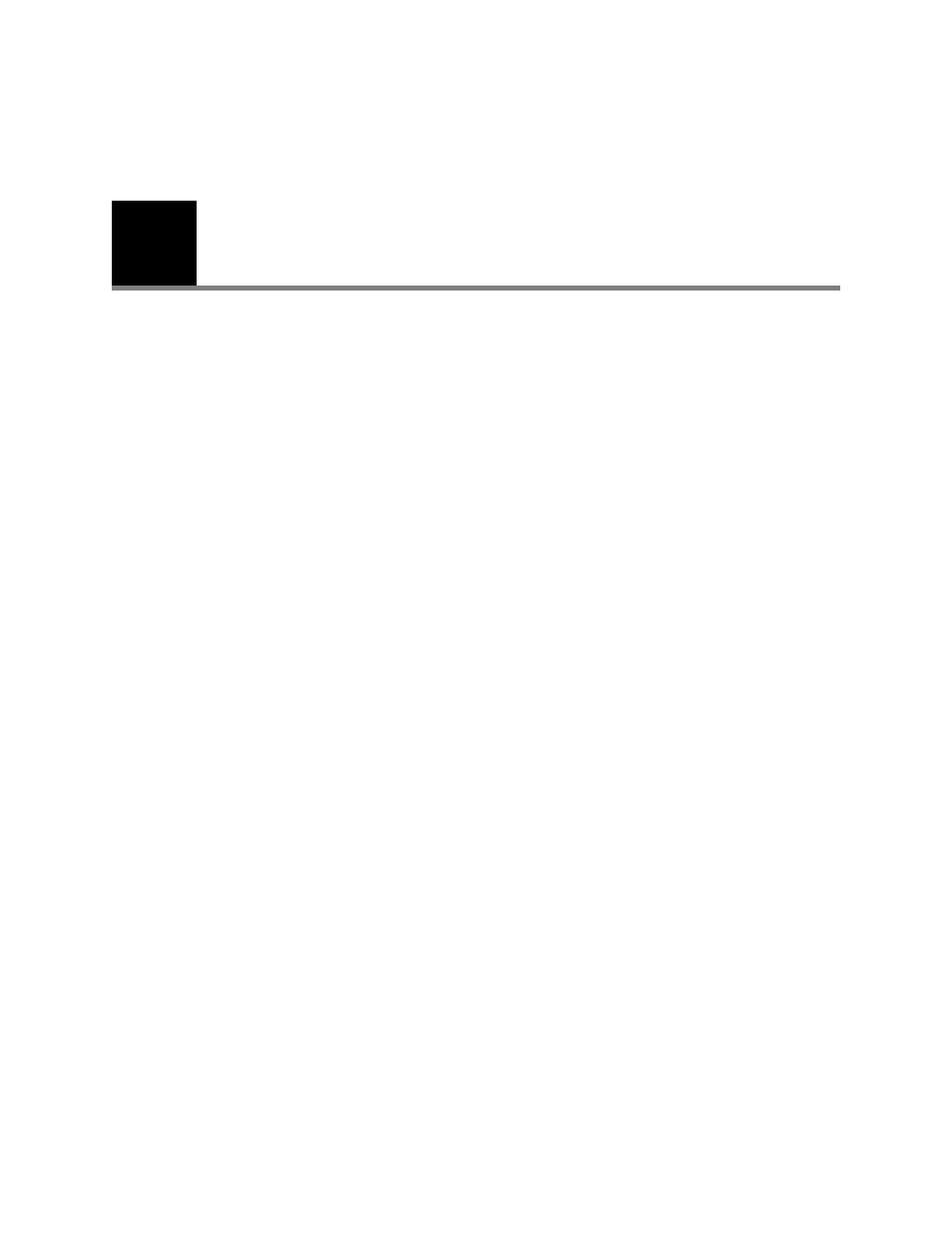
13
87
Managing Device assignments
Connex central stations keep track of which devices are assigned to which station.
In the stand-alone environment, this fairly simple as there is only one central station for
devices to connect to.
In a multi-system environment, devices are typically configured to connect with an
assigned central station.
Assignment of devices to a central station can be managed at any central station.
Add a new device
As you will be interacting with both the Central Station and the CVSM, it is recommended
that you locate the CVSM near the Central Station. By default, all new devices will attach
to the central station designated as the default covered area. Refer to
on page 56 for additional information on configuring the default covered area.
To assign a new device:
1.
Power on a CVSM with continuous mode support.
2.
Connect the CVSM to the network.
3.
Enter some manual data on the CVSM, such as height or weight.
4.
After a few moments, the CVSM appears in the Waiting area of the main screen on
the Central Station.
5.
On the CVSM select Settings > Discontinue > Power Down to cleanly break the
connection between the CVSM and the Central Station.
Other methods of disconnecting the monitor, such as powering the CVSM off, or
disconnecting a network cable may present alarms on both the CVSM and the
central station. Some alerts and alarm conditions may not be simple to clear or
present other issues.
6.
On any central station, go to Settings > Advanced settings (if required) > Devices
tab.
7.
Confirm there is now an entry corresponding to CVSM Serial Number. An example
is shown below in
“Figure 13-1: Devices tab example with one device”
Note
