Hardware connex server computer startup problems – Welch Allyn Connex CS Central Station & Server - User Manual User Manual
Page 134
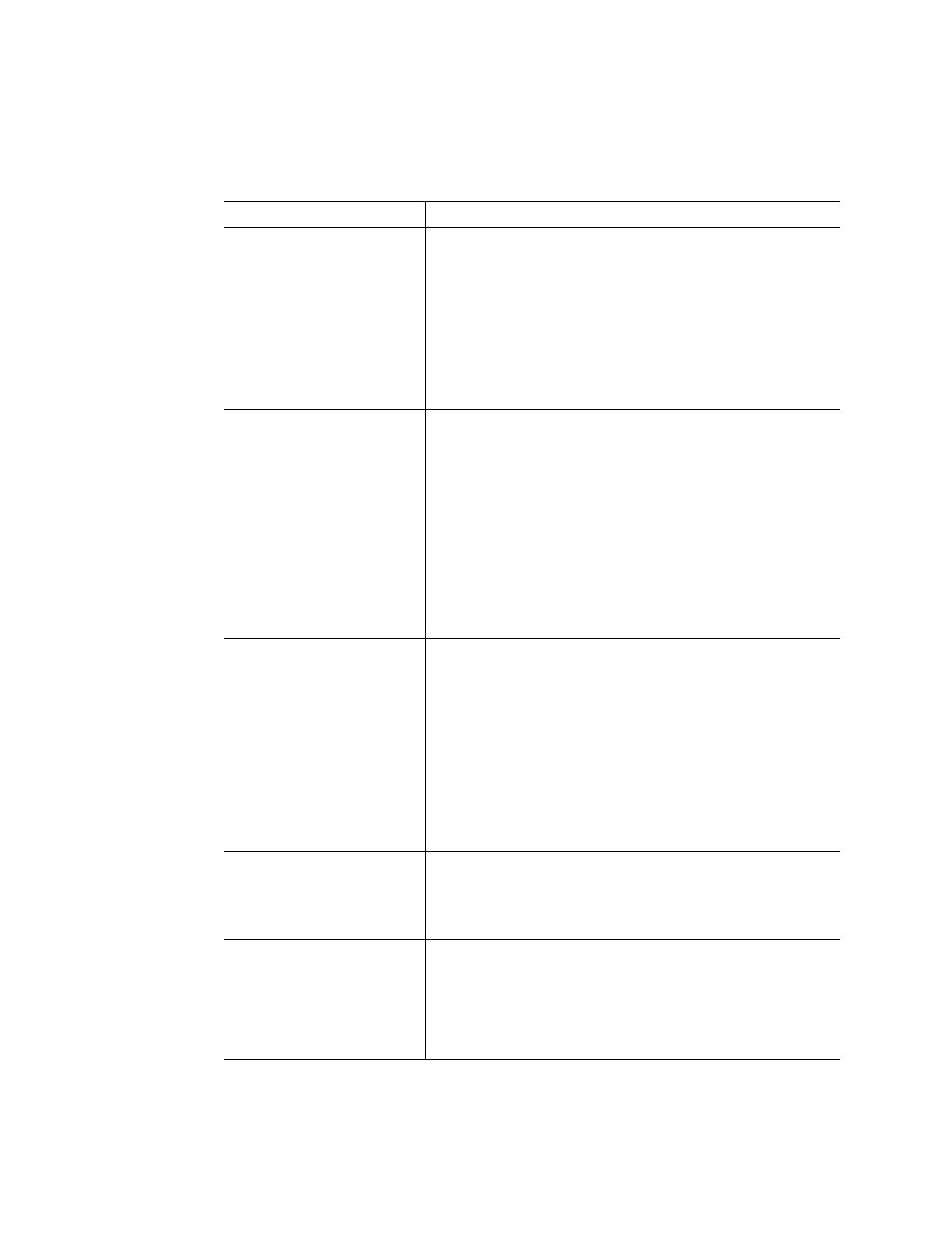
128
Troubleshooting
Welch Allyn
Hardware Connex Server Computer Startup Problems
Problem
Diagnostic Steps / Causes / Corrections
Power On LED is not on.
CPU is not running.
Make sure that the AC power cord is firmly attached to the CPU and to the
outlet.
Ensure that the UPS and/or AC power outlet is “live”.
Clear any paper or debris that may be blocking any of the fans on the rear of the
CPU or vented covers.
Replace AC power cord and retest.
Press the POWER ON control in the front bezel to restart the CPU.
No characters appear on screen.
Ensure that the power is turned on for the display.
Make sure the display’s AC power cord is firmly attached to the display and to
the outlet.
Check all of the video cables between the CPU and the display to ensure there
are no loose connections.
Check with a different display that is known to be working.
Check keyboard function, press “Num Lock” function on and off to make sure the
Num Lock light is functioning.
Reboot the CPU and test again.
Keyboard does not respond
Mouse does not respond.
Check the USB connectors, and extender cables if in use, to ensure that all
connection are firm.
Move the item to another USB connector and try.
Check keyboard function, press “Num Lock” function on and off to make sure the
Num Lock light is functioning.
Check mouse for light on bottom.
Check with different mouse that is know to be working.
Reboot the CPU and test again.
System fans do not spin up during
power-on or are not operating
properly
Check the power-on LED to ensure that it is lit.
Check to see that other LEDs are lit.
Check power cord and replace as necessary.
Drive activity LED does not light
Check drives to ensure proper installation.
Reboot CPU and observe startup screens related to Intel Embedded Server RAID
configuration. 2 drives should be known at a minimum. The Virtual Drive status
should also be Online.
Contact
