Backup corepoint hl7 license – Welch Allyn Connex CS Central Station & Server - User Manual User Manual
Page 45
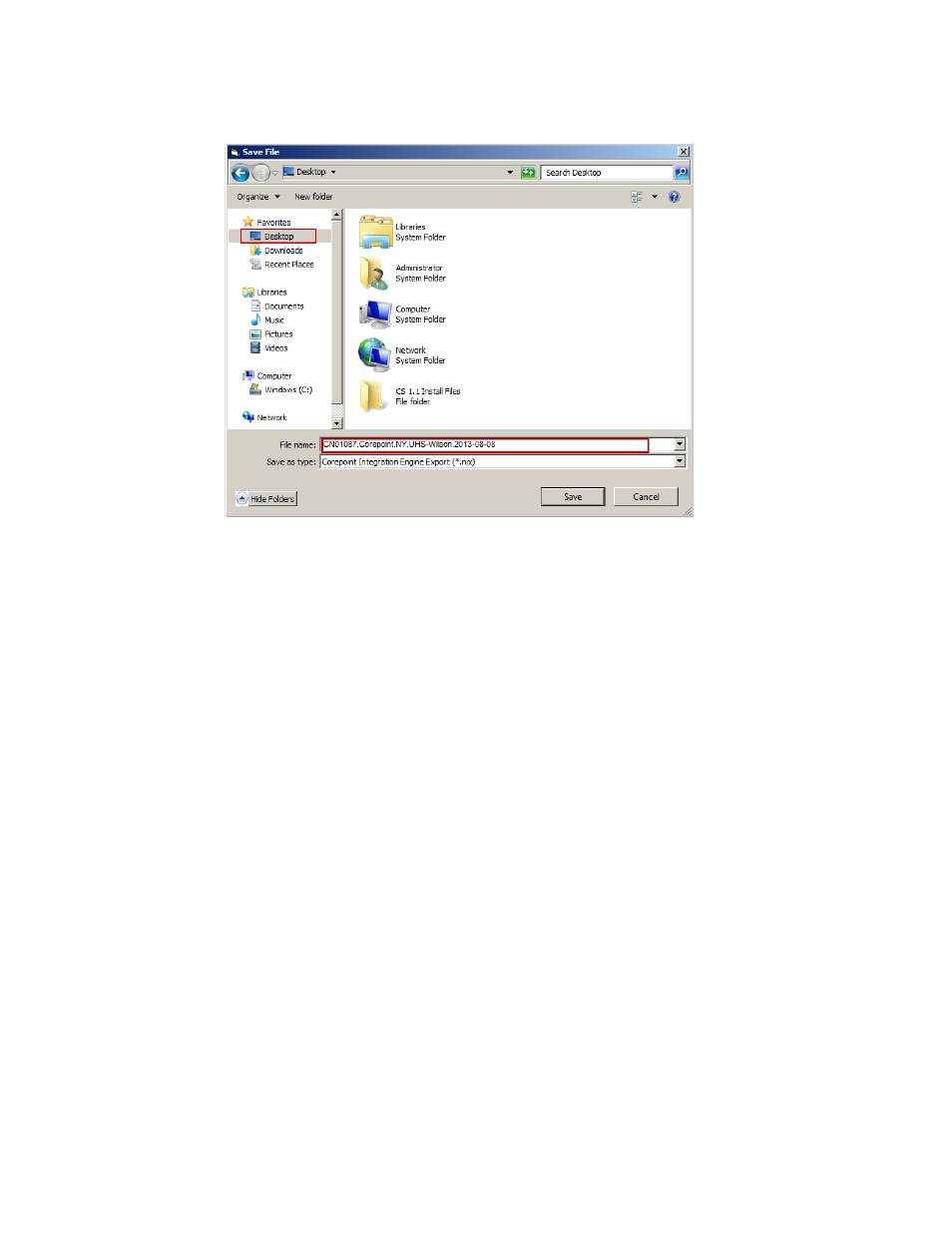
Connex CS Admin Guide
Backup & Restore
39
Figure 7-7: Save file window example
9.
Click on Desktop to place the backup file directly on the desktop, making the backup
easy to locate if needed later.
10. Type a File name for the backup.
11. Chose a file name for the saved file. Follow the recommended naming schema below
to maintain consistency:
•
Network S/N.Corepoint.Country or State.Facility Name.Date
•
An example – CN01087.Corepoint.NY.UHS-Wilson.2013.08.08
12. Also save a local copy on the system at the following location:
•
C:\ProgramData\Welchallyn\@Config.Backup.
ProgramData is typically a hidden file. You may need to type location by hand into
the folder location bar using the keyboard.
The folder @Config.Backup may not exist if this is a new installation. Create this
folder as necessary.
13. Leave the type of file at default, as displayed in the above example (*.nix). Click Save
when ready.
14. Confirm the presence of the file as displayed on the desktop.
Backup Corepoint HL7 License
1.
Open a Windows Explorer window.
2.
Navigate to C:\Program Files (x86)\Corepoint Health\Corepoint Integration
Engine\License.
3.
Make a copy of the license file CorepointEngine.lic and place it in backup folder on
the Desktop.
Note
