Activate or reactivate one or more wacs accounts – Welch Allyn Connectivity Server - User Manual User Manual
Page 29
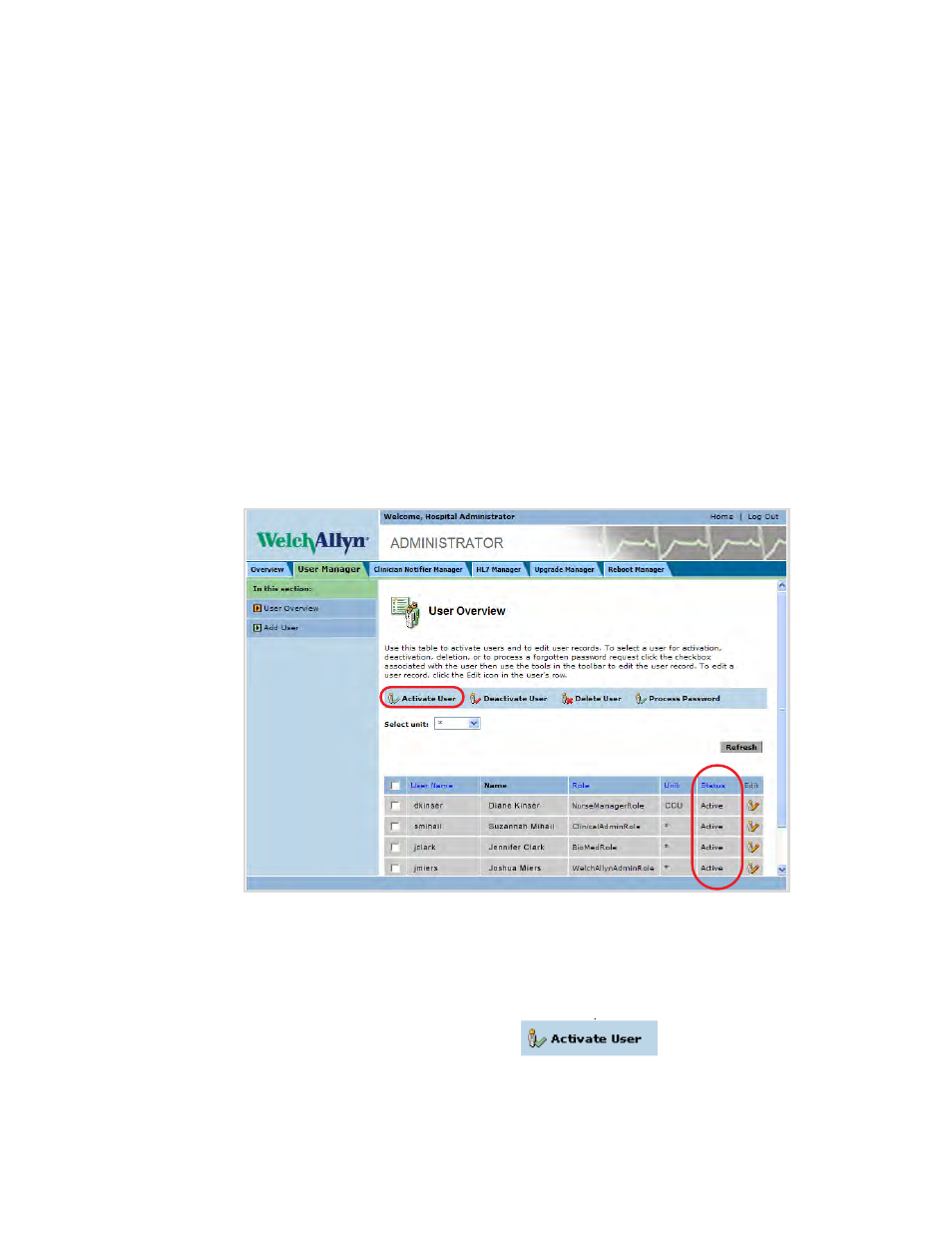
Directions for Use
Display WACS overview and manage WACS accounts
25
Activate or reactivate one or more WACS accounts
After an account has been added to the WACS system, an administrator must activate the
account to make it functional.
An administrator can reactivate an account after it has been deactivated.
Certain administrators can activate and reactivate specific types of accounts.
•
Designated WACS biomedical engineers can activate and reactivate administrative
user accounts.
•
Designated WACS clinical administrators can activate and reactivate clinical user
accounts.
To activate or reactivate a WACS account
1.
Along the top of any WACS page, click Home. Click WACS Administrator, and then
click the User Manager tab.
The User Overview page appears.
2.
Click the Select unit pull-down menu, and then select the unit in which you are
interested.
*
represents “All units.”
3.
Visually scan the Status column for users designated as Pending or Inactive.
4.
Check boxes next to users whom you want to activate.
5.
In the blue toolbar above the list, click
.
6.
In the popup window, click OK.
The changes are confirmed. WACS activates the account(s), and the new account
status(es) appear.
The passwords of reactivated users remain the same.
