Setting the white balance, Press the button. (&6), Select the white balance – Canon EOS-1D Mark IV User Manual
Page 72: About white balance, Custom white balance, Press the button
Attention! The text in this document has been recognized automatically. To view the original document, you can use the "Original mode".
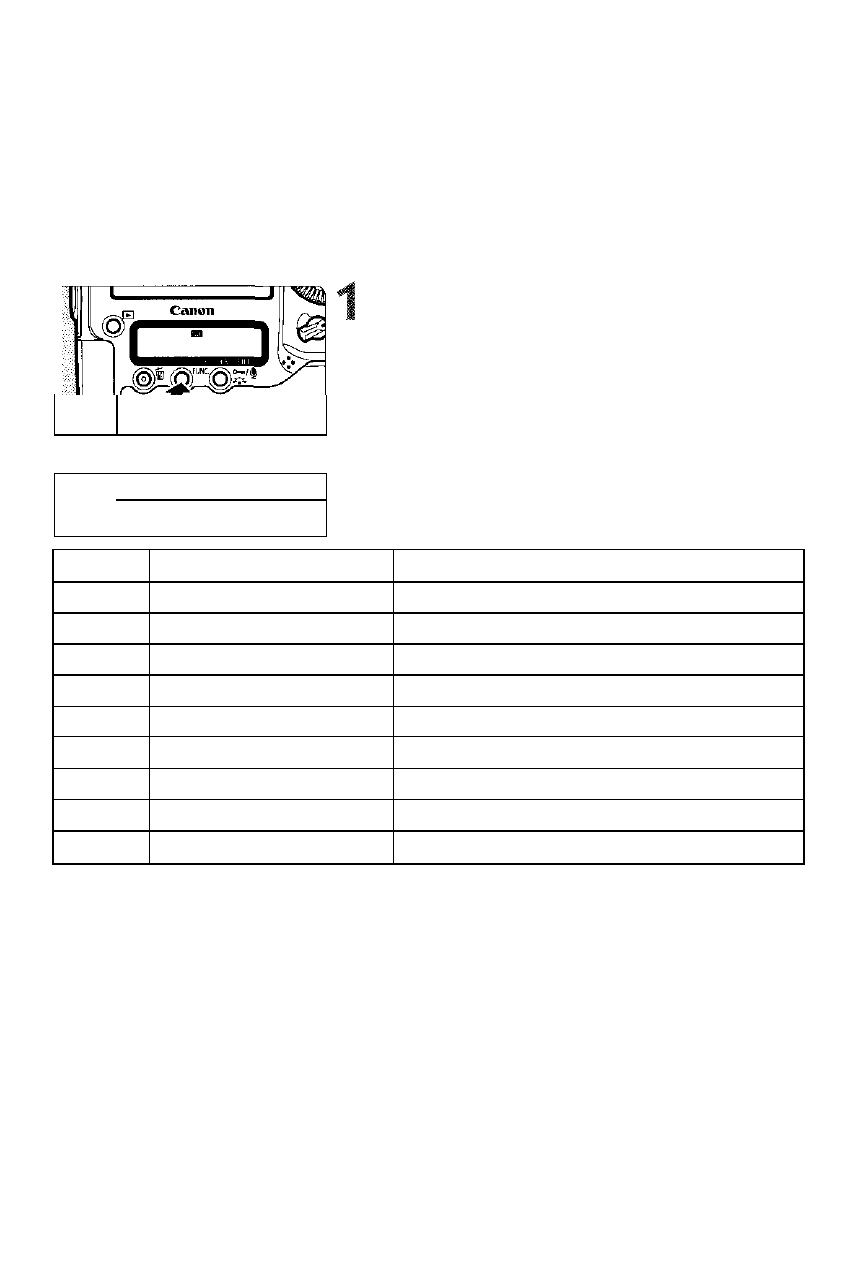
Setting the White Balance
White balance (WB) is for making the white areas look white. Normally,
the
looking colors cannot be obtained with <0!0>, you can set the white
balance manually to suit the respective light source.
Press the
( & 6 )
• Press the
twice to display the WB on the rear
LCD panel’s upper right.
WB 7^ Card/lmage size
Select the white balance.
• Turn the
<0>
dial to select the WB.
V
d, =,I3
Display
Mode
Color Temperature (Approx. K: Kelvin)
HD
Auto
3000 - 7000
#
Daylight
5200
fik
Shade
7000
A
Cloudy, twilight, sunset
6000
Tungsten light
3200
B
White fluorescent light
4000
V
Flash use
6000
tiL]
Custom (p.73)
2000-10000
Q
Color temperature (p.78)
2500- 10000
About White Balance
To the human eye, a white object looks white regardless of the type of lighting.
With a digital camera, the color temperature is adjusted with software to make
the white areas look white. This adjustment serves as the basis for the color
correction. The result is natural-looking colors in the pictures.
• You can also use the
[O' White balance]
menu to set the white balance.
• To set Personal WB, select
[PC-*].
To save the Personal WB to the
camera,
use the provided software. If Personal WB has not been
registered,
[PC-*]
will not be displayed.
72
