Resetting the paper size, Cisetting the paper type, Setting the page layout – Canon EOS-1D Mark IV User Manual
Page 193
Attention! The text in this document has been recognized automatically. To view the original document, you can use the "Original mode".
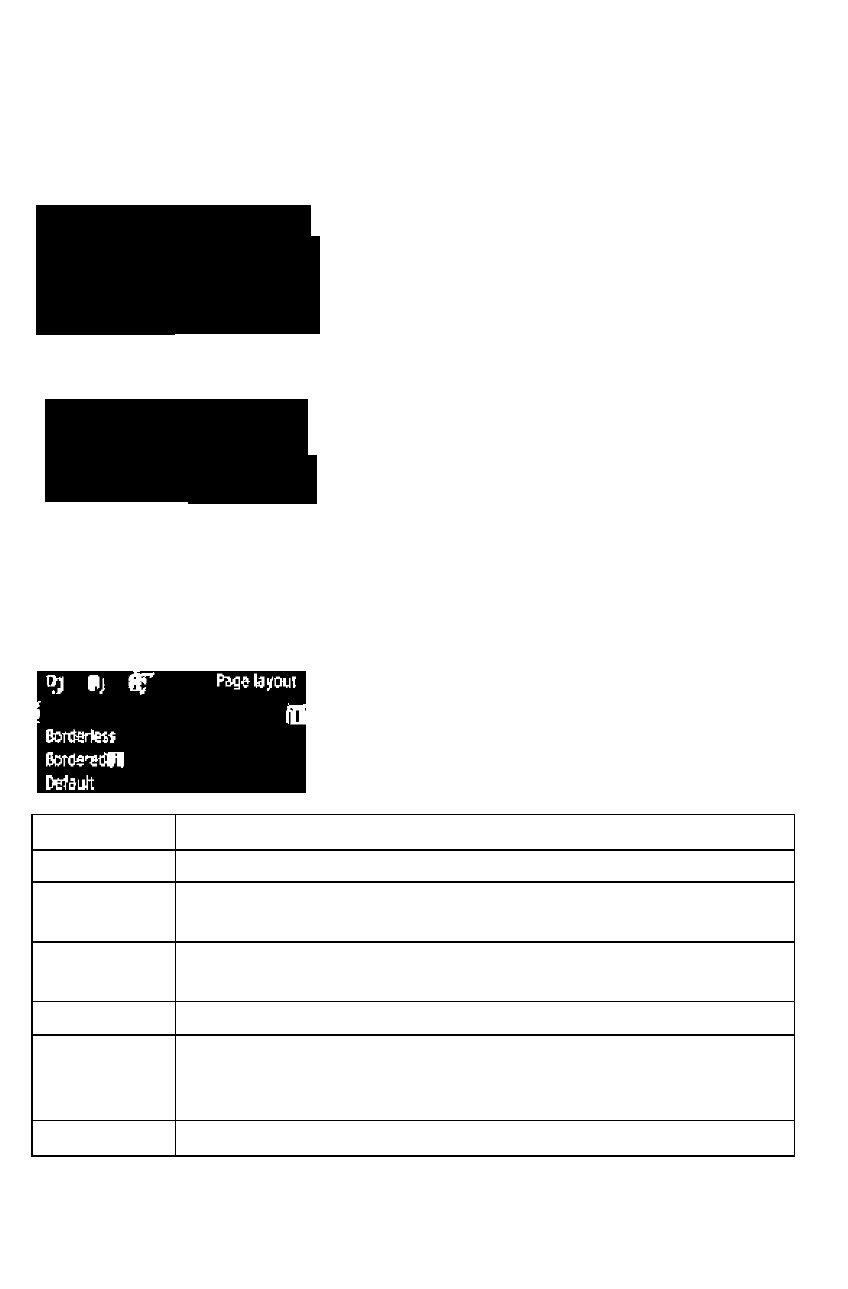
/^/’Printing
Resetting the Paper Size
"f)-
ij
tk
Ijltltoii
ICntflilcrn
Ci0ditCanl
ri
• Turn the <0> dial to select the size
of the paper loaded in the printer,
then press <@>.
► The paper type screen will appear.
CiSetting the Paper Type
MlWO
f'apettyw
FMfiloto
«41
• Turn the
<
0
> dial to select the type
of the paper loaded in the printer,
then press <@>.
■■ When using a Canon printer and Canon
paper, read the printer's instmction manual
to check what paper types can be used.
► The page layout screen will appear.
^Setting the Page Layout
• Turn the <0> dial to select the page
layout, then press
<
0
> .
► The print setting screen will reappear
Item
Description
Bordered
The print will have white borders along the edges
Borderless
The print will have no borders If your printer cannot print
borderless prints, the print will have borders
Bordered H
The shooting information* will be imprinted on the border on
9x13cm and larger prints
xx-up
Option to print 2, 4, 8, 9, 16, or 20 images on one sheet
20-up B
35-upD
On A4 or Letter size paper, 20 or 35 thumbnails of the images
ordered through DPOF (p 199) will be printed
• [20-upB]
wiil have the shooting information* imprinted
Default
The page layout will vary depending on the printer model or its settings
From the Exit data, the camera name, lens name, shooting mode, shutter speed, aperture,
exposure compensation amount, ISO speed, white balance, etc , will be imprinted
193
