Set the image size – Canon EOS-1D Mark IV User Manual
Page 60
Attention! The text in this document has been recognized automatically. To view the original document, you can use the "Original mode".
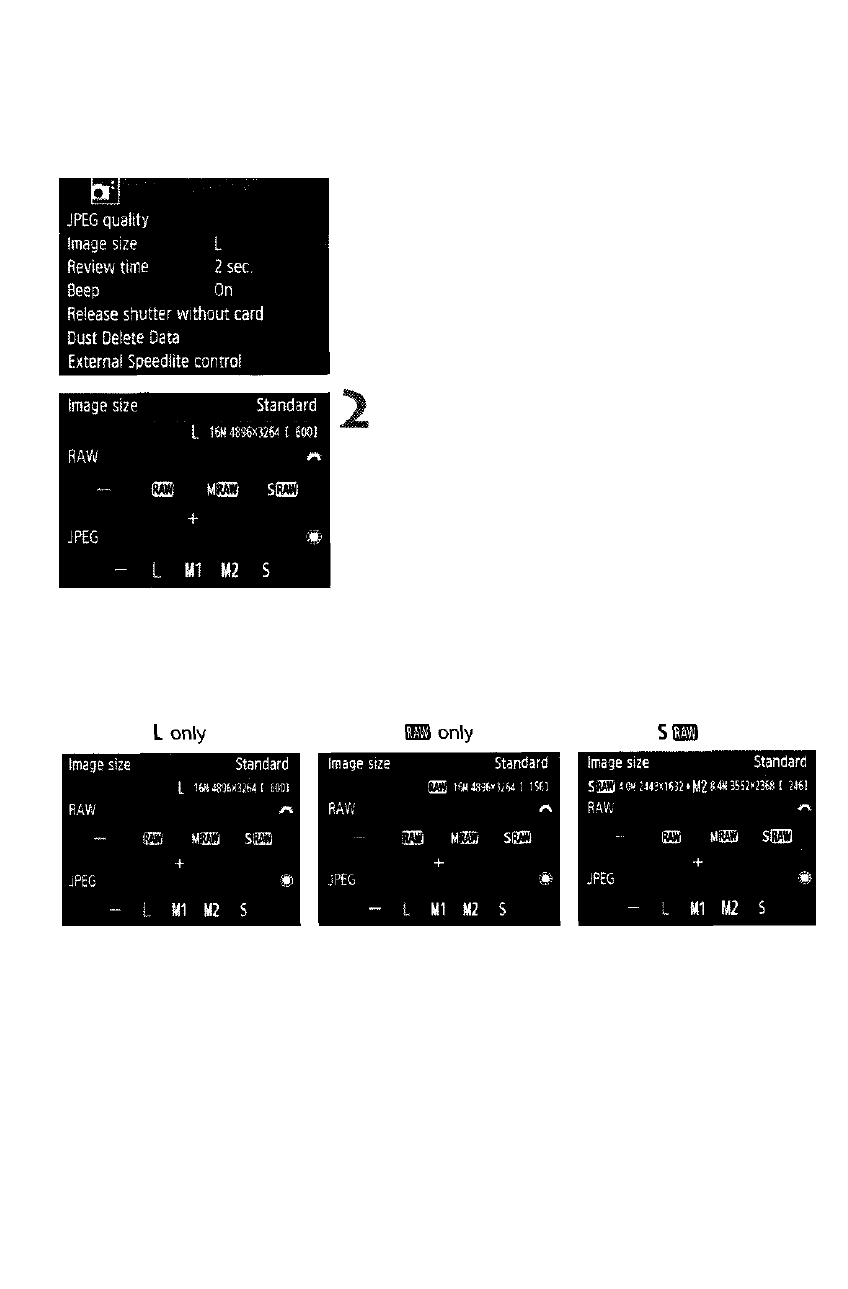
Setting the Image-recording Quality
Using the Menu Screen to Set the Image Size
<1 Select [Image size].
• Under the [Qi'] tab, select [Image
size], then press <©>.
Set the image size.
• To select a RAW image size, turn the
size, turn the
dial.
• On the screen, the “***M (megapixels)
**** X ****’’ number indicates the
recorded pixel count, and [****] is the
number of possible shots.
• Press < 0 > to set it.
Image Size Setting Examples
+M2
Q • If [-] is set for both RAW and JPEG, L will be set.
• If [Record func.] is set to [Rec. separately] (p.57), the setting screen will
be different. You can set the image size for each card.
• In accordance with the selected image size, the or icon will
be displayed on the right side in the viewfinder,
• The image size icons indicate the following: B (RAW), M B (Medium
RAW), SB (Small RAW), JPEG L (Large), Ml (Medium 1), M2
(Medium 2), S (Small).
60
