Auto rotation of vertical images, Select [auto rotate, Set the auto rotation – Canon EOS-1D Mark IV User Manual
Page 182
Attention! The text in this document has been recognized automatically. To view the original document, you can use the "Original mode".
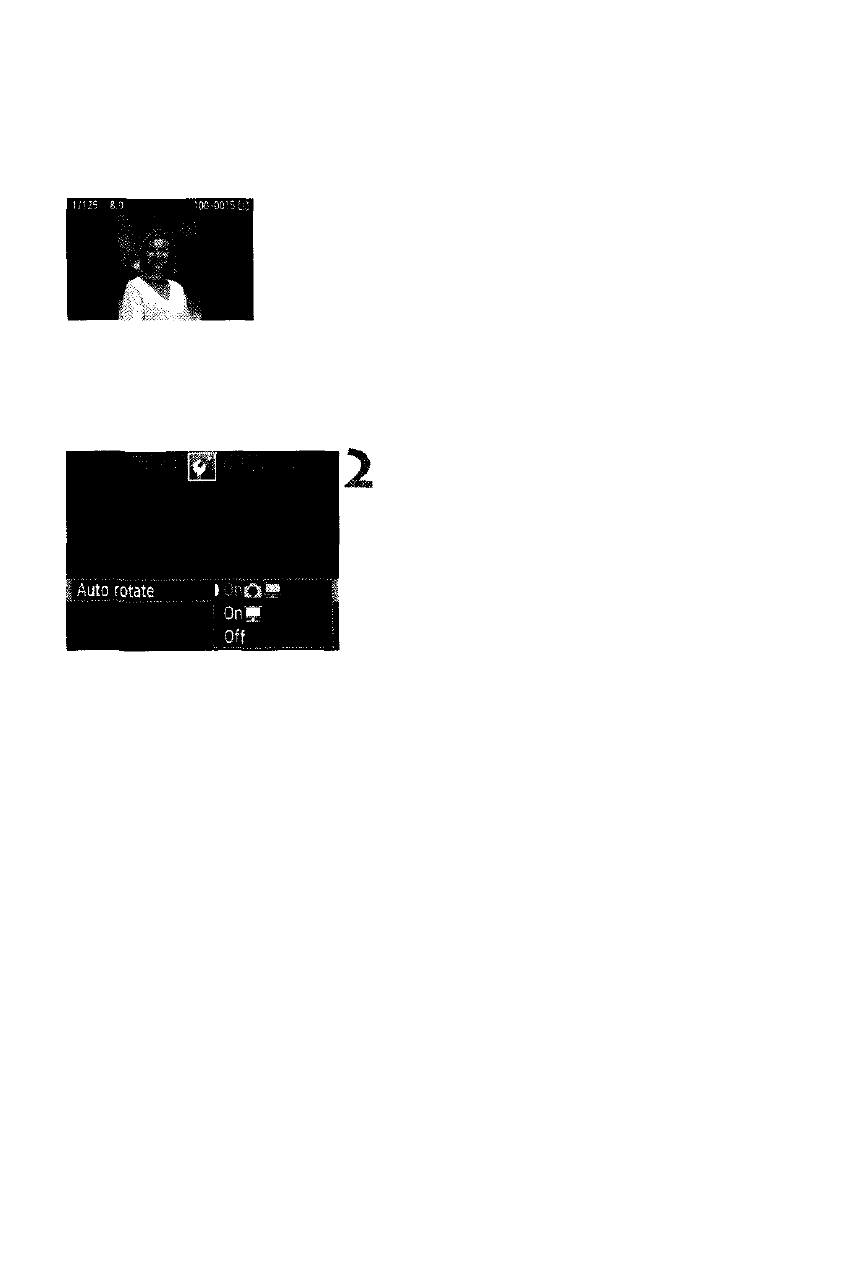
Changing Image Playback Settings
Auto Rotation of Vertical Images
Vertical images are rotated automatically so they
are displayed vertically on the camera’s LCD
monitor and computer instead of horizontally. The
setting of this feature can be changed.
Select [Auto rotate].
• Under the [V] tab, select [Auto
rotate], then press <0>.
Set the auto rotation.
• Turn the <0> dial to select the
option, then press <©>.
• OnCllB)
The vertical image is automatically rotated on both the camera’s
LCD monitor and on the personal computer.
• OnIB
The vertical image is automatically rotated only on the personal computer.
• Off
The vertical image is not rotated.
o Auto rotation will not work with vertical images captured while Auto rotate was set
to
[O^.
They will not be rotated even if you later switch it to
[On]
tor playback.
i
Immediately after image capture, the vertical image will not be
automatically rotated for the image review.
Movies cannot be rotated.
If the vertical image is taken while the camera is pointed up or down, the
image might not be rotated automatically for playback.
If the vertical image is not automatically rotated on the personal
computer screen, it means the software you are using is unable to rotate
the image. Using the provided software is recommended.
182
