I> direct printing with dpof, 1 prepare to print, I under the [e'] tab, select [print order – Canon EOS-1D Mark IV User Manual
Page 202: 3 select [print, 4 set the [paper settings]. (p.l92), 5 select [ok, Direct printing with dpof, Prepare to print, I under the, Tab, select [print order], 3 select [print
Attention! The text in this document has been recognized automatically. To view the original document, you can use the "Original mode".
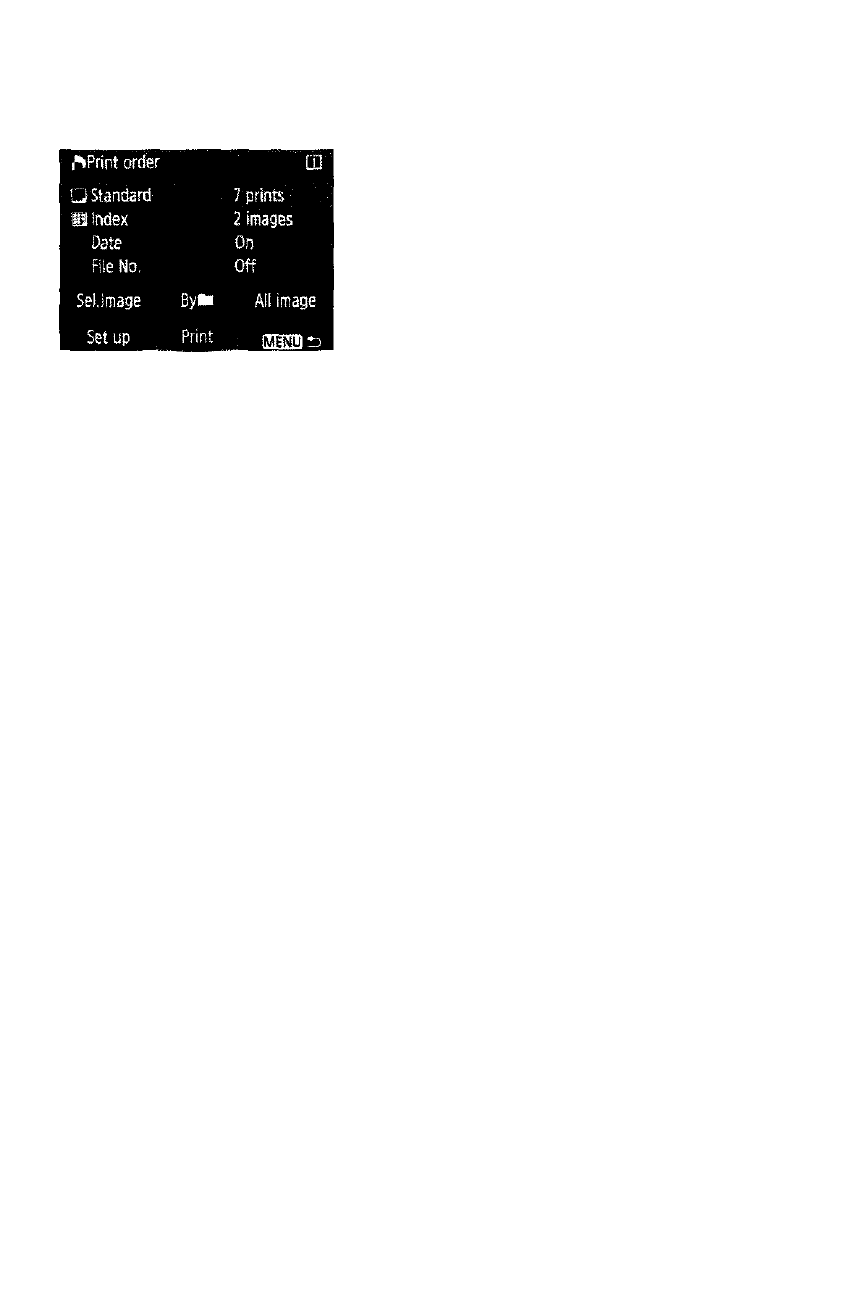
i> Direct Printing with DPOF
With a PictBridge printer, you can easily
print images with DPOF.
1
Prepare to print.
• See page 190. Follow the "Connecting the Camera to a Printer”
procedure up to step 5.
i Under the
[E']
tab, select [Print order],
3 Select [Print].
•
[Print]
will be displayed only if the camera is connected to the
printer and printing is possible.
*4
Set the [Paper settings].
(p.l92)
• Set the printing effects (p.194) if necessary.
5 Select [OK].
s
Before printing, be sure to set the paper size.
Certain printers cannot imprint the fiie No.
If
[Bordered]
is set, certain printers might imprint the date on the border.
Depending on the printer, the date might iook iight if it is imprinted on a
bright background or on the border.
Under
[Adjust levels], [Manual]
cannot be selected.
If you stopped the printing and want to resume printing the remaining
images, select
[Resume].
Note that printing will not resume if you stop
the printing and any of the following occurs;
• Before resuming the printing, you changed the print order or deleted
print-ordered images.
• When you set the index, you changed the paper setting before resuming the printing.
• When you paused the printing, the card's remaining capacity was low.
If a problem occurs during printing, see page 198.
202
