Print ordering, M e n u – Canon EOS-1D Mark IV User Manual
Page 201
Attention! The text in this document has been recognized automatically. To view the original document, you can use the "Original mode".
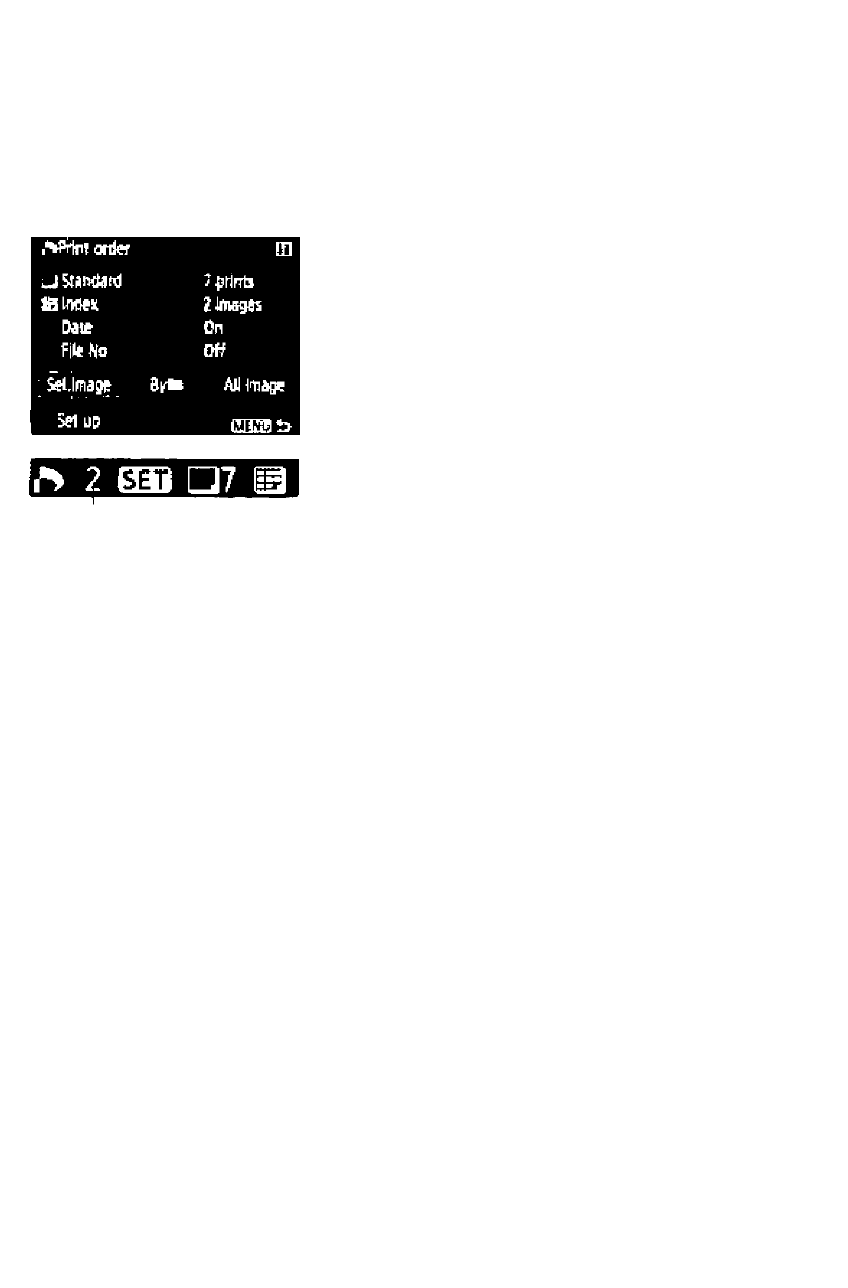
rt Digital Print Order Format (DPOF)
Print Ordering
• Sel.Image
Quantity
Total images
selected
Index icon
Select and order images one by one.
Press the
three-image view. To return to the single
image display, press the <<3.> button.
After completing the print order, press
the
< M E N U >
button to save the print
order to the card.
[Standard] [Both]
Press <@> and a print order for 1 copy
of the displayed Image will be placed.
Then turn the <0> dial to set the
number of copies (up to 99) to be printed
for that image.
[Index]
Press <@>, and the displayed image will
be included in the index print. The <>/>
icon will also appear on the upper left.
• ByM
Select [ByM] and select the folder. A print order for 1 copy of all the
images in the folder will be placed. If you select Clear all and a
folder, the print order for all the images in the folder will be canceled.
• All image
A print order for 1 copy of all the images in the card will be placed. If
you select Clear all, the print order for all the images in the card will
be canceled.
Note that RAW images and movies wiil not be included in the print order
even if you set “Byfc” or “All image."
When using a PictBridge printer, print no more than 400 images for one
print order. If you specify more than this, all the images might not be
printed.
201
