Viewing on hd (high-definition) tv sets, Connect the hdmi cable to the, Camera – Canon EOS-1D Mark IV User Manual
Page 171: Connect the hdmi cable to the tv set, Turn on the tv and switch the tv’s, Video input to select the connected port, Set the camera’s power switch to, Press the button, Connect the hdmi cable to the camera
Attention! The text in this document has been recognized automatically. To view the original document, you can use the "Original mode".
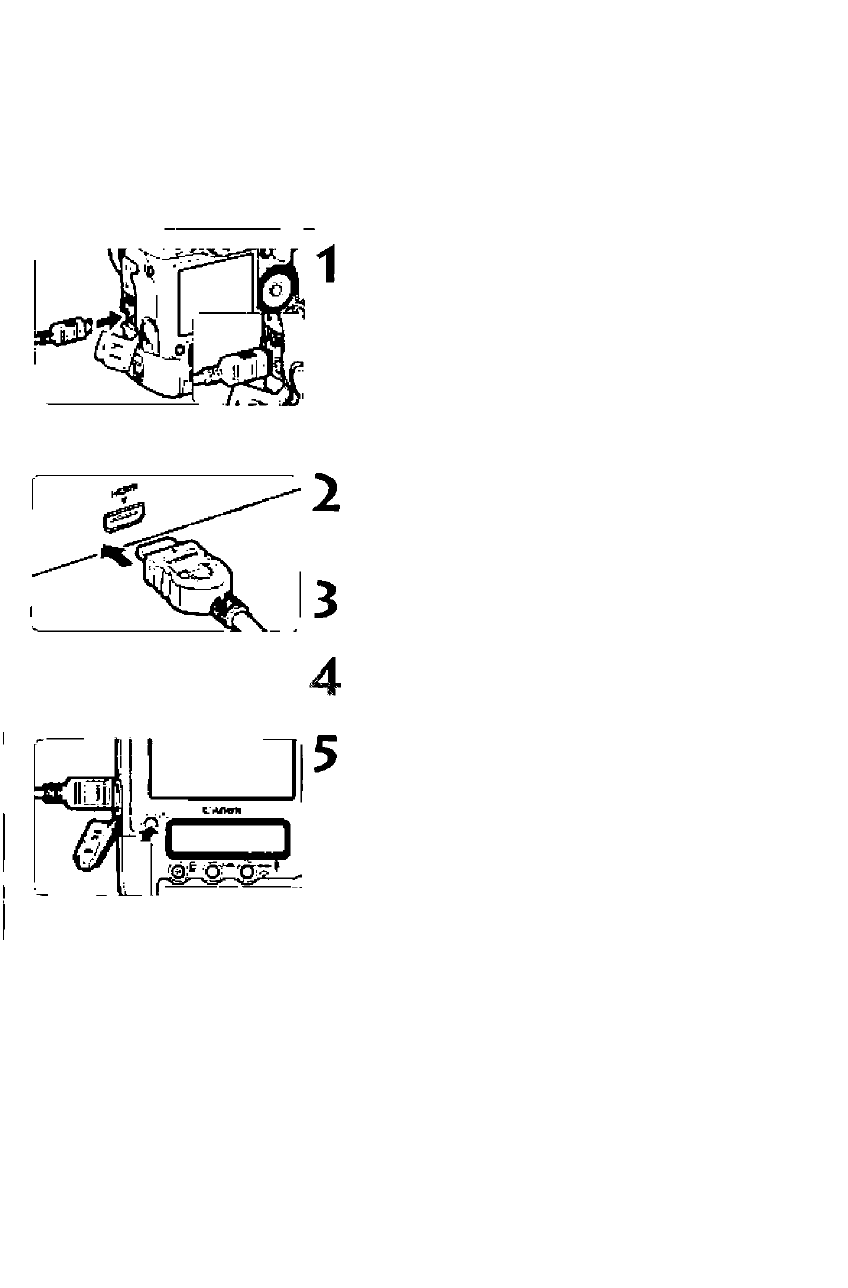
Viewing the Images on TV
Viewing on HD (High-Definition) TV Sets
The HDMI Cable HTC-100 (sold separately) is required.
i
Connect the HDMI cable to the
camera.
• Connect the HDMI cable to the
camera's < HDMI OUT> terminal.
• With the plug's <
a
HDMI MINI> logo
facing the back of the camera, insert
it into the
Connect the HDMI cable to the TV set.
• Connect the HDMI cable to the TV's
HDMI IN port.
Turn on the TV and switch the TV’s
video input to select the connected port.
Set the camera’s power switch to
Press the
► The image will appear on the TV
screen. (Nothing will be displayed on
the camera's LCD monitor.)
• The images will be displayed at the
TV's optimum resolution automatically.
• By pressing the
can change the display format.
Do not connect any other device's output to the camera's
temiinal. Doing so may cause a malfunction.
• Some TVs might not be able to display the captured images. In such a
case, use the stereo AV cable provided.
• The camera's
< A/V OUT/DIGITAL>
terminal and
terminal cannot be used at the same time.
171
