Dell Brocade Adapters User Manual
Page 161
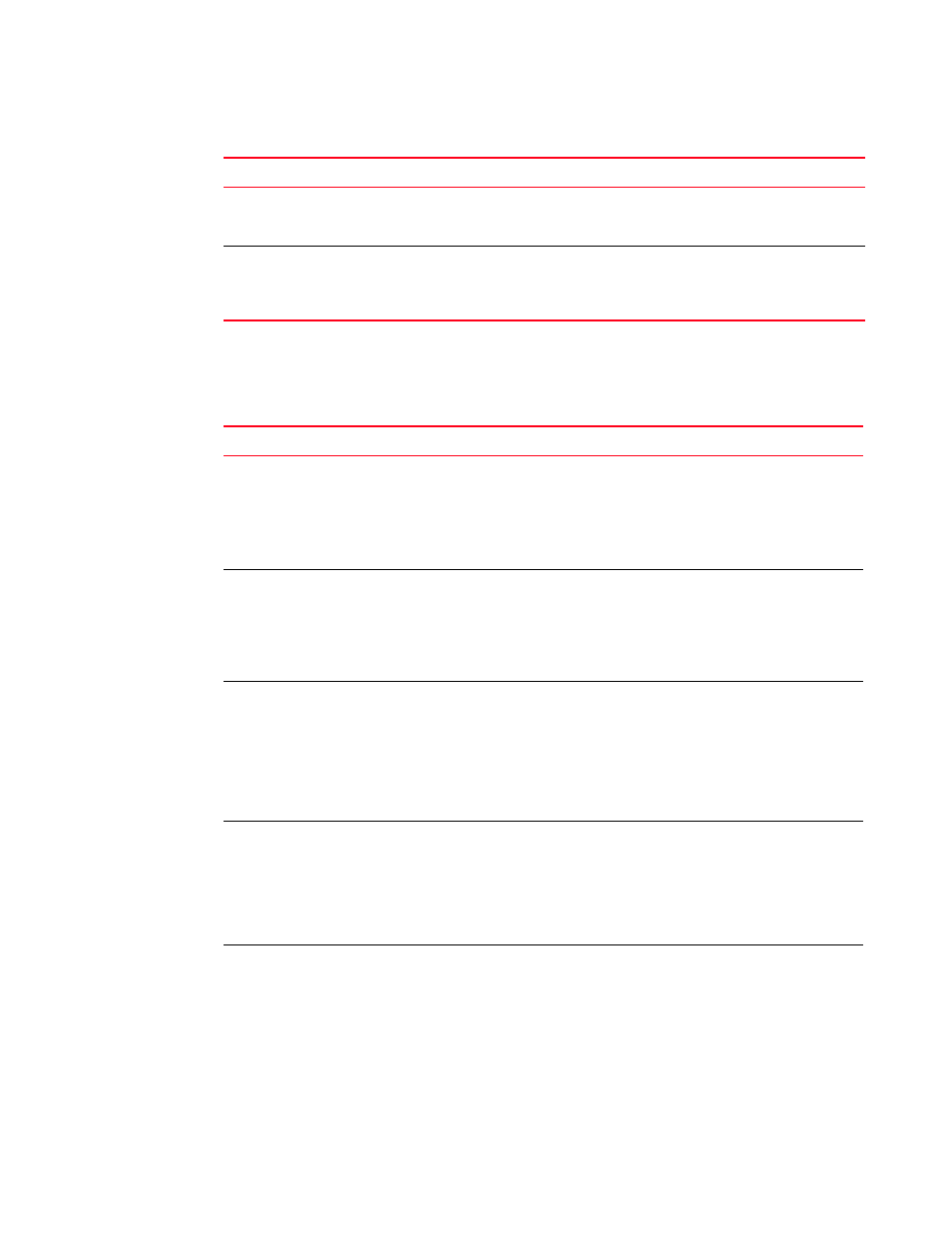
Brocade Adapters Troubleshooting Guide
137
53-1002145-01
HCM and Installer Message Reference
B
provides details on messages that display during operation of the Brocade Adapter
Software Installer program. Causes for each message and actions that you should perform are
provided.
You do not have write
permission to export file
to the folder
Occurs when user tries to export a names file
to a folder where access is denied.
Make sure the folder has write
permission and then export names
file to that folder.
You have unsaved
configurations. Do you
want to save the
previous configurations?
Occurs when the user removes, adds, or edits
VLANS in the VLAN Configuration dialog box,
and then clicks Cancel.
Either select Yes to save the
unsaved configurations or No to not
save the unsaved configurations.
TABLE 15
Brocade Adapter Software Installer messages
Message
Cause
Corrective Action or Notes
A newer version of the product
installed in this system. Downgrading to an older
version is not allowed. Installer will quit now.
Please refer to the Installation and Reference manual
for the recommended downgrade procedure.
Occurs when there is a
new version of the
software installed already
in the system and you try
to downgrade with an
older version.
The installer quits the
installation.
Install the latest software
for the installed adapter.
Could not proceed with the Installation of driver as the
below Hot Fixes are missing
Please download the Hot Fix from the below website
and retry installation of driver
http://www.microsoft.com/downloads/en/default.aspx
Occurs when a hot fix is
missing in Windows
systems.
Download the hot fix from
http://www.microsoft.com
/downloads/en/default.as
px website, install the hot
fix, and then try installing
the software.
Default module loading setting
The Driver module was not loaded because of the
variable
"LOAD_UNSUPPORTED_MODULES_AUTOMATICALLY" in
/etc/sysconfig/hardware/config file is set to “no”,
please change it to “yes” and retry the installation.
Occurs when the variable
"LOAD_UNSUPPORTED_M
ODULES_AUTOMATICALLY
" in
/etc/sysconfig/hardware/
config file is set to “no”.
Change the “No” to “Yes”
in variable
"LOAD_UNSUPPORTED_M
ODULES_AUTOMATICALLY"
located in
/etc/sysconfig/hardware/
config file then proceed
with installation.
Default module loading setting
The Driver module was not loaded because of the
Variable "allow_unsupported_modules" in
/etc/modprobe.d/unsupported-modules file is set to
“0”, please change it to “1” and retry the installation.
Occurs when the variable
"allow_unsupported_mod
ules" in
/etc/modprobe.d/unsupp
orted-modules file is set
to “0”
Change the “0” to “1” in
variable
"allow_unsupported_mod
ules" located in
/etc/modprobe.d/unsupp
orted-modules file then
proceed with installation.
Default module loading setting
Variable
"LOAD_UNSUPPORTED_MODULES_AUTOMATICALLY" in
/etc/sysconfig/hardware/config file is set to “no”,
please change it to “yes” before continuing installation
otherwise the driver module will not be loaded.
Occurs when the variable
"LOAD_UNSUPPORTED_M
ODULES_AUTOMATICALLY
" in the
/etc/sysconfig/hardware/
config file is set to “no”.
Change the “No” to “Yes”
in variable
"LOAD_UNSUPPORTED_M
ODULES_AUTOMATICALLY"
in
/etc/sysconfig/hardware/
config file then continue
installation.
TABLE 14
Host Connectivity Manager messages (continued)
Message
Cause
Corrective Action or Notes
