Dell Brocade Adapters User Manual
Page 72
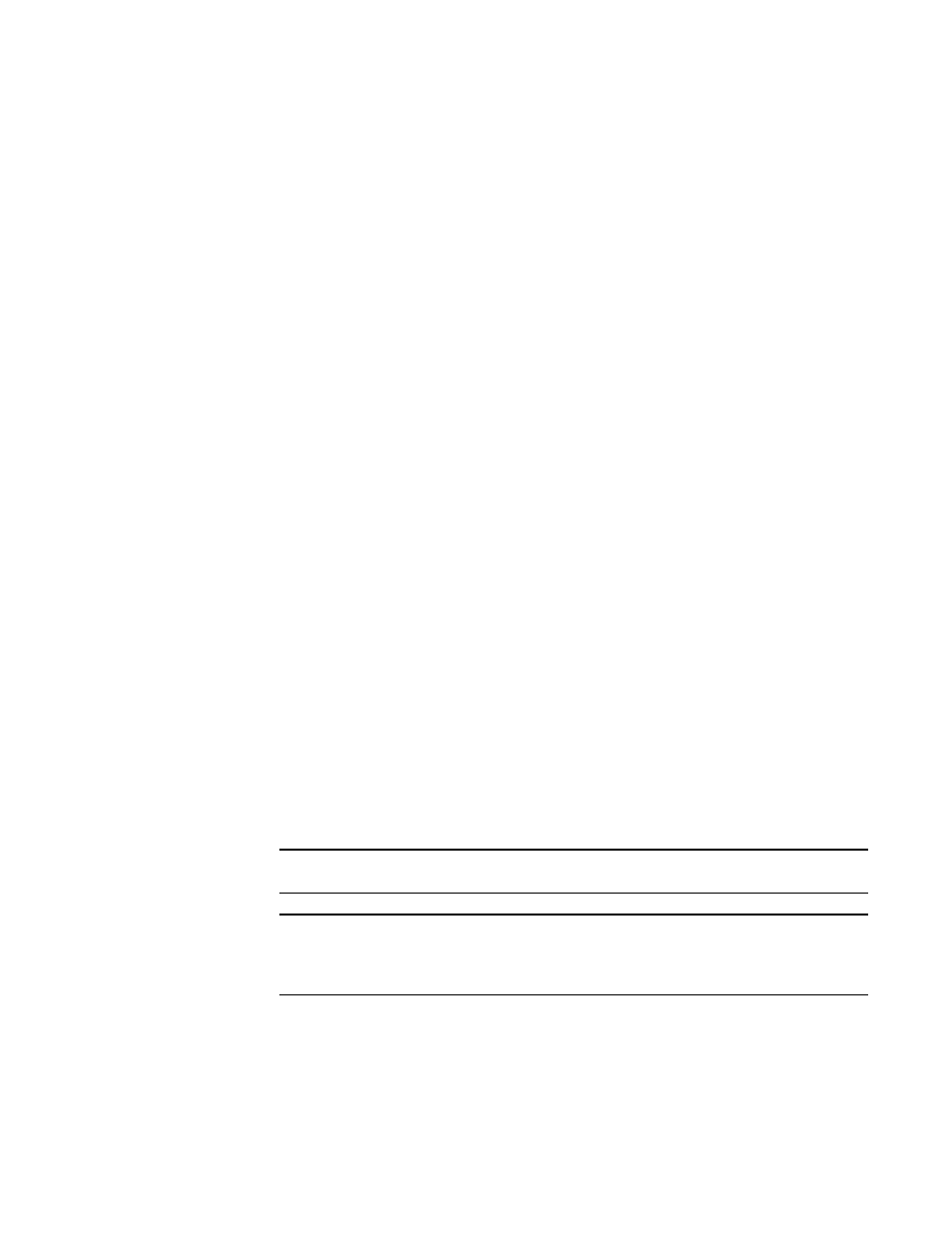
48
Brocade Adapters Troubleshooting Guide
53-1002145-01
HCM and HCM Agent problems
2
•
Data collected on the adapter host from the bfa_supportsave feature using the
bfa_supportsave command. Output collects to a file and location specified when the
SupportSave feature runs.
Action: For Windows systems, perform the following steps on to help isolate the problem:
a. Verify that the agent is running by executing the appropriate status command for your
operating system described in the Brocade Adapters Installation and Reference Manual.
Refer to the section on modifying HCM Agent operation.
b. If you receive a message that the hcmagent is stopped, restarting the agent should
resolve the problem. To restart, use the appropriate start command for your operating
system which is also described in the Brocade Adapters Installation and Reference
Manual.
Note that one command described in the Brocade Adapters Installation and Reference
Manual restarts the agent, but the agent will not restart if the system reboots or the agent
stops unexpectedly. Another command restarts the agent, but the agent will restart if the
system reboots.
a. If the HCM Agent starts, verify which TCP port the agent is listening on by executing the
following command at the Windows command prompt.
netstat -nao | findstr 34568
Output similar to the following should display.
TCP 0.0.0.0:34568 0.0.0.0:0 LISTENING 1960
The value 1960 in the last column is the process identifier for the Windows process
listening on the TCP port. Note that this identifier may be different on your system.
b. Enter the following command to confirm that the process identifier bound to TCP port
34568 is for the hcm.exe process.
tasklist /svc | findstr 1960
The following should display if the identifier from
is bound to TCP port 34568.
hcmagent.exe 1960 hcmagent
c. If you are managing a Windows 2008 host system through HCM from a remote system, the
host’s firewall may be blocking TCP/IP port 34568.
NOTE
Use Windows Firewall and Advanced Service (WFAS) to open port 34568.
NOTE
You can change the default communication port (34568) for the agent using procedures
in the Brocade Adapters Installation and Reference Manual. Refer to the section on
modifying HCM Agent operation.
d. If the HCM Agent is running and listening on port 34568 and there are no firewall issues
(as explained in
), but you get the same “Failed to connect to agent on host..." error
when using HCM, collect the following data. Send the following data to your support
representative for analysis:
•
Copies of output from the commands in
.
