Bcu version mismatch warning, Errors or problems when entering bcu commands – Dell Brocade Adapters User Manual
Page 38
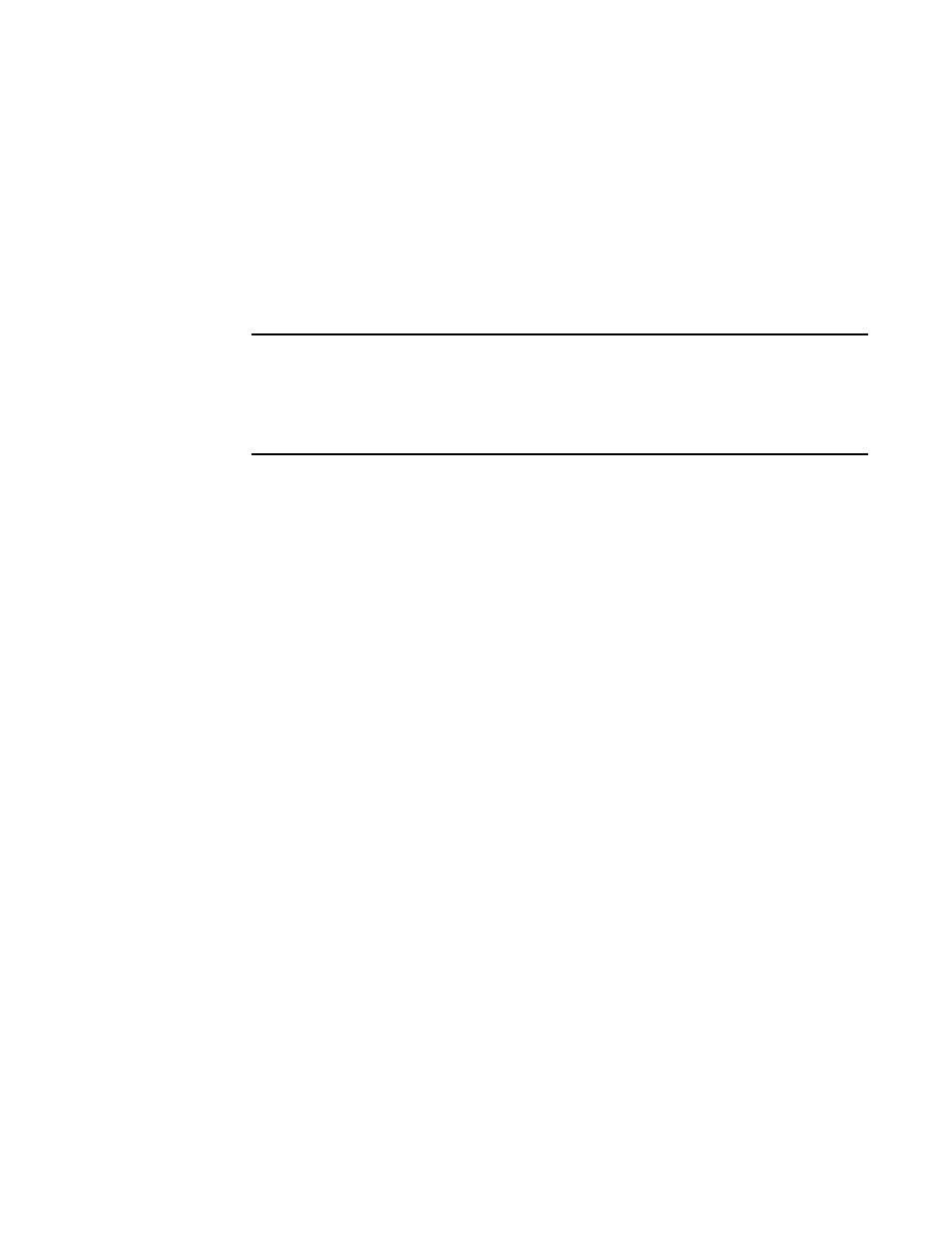
14
Brocade Adapters Troubleshooting Guide
53-1002145-01
General adapter problems
2
BCU version mismatch warning
Output from BCU commands has the following warning message.
WARNING: BCU and Driver versions don’t match !!!
Possible Cause: Installation may be incomplete. Either the BCU or one or more driver instances
were not upgraded to the latest version.
Action: Remove the driver package, then reinstall. Refer to the “Software Installation” chapter in
the Brocade Adapters Installation and Reference Manual.
NOTE
Make sure that the server does not reboot before reinstalling the driver. This will corrupt the
installation because, without the driver, the boot LUN cannot be located. To safeguard against
a reboot, open an additional remote desktop session to the console or terminal during removal
and reinstallation. If a reboot occurs, you will be prompted that others are logged on to the
system and asked if you want continue with the reboot.
“Errors or problems when entering BCU commands”
Possible Cause: In Windows systems, this message may occur if there are redundant entries in the
Temporary and Environmental Path string pointing to a previous installation.
Action: For Windows systems, go to My Computer > Properties > Advanced > Environmental
Variables. Check for a multiple entry for a previous installation in the Path variable string. For
example, if C:\Program Files (x86)\BROCADE\ADAPTER\driver appears twice in the string, there
were two x86 driver installations. You can select Edit and remove one of the instances from the
string.
Errors or problems when entering BCU commands
Entering a BCU command at your operating system command prompt may yield one of the following
results:
•
A version mismatch message displays.
•
BCU is not recognized as an internal or external command, operable program, or batch file.
Possible Cause: BCU commands are not in directory path because BCU desktop shortcut was
created during adapter software installation.
Action: Launch BCU command prompt using Brocade BCU desktop shortcut.
bcu pcifn --list and vhba --query commands return errors
The BCU pcifn --list command returns an error titled "ERROR: IOC failure - Retry if persists contact
support”. Also the vhba --query command returns “--” for pcifn bandwidth.
Possible Cause: vhba 0 of port 0 is not enabled.
Action: Make sure that vhba 0 of port 0 is enabled by running the bcu vhba --enable command for
this vhba and port, and then retry the pcifn -list and vhba -query commands.
