Adapter temperature, Queue test, Issuing a ping command to end points through hcm – Dell Brocade Adapters User Manual
Page 118: Performing a queue test through bcu, Performing a queue test through hcm
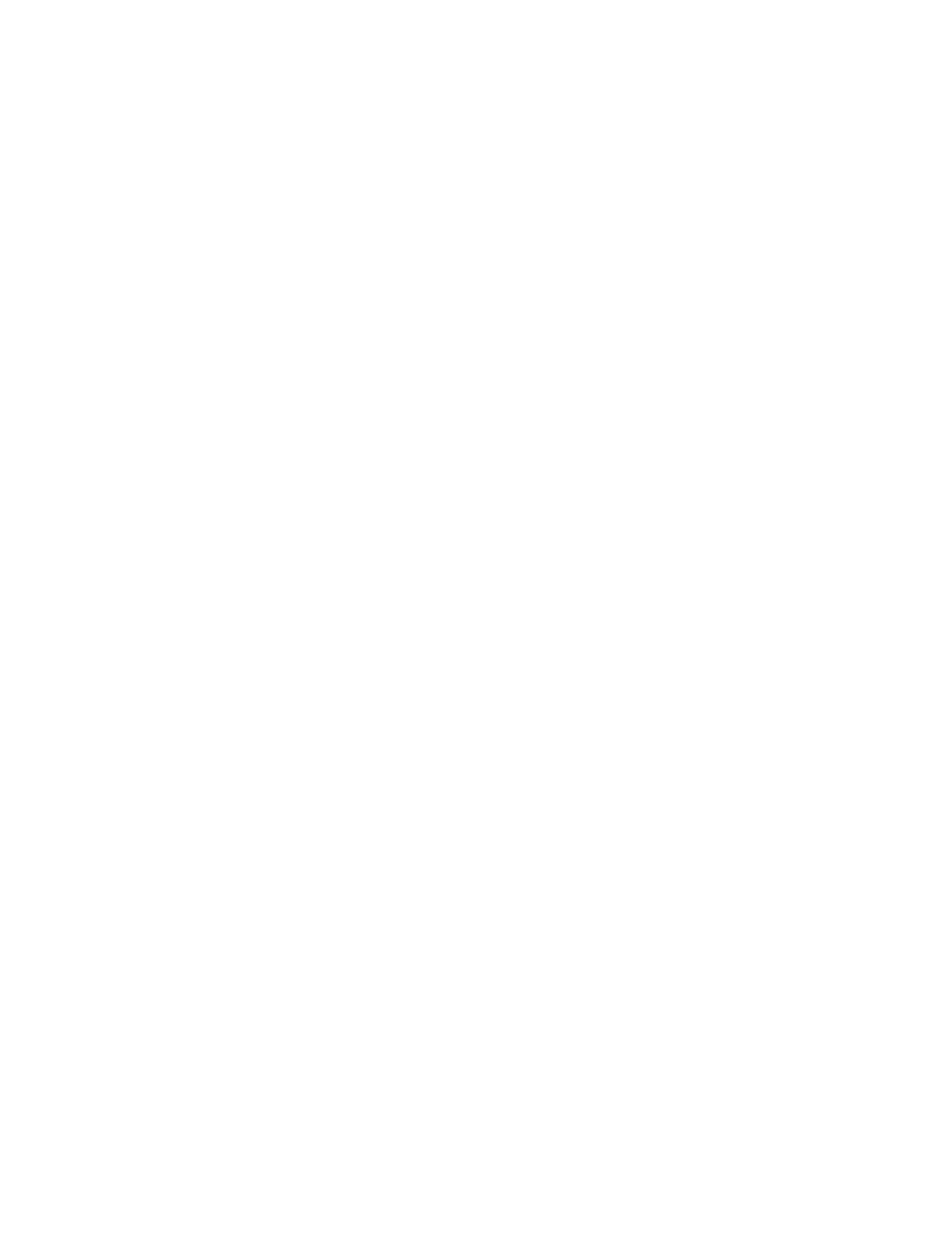
94
Brocade Adapters Troubleshooting Guide
53-1002145-01
Diagnostics
3
Issuing a ping command to end points through HCM
Use the FC Protocol Tests tab on the Diagnostics dialog box to test the connection to Fibre Channel
end points. Use the following steps to ping end points.
1. Launch the HCM.
2. Select Configure > Diagnostics to display the Diagnostics dialog box.
3. Click the FC Protocol Tests tab.
4. Select FC Ping Test.
5. Select the adapter port and target that you wish to ping.
6. Enter a test cycle if applicable.
7. Click Start.
Adapter temperature
Use the BCU diag --tempshow command to read the adapter’s temperature sensor registers.
diag --tempshow
where:
ad_id
ID of adapter.
Queue test
Use BCU commands and the HCM to send a health check message from the host to the firmware
through message queues memory mapped over the PCI.
Performing a queue test through BCU
Use the diag --queuetest command to perform a queue test.
diag --queuetest
where:
port_id
Adapter port number. This could be the PWWN, port hardware path, or
user-specified port name. This could also be the adapter-index/port-index.
For example, to specify adapter 1, port 1, you would use 1/1 as the port
identification.
-q queue_number
Specifies the CPE queue number from 0 to 3. If the queue number is not
specified, all queues are tested.
Performing a queue test through HCM
Use the Hardware Tests tab on the Diagnostics dialog box as follows to perform a queue test.
1. Launch HCM.
2. Select Configure > Diagnostics.
3. Click the Hardware Tests tab.
