Displaying fc port properties (hba), Displaying remote port properties, Displaying fcoe port properties – Dell Brocade Adapters User Manual
Page 125
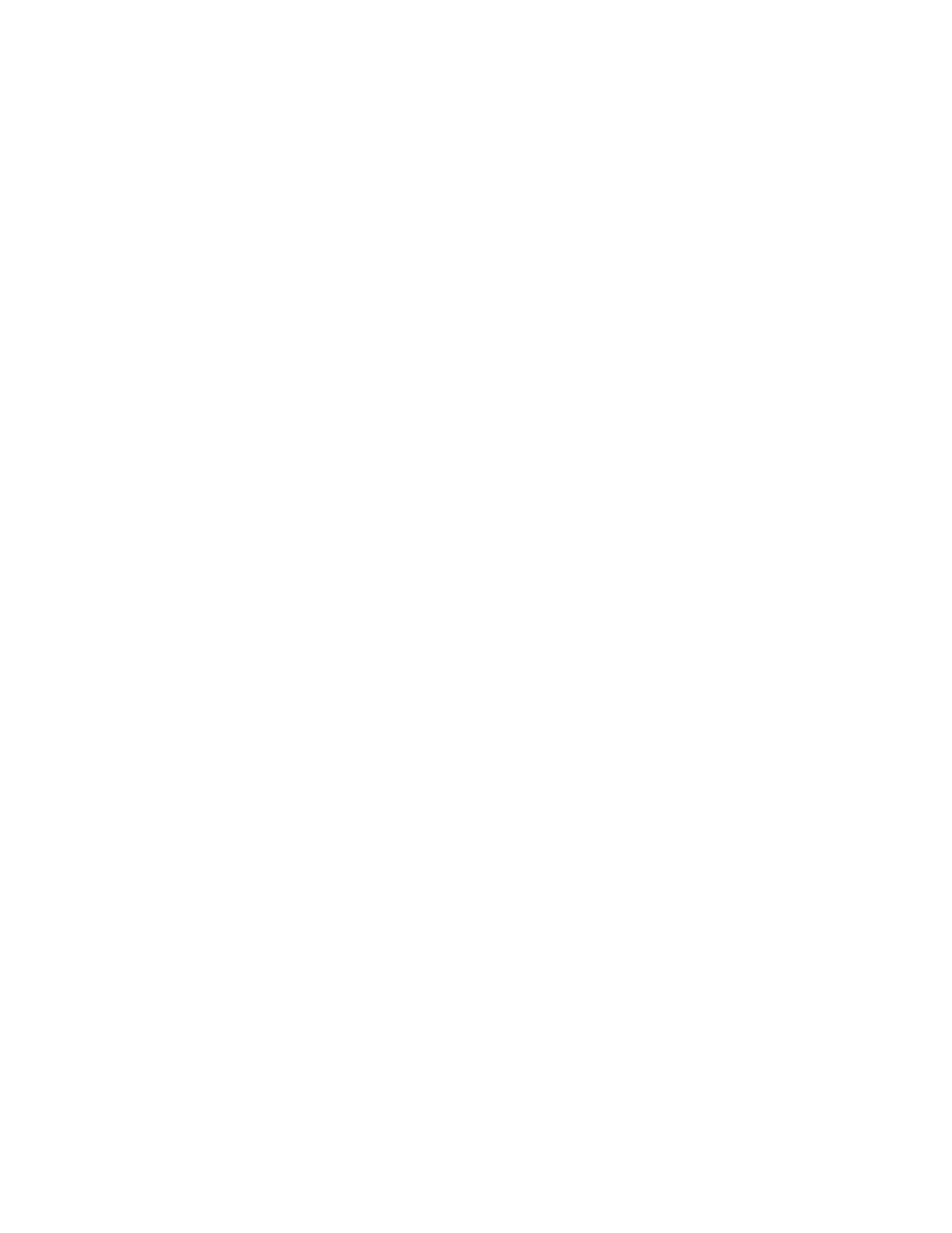
Brocade Adapters Troubleshooting Guide
101
53-1002145-01
Collecting port data
3
•
Fabric WWN
•
Fibre Channel map ID
•
FCoE forwarder writing or nonwriting mode
•
Maximum speed supported
•
Port operating topology
•
Authentication status, algorithm, group, and error status
Displaying FCoE port properties
To display the HCM FCoE Port Properties panel, use these steps.
1. Select an FCoE port in the device tree.
2. Click the Properties tab in the right pane.
Displaying FC port properties (HBA)
Use HCM vHBA Properties to display FC port properties for HBAs or Fabric Adapter ports configured
in HBA mode. Properties include the following:
•
Port WWN
•
Node WWN
•
Path TOV (not displayed for Solaris systems)
•
Port log
•
I/O profile
To display the HCM vHBA Port Properties panel, use these steps.
1. Select an FC port in the device tree.
2. Click the vHBA tab in the right pane.
Displaying remote port properties
Use the HCM Remote Port Properties panel to display properties that are associated with the
remote port, such as WWN, node WWN, port name, Fibre Channel address, frame data field size,
online or offline state, role (such as target or initiator), remote device information, QoS priority, QoS
flow, and target ID. Display this properties panel using the following steps.
1. From the device tree, select a remote port.
2. Click the Remote Port Properties tab in the right panel.
If it is a target port, two tabs display in the right pane: Properties and LUNs.
