Logging levels adjustment, Application log, Adjusting the adapter event logging level – Dell Brocade Adapters User Manual
Page 95: Port logging level
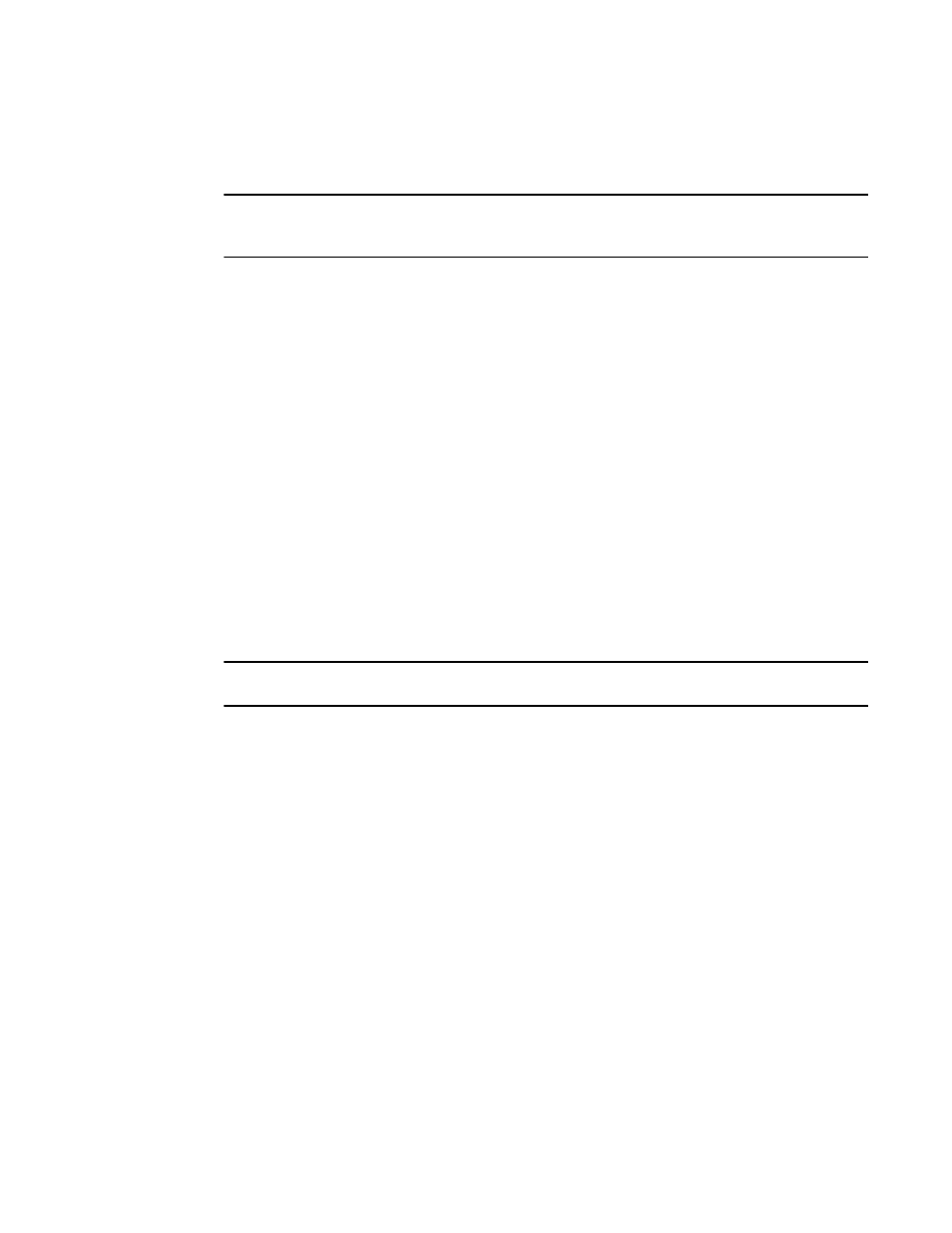
Brocade Adapters Troubleshooting Guide
71
53-1002145-01
Logs
3
•
Event description, Date, and Time
Brief description of event and date and the time when the event occurred.
NOTE
Complete content of adapter event messages is provided in
Appendix A, “Adapter BIOS and Event
You can block events from displaying in the Master Log by severity, category, and WWN of adapter
using the Master Log Filter dialog box. To display this dialog box, click the Filter button in the Master
Log section of the main HCM screen. Select areas that you want to filter and click OK.
Application Log
The Application Log displays all application-related informational and error messages, as well as
the following attributes:
•
Date and time the message occurred.
•
Severity of the message.
•
Description of the message.
•
The Agent IP address.
Logging levels adjustment
Adjust the logging level for related adapter logs using BCU commands and HCM options. By
adjusting the logging level, you can control the number and type of messages that are captured the
log.
NOTE
For greater detail on adjusting logging levels, refer to the Brocade Adapters Administrator’s Guide.
Adjusting the adapter event logging level
Specify the number of event messages logged by the host system log for the storage driver using
this BCU command.
Port logging level
Adjust logging level for port logs using BCU commands and HCM.
Adjusting the port logging levels through HCM
Use the following steps to adjust port logging level for CNAs, HBAs, and Fabric Adapter ports
configured in CNA or HBA mode.
1. Select a host, adapter, or adapter port from the device tree.
2. Select Configure > Basic Port Configuration from HCM.
The Basic Port Configuration dialog box displays.
3. Select a value from the Port Logging Level list.
Supported values are Log Critical, Log Error, Log Warning, and Log Info.
