Fabric statistics, Displaying fcoe statistics through bcu, Displaying fcoe statistics through hcm – Dell Brocade Adapters User Manual
Page 100: Displaying fabric statistics through bcu
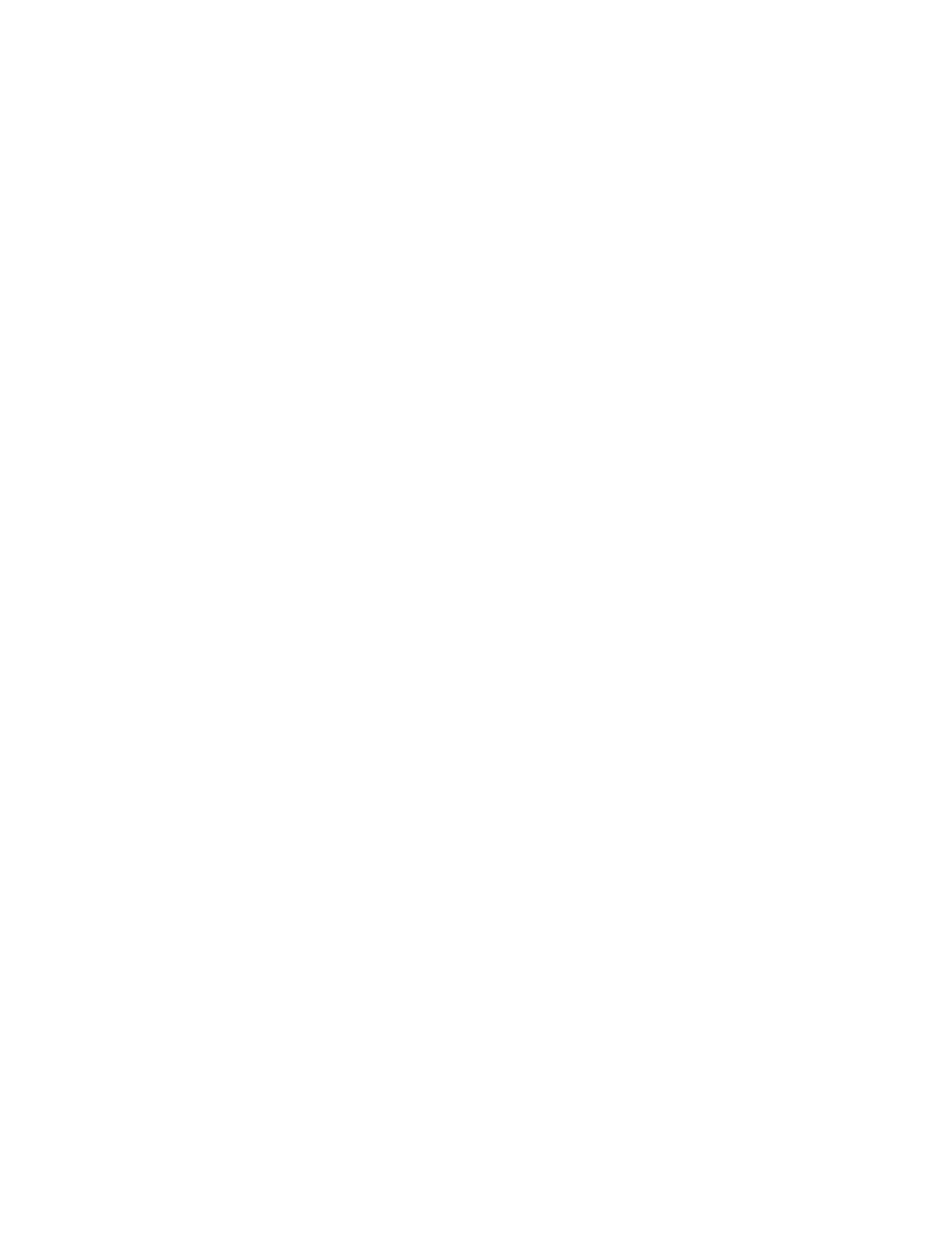
76
Brocade Adapters Troubleshooting Guide
53-1002145-01
Statistics
3
Displaying FCoE statistics through BCU
Use the fcoe --stats command to display FCoE statistics.
fcoe -–stats
where:
port_id
ID of the adapter port for which you want to display statistics. This could be
the PWWN, port hardware path, or user-specified port name. This could also
be the adapter-index/port-index. For example, to specify adapter 1, port 1,
you would use 1/1 as the port identification.
Displaying FCoE statistics through HCM
To display FCoE statistics through HCM, use the following steps.
1. Select an FCoE port from the device tree.
2. Select Monitor > Statistics > FCoE Statistics from the device tree.
OR
Right-click the FCoE port and select Statistics > FCoE Statistics from the list.
The FCoE Statistics dialog box at the host level displays.
Fabric statistics
Use BCU and HCM to display statistics for fabric login (FLOGI) activity and fabric offlines and
onlines detected by the port. Use these statistics to help isolate fabric login problems. Examples
include number of FLOGIs sent, FLOGI response errors, FLOGI accept errors, FLOGI accepts
received, FLOGI rejects received, unknown responses for FLOGI, allocation waits prior to sending,
the number of delayed fabric login allocations, FLOGIs received, and incoming FLOGIs rejected.
Following are two examples of how to use these statistics for troubleshooting:
•
If the adapter is not showing in the fabric, check the FLOGI sent and FLOGI accept statistics. If
the counts do not match, the switch or fabric may not be ready to respond. This is normal as
long as it does not persist. If the problem persists, this could indicate a problem in the fabric or
a protocol issue between the adapter and fabric.
•
If fabric offline counts increase and fabric maintenance is not being done, this may indicate a
serious fabric problem. Slow fabric performance or hosts unable to address storage could also
be seen.
Displaying fabric statistics through BCU
Use the fabric --stats command to display fabric statistics.
fabric -–stats
where:
port_id
ID of the adapter port for which you want to display statistics. This could be
the PWWN, port hardware path, or user-specified port name. This could also
be the adapter-index/port-index. For example, to specify adapter 1, port 1,
you would use 1/1 as the port identification.
