Collecting port data, Displaying port properties, Displaying dcb port properties (cna) – Dell Brocade Adapters User Manual
Page 123
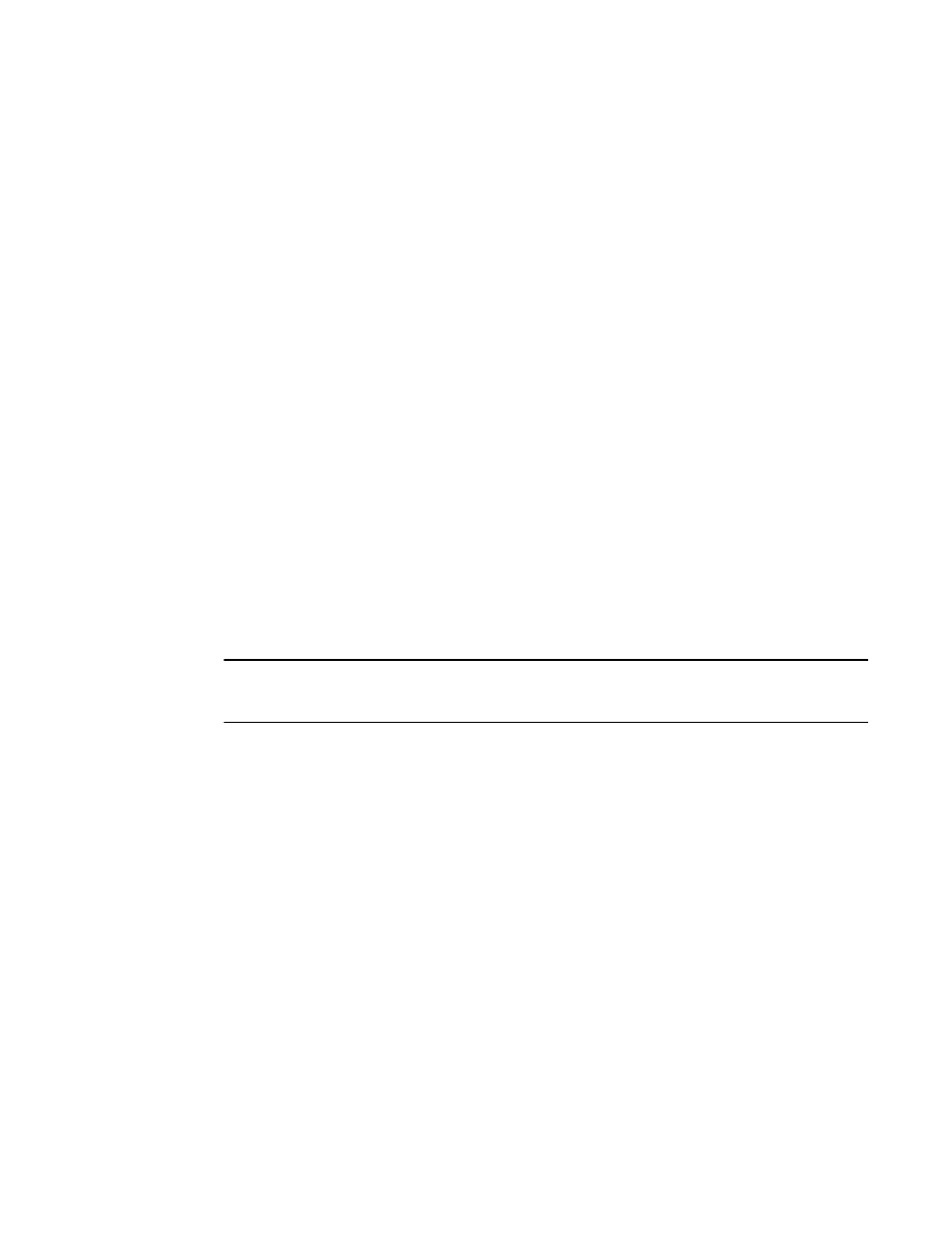
Brocade Adapters Troubleshooting Guide
99
53-1002145-01
Collecting port data
3
Collecting port data
This section provides an overview of BCU commands and HCM features that provide information on
adapter ports. such as PWWN, node WWN, port type, configured speed, operating speed,
configured topology, operating topology. link and port beaconing state, and other information.
Displaying port properties
Use the port Properties tab to display information about a selected base adapter port, such as the
following:
•
Port number
•
PWWN and node WWN
•
Factory PWWN and node WWN
•
Port type (CNA or HBA)
•
Media type (for example “mezz” for mezzanine)
•
Current FCoE and factory MAC address (CNAs Fabric Adapter ports configured in CNA mode)
•
Offline or online state
•
Role of port (for example, FCP initiator)
•
Fibre Channel address (HBAs and Fabric Adapter ports configured in HBA mode)
•
WWN of the attached switch
•
Operating topology (for example, point-to-point)
•
Receive and transmit BB_Credits
NOTE
“Mezz” for the media type indicates “mezzanine.” The “Pre-Boot” identification for certain properties
means that the property was configured using a blade system management application.
Use the following steps to display base port properties.
1. From the device tree, select a base port.
2. Click the Base Port Properties tab in the right pane.
Displaying DCB port properties (CNA)
Use the DCB Port Properties panel to display information for a selected DCB adapter port on a CNA
or Fabric Adapter with a port configured in CNA mode.
Information such as the following displays:
•
DCB status
•
FCoE logical link status
•
DCBCXP version
•
Network priority configuration
•
Network priority group ID
•
Bandwidth percentage for given port group
•
Priority flow control status
