Collecting physical disk data – Dell POWERVAULT MD3620I User Manual
Page 256
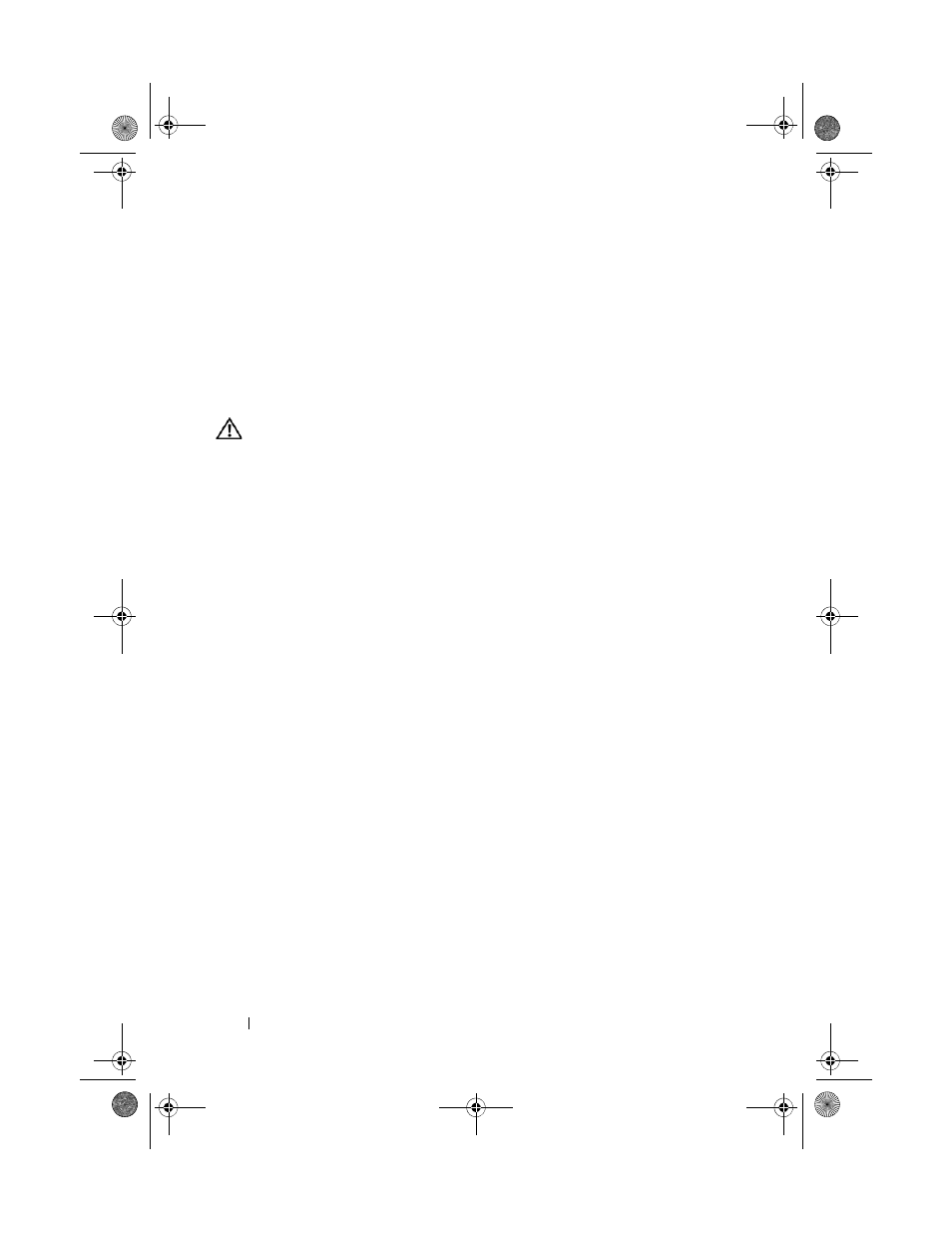
254
Troubleshooting: Your Storage Array Software
Collecting Physical Disk Data
You can use the Collect Physical Disk Data option to collect log sense data
from all the physical disks on your storage array.
Log sense data consists of statistical information that is maintained by each
of the physical disks in your storage array. Your Technical Support
representative can use this information to analyze the performance of your
physical disks and for troubleshooting problems that may exist.
WARNING:
Use this option only under the guidance of your Technical Support
representative.
To collect physical disk data:
1 In the AMW, perform one of these actions:
• To collect data from all of the physical disks in the storage array, select
Advanced Troubleshooting Collect Physical Disk Data
Collect All Physical Disk Data.
• To collect data from a single physical disk that is selected in the
Physical tab, select Advanced Troubleshooting Collect Physical
Disk Data Collect Single Physical Disk Data.
The
Collect Physical Disk Data window is displayed.
2 Enter a name for the physical disk data filename in Specify filename or
click
Browse to navigate to a previously saved file to overwrite an existing
file.
The suffix
*.bin is added to the file automatically if you do not specify a
suffix for the file.
3 Click Start.
The physical disk data collection is completed and saved at the location
that you entered.
4 Click OK.
book.book Page 254 Tuesday, June 18, 2013 3:09 PM
