Storage array support data, Automatically collect the support bundle data – Dell POWERVAULT MD3620I User Manual
Page 253
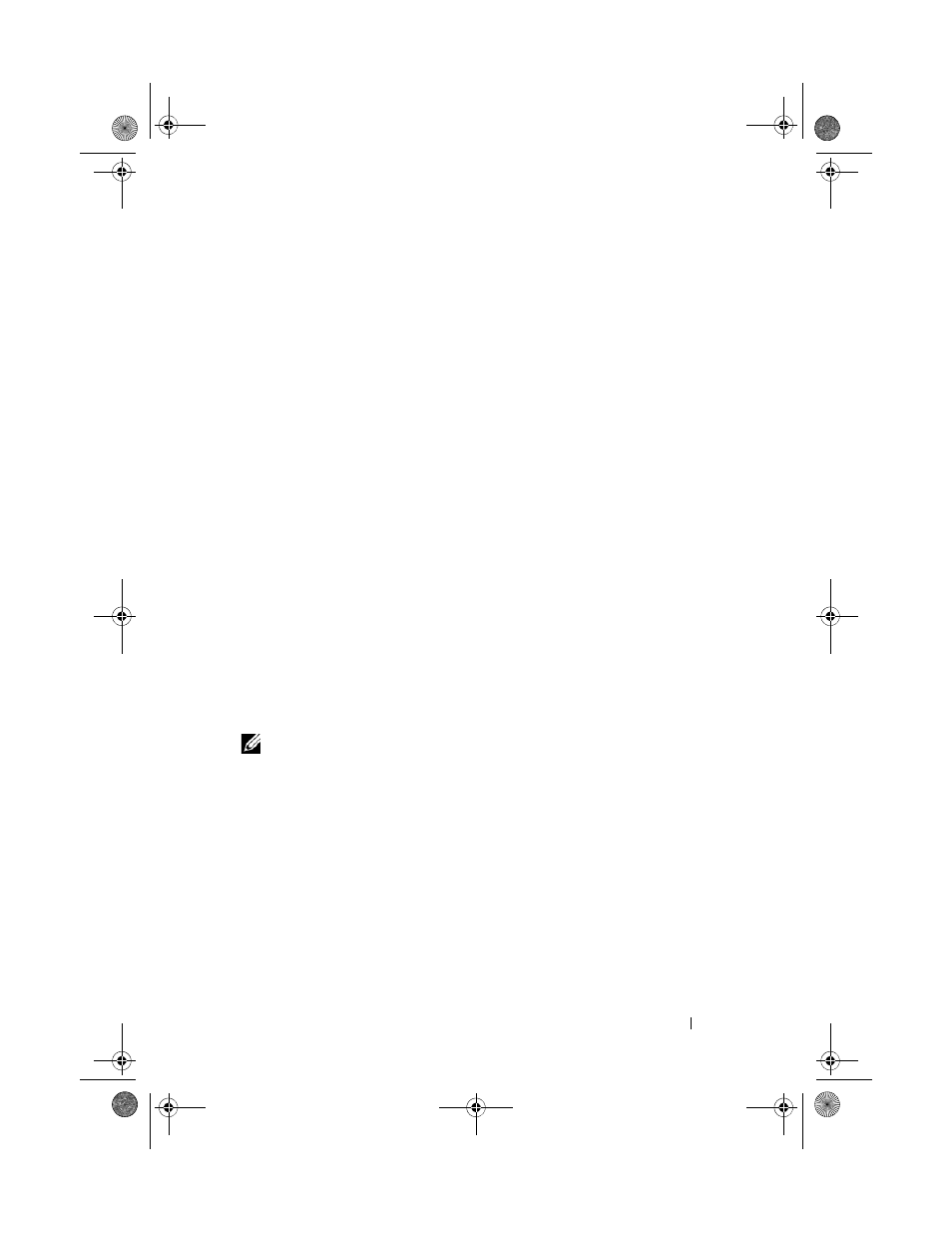
Troubleshooting: Your Storage Array Software
251
Storage Array Support Data
You can gather various types of inventory, status, and performance data that
can help troubleshoot any problem with the storage array. All the files are
compressed into a single archive in a zipped-file format. You can forward the
archive file to your Technical Support representative for troubleshooting and
further analysis.
To generate the support data report:
1 In the AMW, perform one of these actions:
• Select
Advanced Troubleshooting Support Data Collect.
• Select the
Support tab, and click Gather Support Information.
The
Collect All Support Data window is displayed.
2 Enter a name for the support data file in Specify filename or click Browse
to navigate to a previously saved file to overwrite an existing file.
The suffix .zip is added automatically to the file if you do not specify a
suffix for the file.
3 Enter the Execution summary.
4 Click Start.
After all of the support files are gathered, they are archived using the file
name that you specified.
5 Click OK.
NOTE:
If a support data operation is running, it must complete before another
support data operation can begin. Concurrent collections are not supported and
results in an error message.
Automatically Collect the Support Bundle Data
You can use the Collect Support Bundle option to automatically save a copy
of the support bundle when the client monitor process detects a critical
event. You can enable or disable this feature and save the location of the
support bundle.
During a critical event, the support bundle is saved to the local physical disk
of the client system in the same area that is used for other recovery
information. This information is not overwritten for at least 72 hours.
book.book Page 251 Tuesday, June 18, 2013 3:09 PM
