Changing media scan settings – Dell POWERVAULT MD3620I User Manual
Page 153
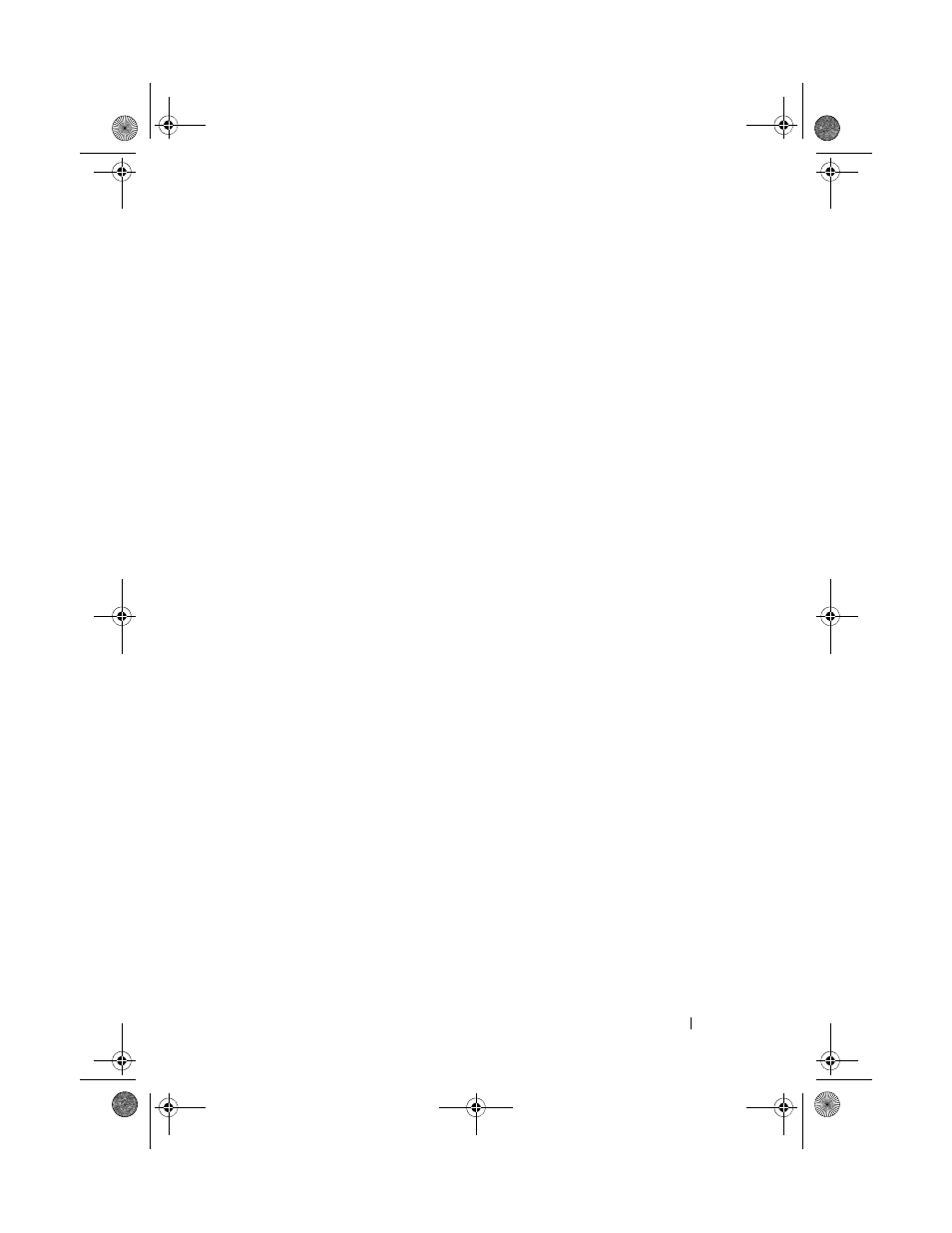
Configuration: Disk Groups and Virtual Disks
153
error is reported to the event log. For virtual disks without redundancy
protection (RAID level 1, RAID level 5, and RAID level 6 virtual disks), the
error is not corrected but is reported to the event log.
• Recovered media error—Data could not be read by the physical disk on the
first attempt but was successfully read on a subsequent attempt. Data is
rewritten to the physical disk and verified and the error is reported to the
event log.
• Redundancy mismatches error—The first 10 redundancy mismatches that
are found on the virtual disk are reported to the event log.
• Unfixable error—Data could not be read and parity or redundancy
information could not be used to regenerate the data. For example,
redundancy information cannot be used to reconstruct the data on a
degraded virtual disk. The error is reported to the event log.
For more information, see the PowerVault Modular Disk Storage Manager
online help topics.
Changing Media Scan Settings
To change the media scan settings:
1 In the AMW, select the Logical tab and select any virtual disk.
2 Select Virtual Disk Change Media Scan Settings.
The
Change Media Scan Settings window is displayed.
3 Deselect Suspend media scan if selected.
4 In Scan duration, enter or select the duration (in days) for the media scan.
The media scan duration specifies the number of days for which the media
scan runs on the selected virtual disks.
5 To disable media scans on an individual virtual disk, select the virtual disk
in the
Select virtual disks to scan area, and deselect Scan selected virtual
disks.
6 To enable media scans on an individual virtual disk, select the virtual disk
in the
Select virtual disks to scan area, and select Scan selected virtual
disks.
7 To enable or disable the consistency check, select either With consistency
check or Without consistency check.
book.book Page 153 Tuesday, June 18, 2013 3:09 PM
