Troubleshooting a damaged array – Dell POWERVAULT MD3620I User Manual
Page 282
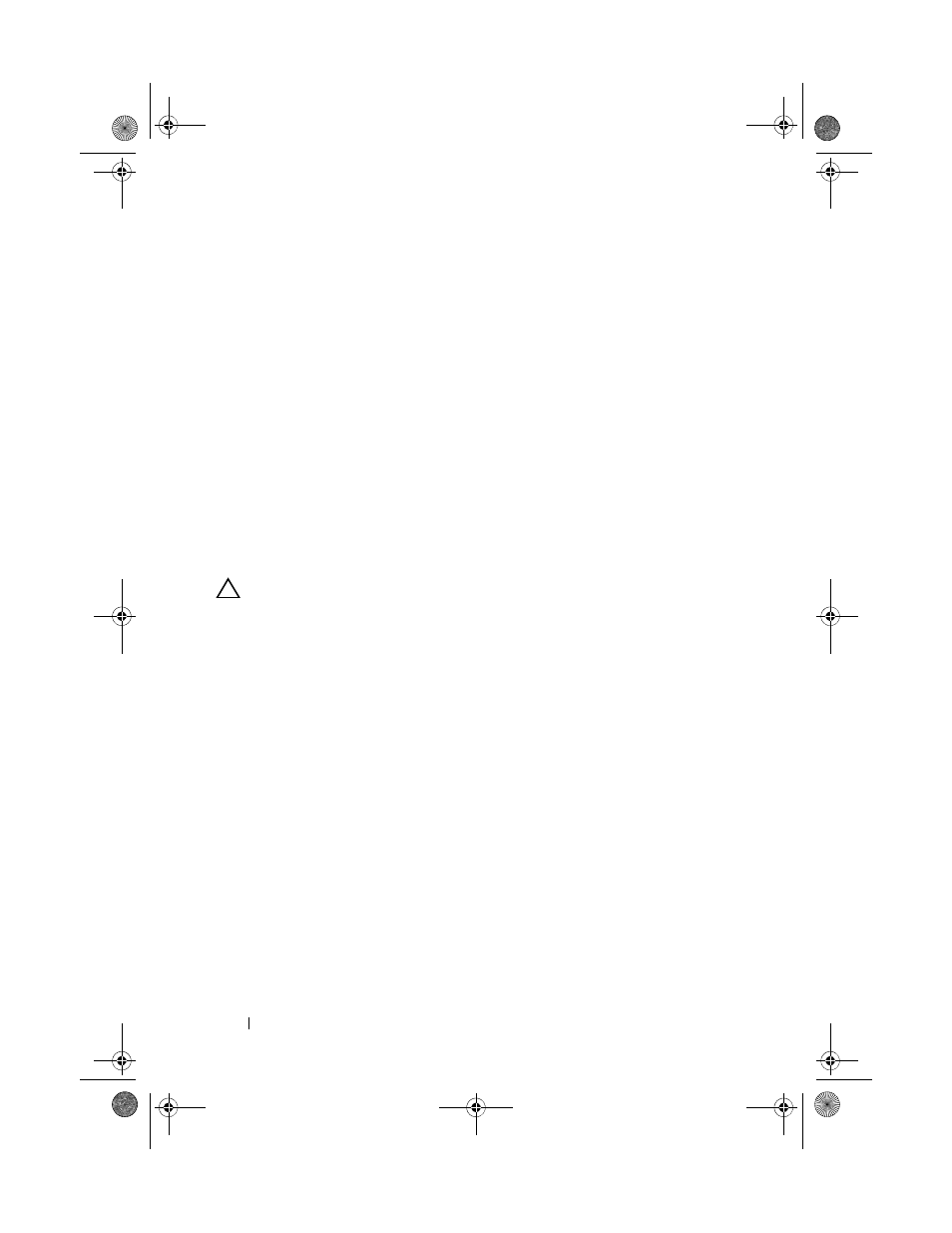
280
Troubleshooting: Your Array
2 Remove the following components from the array. See "Management:
Installing Array Components" on page 219.
• Hard drives
• RAID controller modules
• Power supply/cooling fan modules
• Control panel
• Backplane
3 Let the system dry thoroughly for at least 24 hours.
4 Reinstall the components you removed in step 2.
5 Connect all the cables and turn on the array.
If the array does not start properly, see "Getting Help" on page 283.
Troubleshooting a Damaged Array
CAUTION:
Many repairs may only be done by a certified service technician.
You must only perform troubleshooting and simple repairs as authorized in
your product documentation, or as directed by the online or telephone service
and support team. Damage due to servicing that is not authorized by Dell is not
covered by your warranty. Read and follow the safety instructions that came
with the product.
1 Ensure that the following components are properly installed:
• Hard drives
• RAID controller modules
• Power supply/cooling fan modules
• Control panel
• Backplane
2 Ensure that all the cables are properly connected and that there are no
damaged pins in the connectors.
3 Run diagnostics available in Dell PowerVault Modular Disk Storage
Manager (MDSM) software. In the AMW, select a component in the
Physical pane of the Physical tab. Select Advanced Troubleshooting
Run Diagnostics.
If the test fails, see "Getting Help" on page 283.
book.book Page 280 Tuesday, June 18, 2013 3:09 PM
