Configuring snmp alerts – Dell POWERVAULT MD3620I User Manual
Page 82
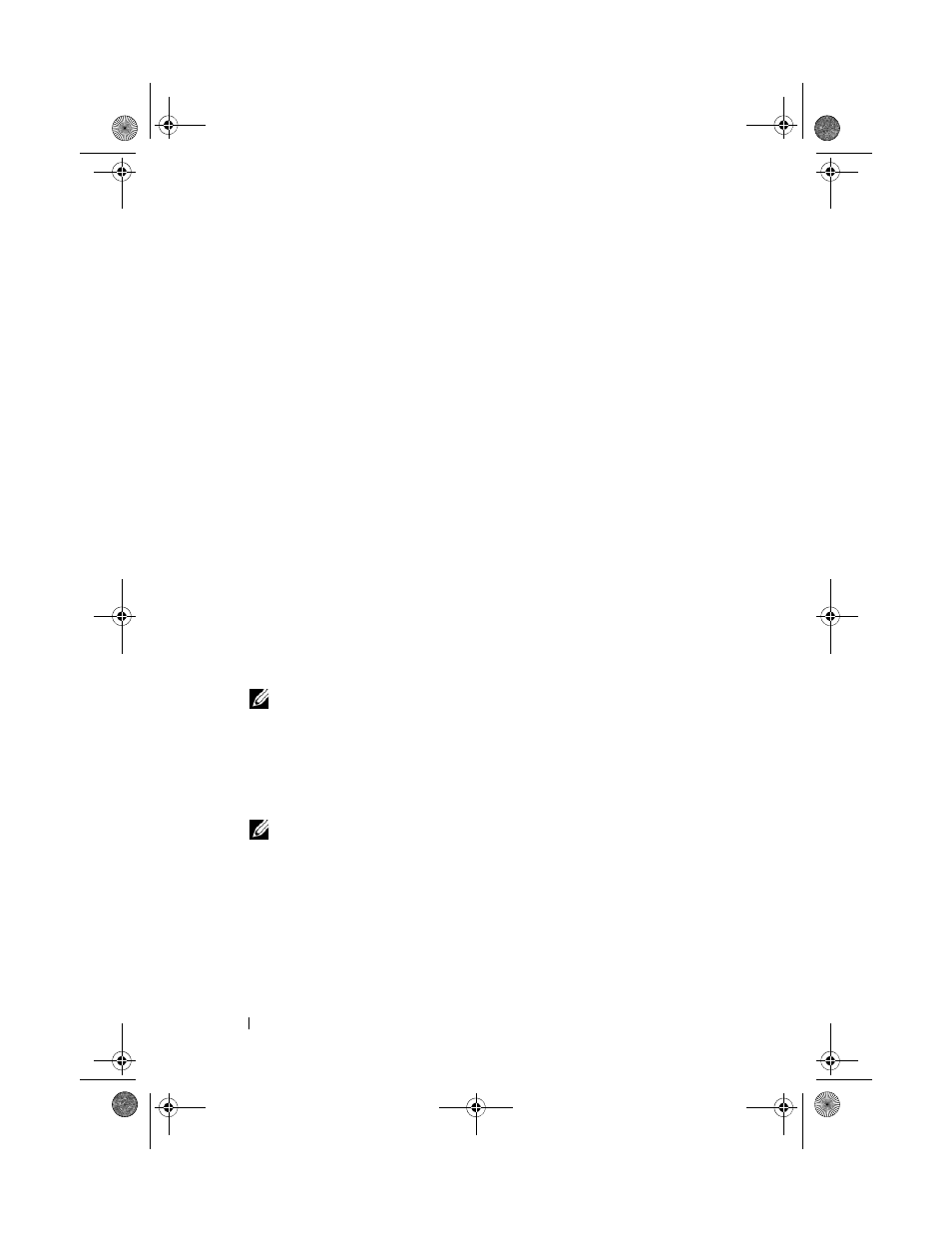
82
Configuration: About Your Storage Array
Configuring SNMP Alerts
To add a management console to the list of addresses configured to receive
SNMP alerts:
1 Open the Configure Alerts dialog by performing one of these actions:
• In the Tree view or the Table view on the
Devices tab in the EMW,
select a node, and select
Edit Configure Alerts. Go to step 3.
• In the
Setup tab in the EMW, select Configure Alerts. Go to step 2.
2 Select one of the following radio buttons to specify an alert level:
•
All storage arrays—Select this option to send an alert notification
about events on all storage arrays.
•
An individual storage array—Select this option to send an alert
notification about events that occur in only a specified storage array.
These results occur, depending on your selection:
• If you selected All storage arrays, the
Configure Alerts dialog is
displayed.
• If you selected An individual storage array, the
Select Storage Array
dialog is displayed. Select the storage array for which you want to
receive alert notifications and click
OK. The Configure Alerts dialog is
displayed.
NOTE:
If you do not know which storage array to select, click Blink to turn on
the LEDs of the storage array.
3 Select the SNMP tab to configure the SNMP alert destinations.
• Adding an SNMP address—In Community name, type the
community name. In
Trap destination, type the trap destination, and
click
Add.
NOTE:
The community name is an American Standard Code for Information
Interchange (ASCII) string that identifies a known set of network management
stations and is set by the network administrator. The default community name
is the string “public”. The trap destination is the IP address or the host name
of a computer running an SNMP management application. An example of an
SNMP enabled management application is the Dell Management Console. For
more information on Dell Management Console, see dell.com.
book.book Page 82 Tuesday, June 18, 2013 3:09 PM
