Removing copy pairs – Dell POWERVAULT MD3620I User Manual
Page 192
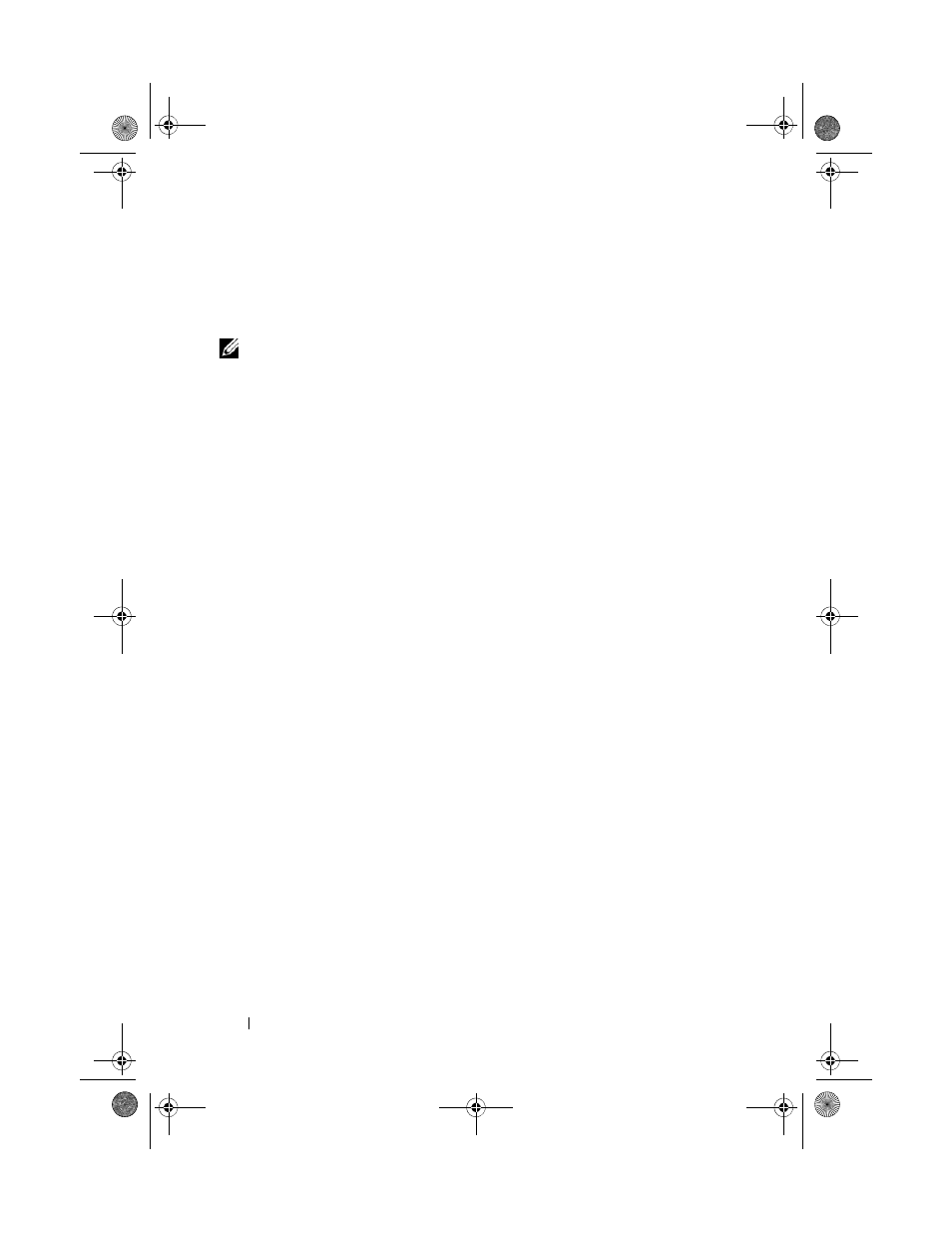
192
Configuration: Premium Feature—Virtual Disk Copy
5 Select Copy Re-Copy.
The
Re-Copy window is displayed.
6 Set the copy priority.
NOTE:
There are 5 copy priority rates available: lowest, low, medium, high, and
highest. If the copy priority is set at the lowest rate, I/O activity is prioritized, and the
virtual disk copy takes longer. If the copy priority is set to the highest priority rate,
the virtual disk copy is prioritized, but I/O activity for the storage array may be
affected.
Removing Copy Pairs
You can remove one or more virtual disk copies by using the Copy Manager.
Any virtual disk copy-related information for the source virtual disk and the
target virtual disk is removed from the Virtual Disk Properties and the
Storage Array Profile dialogs. When you remove a virtual disk copy from the
storage array, the Read-Only attribute for the target virtual disk is also
removed. After the virtual disk copy is removed from the Copy Manager, you
can either select the target virtual disk as a source virtual disk or the target
virtual disk for a new virtual disk copy.
If you remove a virtual disk copy, the source virtual disk and the target virtual
disk are no longer displayed in the Copy Manager.
Keep these guidelines in mind when you remove copy pairs:
• Removing copy pairs does not delete the data on the source virtual disk or
target virtual disk.
• If the virtual disk copy has a status of In Progress, you must stop the virtual
disk copy before you can remove the copy pair.
To remove copy pairs:
1 In the AMW, select Virtual Disk Copy Manager.
The
Copy Manager window is displayed.
2 In the table, select one or more copy pairs.
3 Select Copy Remove Copy Pairs.
The
Remove Copy Pairs dialog is displayed.
4 Click Yes.
book.book Page 192 Tuesday, June 18, 2013 3:09 PM
