Dell POWERVAULT MD3620I User Manual
Page 216
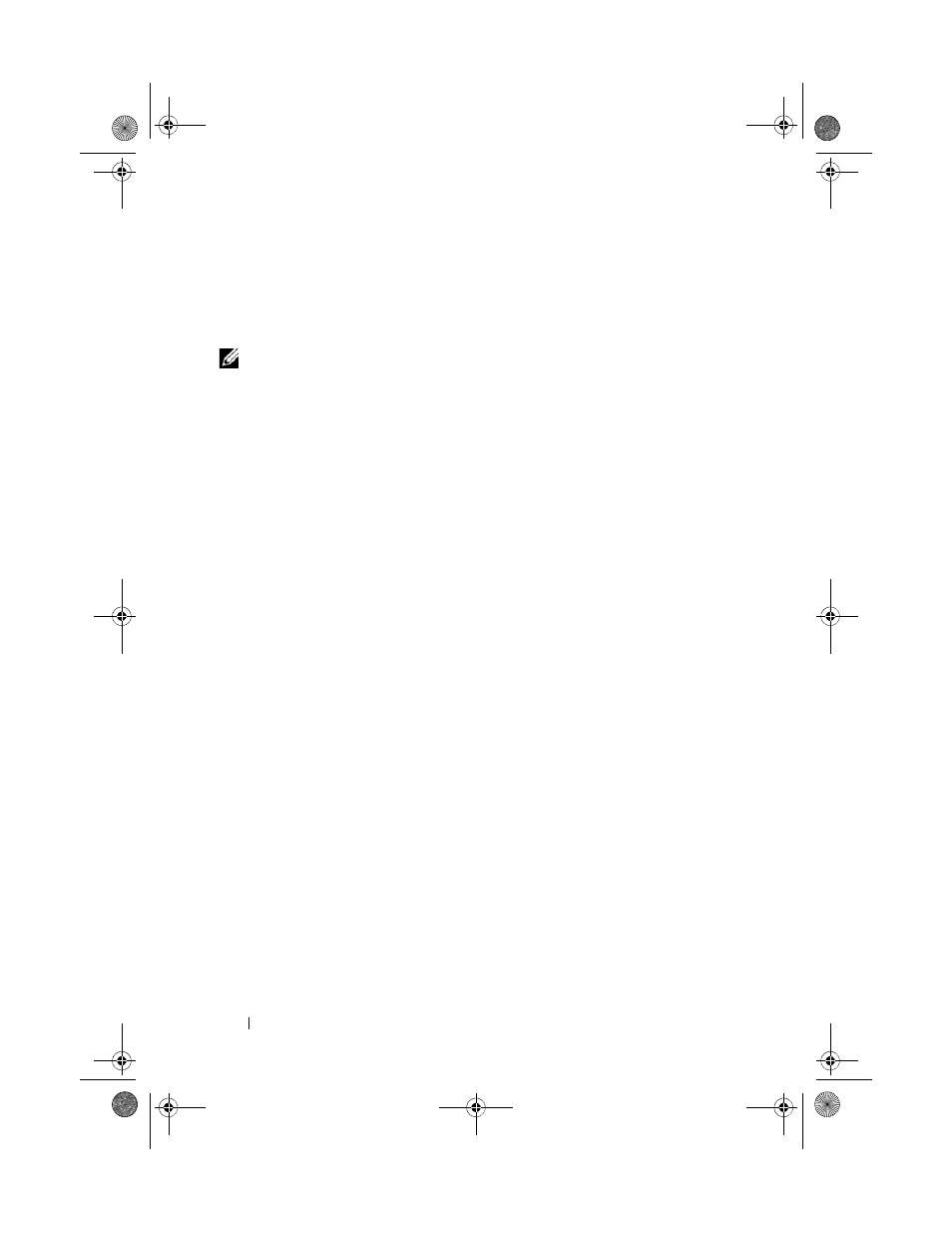
214
Management: Firmware Downloads
• Make sure that the firmware that you download to the physical disks are
compatible with the physical disks that you select.
• Do not make any configuration changes to the storage array while
downloading the firmware.
NOTE:
Downloads can take several minutes to complete. During a download, the
Download Physical Disk - Progress dialog is displayed. Do not attempt another
operation when the Download Physical Disk - Progress dialog is displayed.
To download Physical Disk Firmware:
1 From the AMW, select Advanced Maintenance Download
Physical Disk.
The Download Physical Disk - Introduction window is displayed.
2 Click Next.
The
Download Physical Disk Firmware - Add Packages window is
displayed.
3 In the Selected Packages area, click Add.
4 Navigate to the location of the packages and click OK.
The selected package is added to the
Packages to be transferred area.
5 Click Next.
The
Download Physical Disk Firmware - Select Physical Disks window is
displayed.
6 In the Compatible Physical Disks tab, select the appropriate physical
disks or
Select all the physical disks.
The
Confirm Download dialog is displayed.
7 Type yes and click OK.
The Download Physical Disk Firmware - Progress window displays the
progress of physical disk firmware download.
8 After the firmware download is complete, click Close.
For more information, see the PowerVault Modular Disk Storage Manager
online help topics.
book.book Page 214 Tuesday, June 18, 2013 3:09 PM
