Locating a physical disk – Dell POWERVAULT MD3620I User Manual
Page 266
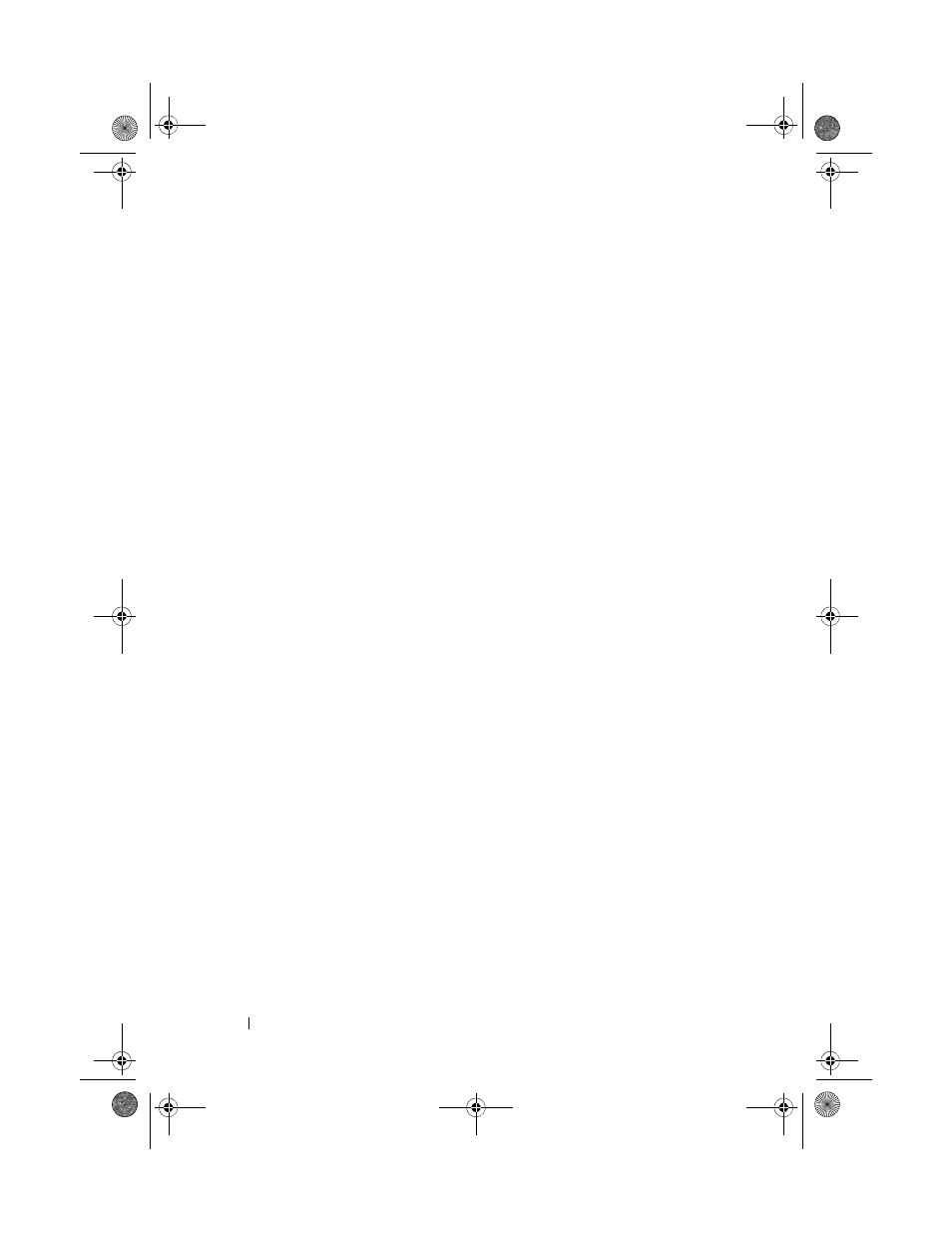
264
Troubleshooting: Your Storage Array Software
Locating a Physical Disk
You can use the Locate Physical Disk option to physically locate and identify
one or more of the physical disks in an expansion enclosure by activating
physical disk LEDs.
To locate the physical disk:
1 Select the Physical tab.
2 Select the physical disks that you want to locate.
3 Select Physical Disk Blink Physical Disk.
The LEDs on the selected physical disks blink.
4 When you have located the physical disks, click OK.
The LEDs stop blinking. If any other blink operations (Blink Disk Group,
Blink Storage Array, Blink Physical Disk Ports, or Blink Expansion
Enclosure) are currently being invoked from another storage management
station, these LEDs also stop blinking.
5 In the rare case that the LEDs on the physical disks do not stop blinking,
in the AMW, select
Storage Array Blink Stop All Indications.
If the LEDs successfully stop blinking, a confirmation message is
displayed.
6 Click OK.
book.book Page 264 Tuesday, June 18, 2013 3:09 PM
