Configuration: overview, User interface – Dell POWERVAULT MD3620I User Manual
Page 61
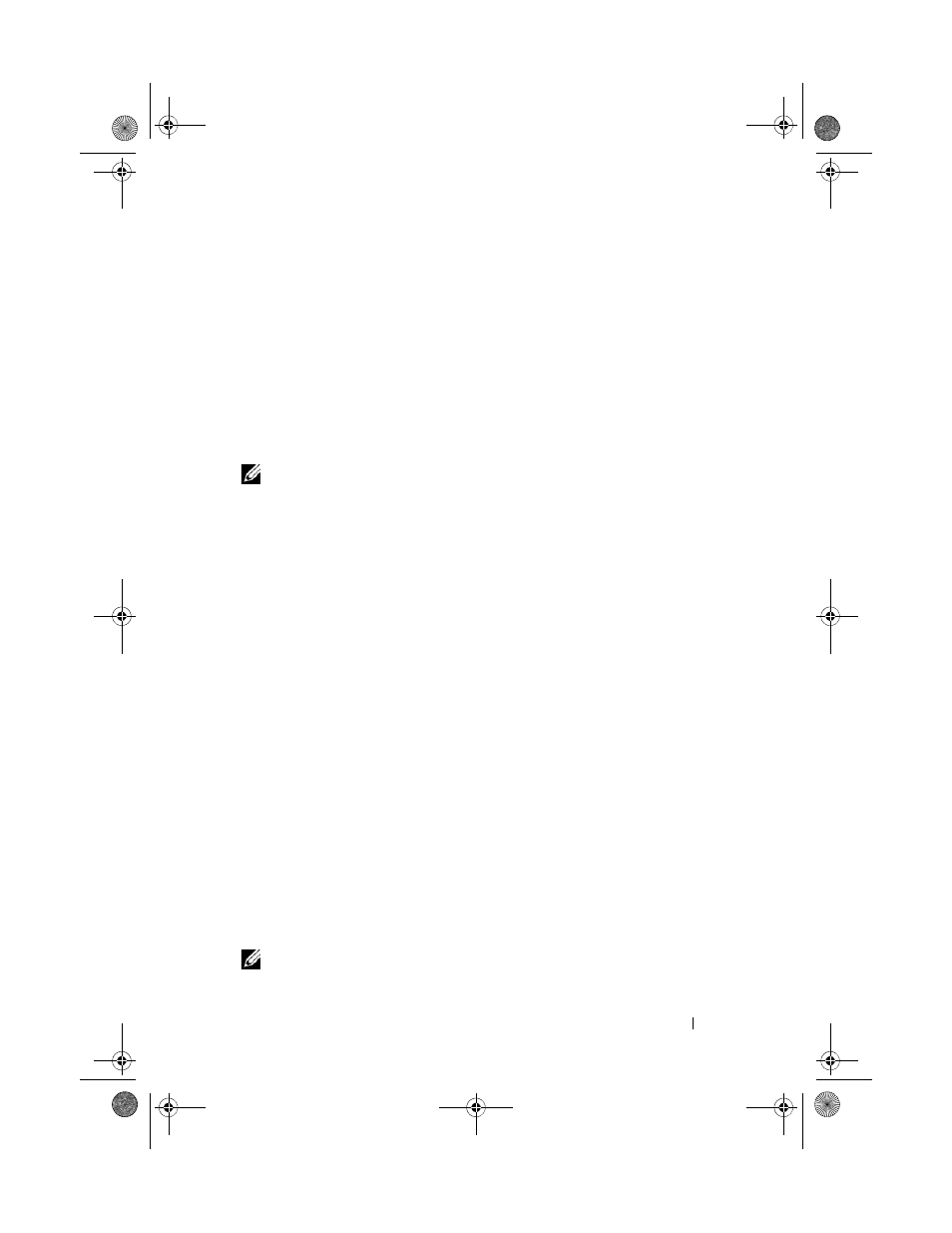
Configuration: Overview
61
5
Configuration: Overview
Dell PowerVault Modular Disk Storage Manager (MDSM) online help
contains information on how to use the MDSM application to perform the
configuration and management tasks described in this document. You can
access online help by clicking Help located at the top right corner of MDSM
interface. For information on installing the MDSM, see the MD3600i and
MD3620i Storage Array’s Deployment Guide at dell.com/support/manuals.
NOTE:
MDSM supports MD3000i, MD32
xxi, and MD36xxi storage arrays and can
automatically detect these storage arrays.
User Interface
The Storage Manager screen is divided into two primary windows:
• Enterprise Management Window (EMW)—The EMW provides high-
level management of the storage arrays. You can launch the Array
Management Window from the EMW.
• Array Management Window (AMW)—The AMW provides management
functions for a single storage array. You can launch more than one AMW at
the same time to manage different storage arrays.
The EMW and the AMW consist of the following:
• The title bar at the top of the window—Shows the name of the
application.
• The menu bar, beneath the title bar—You can select menu options from
the menu bar to perform tasks on a storage array.
• The toolbar, beneath the title bar—You can select options in the toolbar to
perform tasks on a storage array.
• The tabs, beneath the title bar—Tabs are used to group the tasks that you
can perform on a storage array.
• The status bar, beneath the title bar—The status bar shows status
messages and status icons related to the storage array.
NOTE:
The toolbar and status bar are not displayed by default. To view the toolbar
or the status bar, select ViewToolbar or View Status Bar, respectively.
book.book Page 61 Tuesday, June 18, 2013 3:09 PM
