Re-creating snapshot virtual disks – Dell POWERVAULT MD3620I User Manual
Page 173
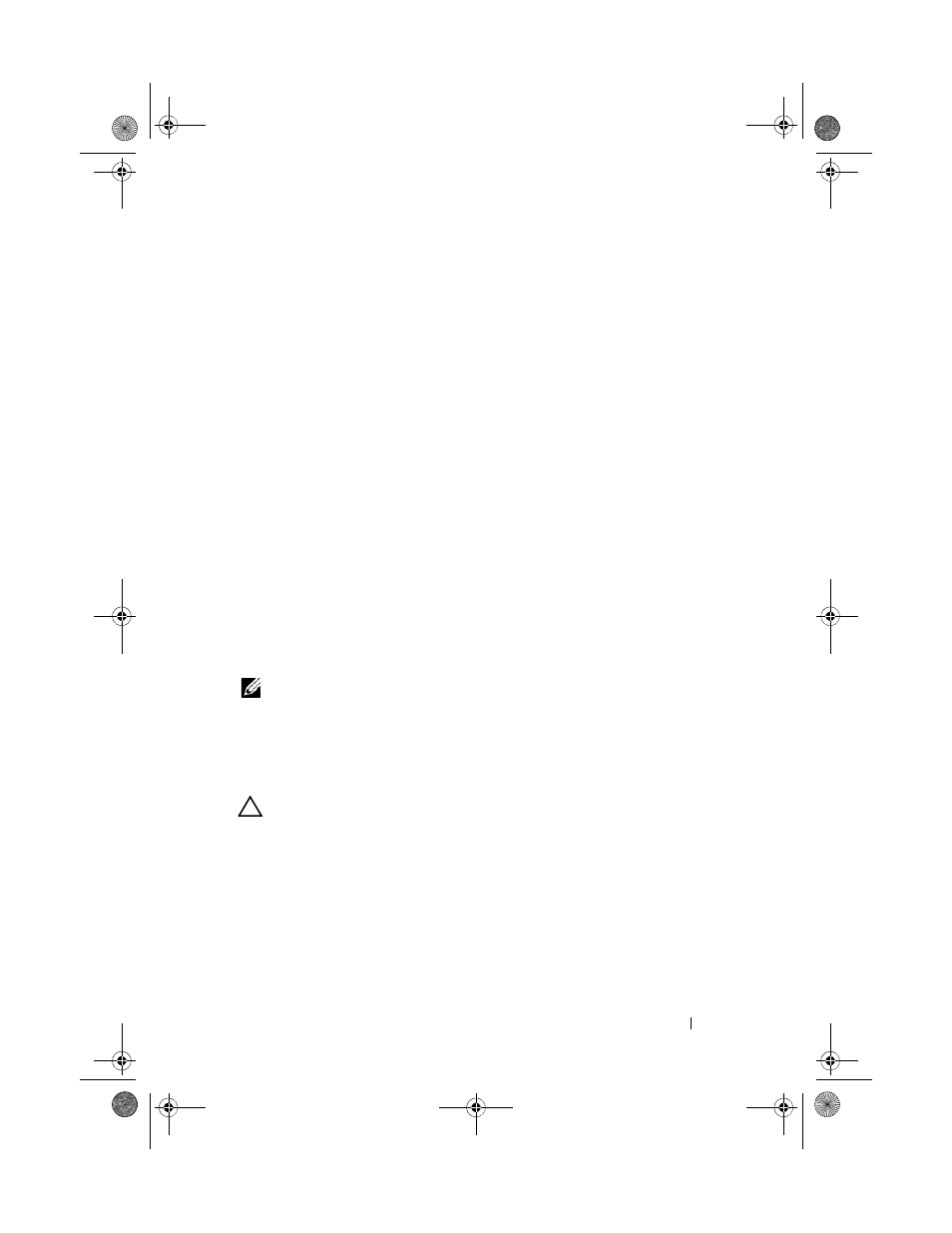
Configuration: Premium Feature—Snapshot Virtual Disks
173
Before re-creating a snapshot virtual disk, both the host server and the
associated virtual disk you are re-creating have to be in the proper state.
To prepare your host server and virtual disk:
1 Stop all I/O activity to the source and snapshot virtual disk (if mounted).
2 Using your Windows system, flush the cache to both the source and the
snapshot virtual disk (if mounted). At the host prompt, type
SMrepassist -f
and press
3 Click the Summary tab, then click Disk Groups & Virtual Disks to ensure
that the snapshot virtual disk is in
Optimal or Disabled status.
4 Remove the drive letter(s) of the source and (if mounted) snapshot virtual
disk in Windows or unmount the virtual drive(s) in Linux to help
guarantee a stable copy of the drive for the Snapshot. If this is not done,
the snapshot operation reports that it has completed successfully, but the
snapshot data is not updated properly.
5 Follow any additional instructions for your operating system. Failure to
follow these additional instructions can create unusable snapshot virtual
disks.
NOTE:
If your operating system requires additional instructions, you can find those
instructions in your operating system documentation.
Re-creating Snapshot Virtual Disks
You can re-create a snapshot virtual disk that you have previously disabled.
CAUTION:
Possible loss of data redundancy – If the snapshot virtual disk is in
Optimal status, it is first disabled prior to being re-created. This action invalidates
the current snapshot.
Keep these important guidelines in mind when you re-create a snapshot
virtual disk:
• To re-create the snapshot virtual disks correctly, follow the instructions for
your operating system.
book.book Page 173 Tuesday, June 18, 2013 3:09 PM
