Dell POWERVAULT MD3620I User Manual
Page 74
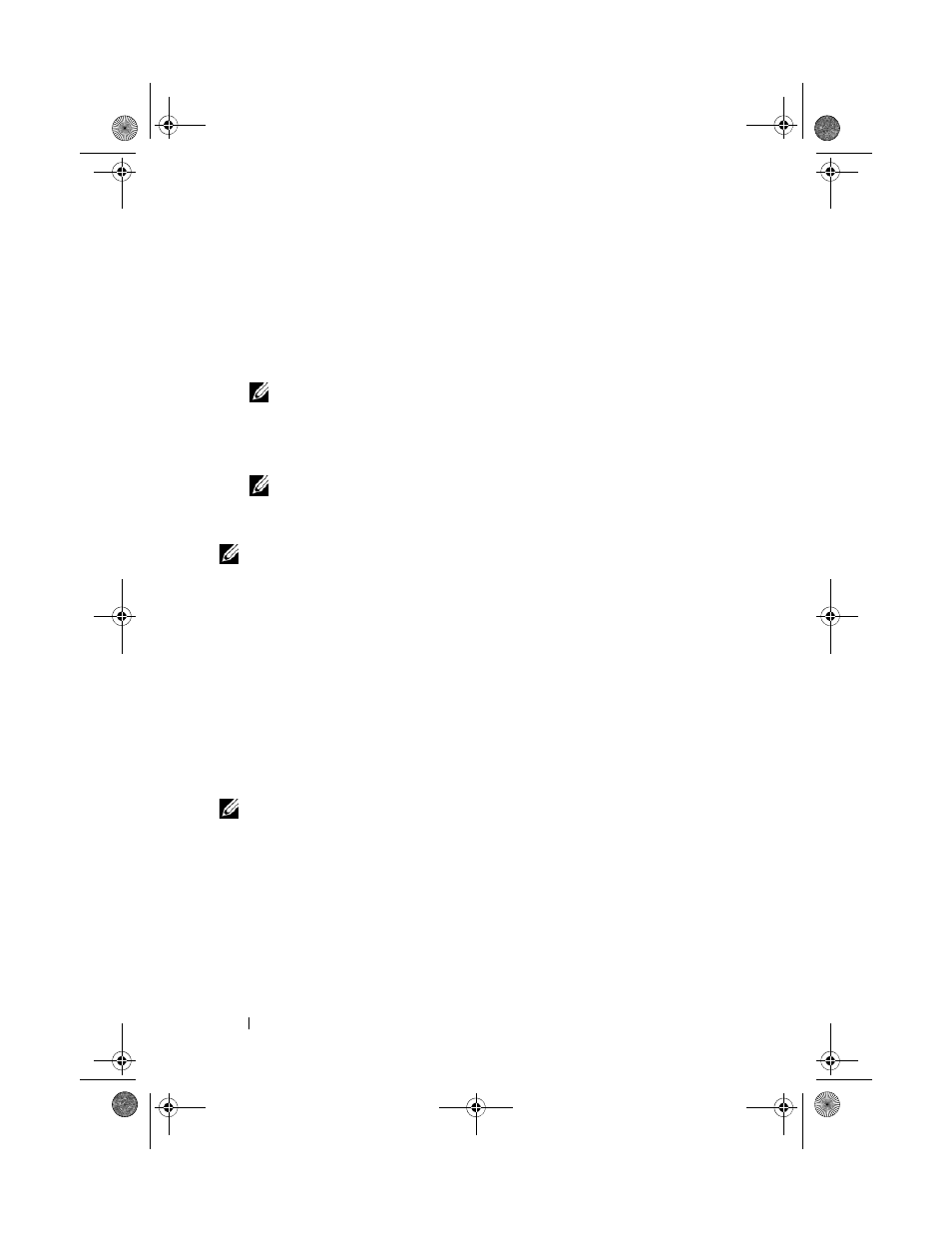
74
Configuration: About Your Storage Array
• Select the Setup tab, and then click Set a Storage Array Password.
• In the AMW, select the
Logical tab, right-click and select Set
Password.
The Set Password dialog is displayed.
3 If you are resetting the password, type the Current password.
NOTE:
If you are setting the password for the first time, leave the Current
password blank.
4 Type the New password.
5 Re-type the new password in Confirm new password.
NOTE:
The password in Confirm new password and New password must be
exactly the same.
6 Click OK.
NOTE:
You are not prompted for a password when you attempt to change the
storage array configuration in the current management session.
Password Guidelines
Follow these guidelines when you create a password:
• Use secure passwords for your storage array. A password must be easy for
you to remember but difficult for others to determine. Consider using
numbers or special characters in the place of letters, such as a 1 in the
place of the letter I, or the at sign (@) in the place of the letter a.
• For increased protection, use a long password with at least 15
alphanumeric characters. The maximum password length is 30 characters.
• Passwords are case sensitive.
NOTE:
You can attempt to enter a password up to ten times before the storage
array enters a lockout state. Before you can try to enter a password again, you must
wait 10 minutes for the storage array to reset. To reset the password, press the
password reset switch on your RAID controller module, see Figure 3-1.
book.book Page 74 Tuesday, June 18, 2013 3:09 PM
