Locating a disk group, Creating virtual disks – Dell POWERVAULT MD3620I User Manual
Page 114
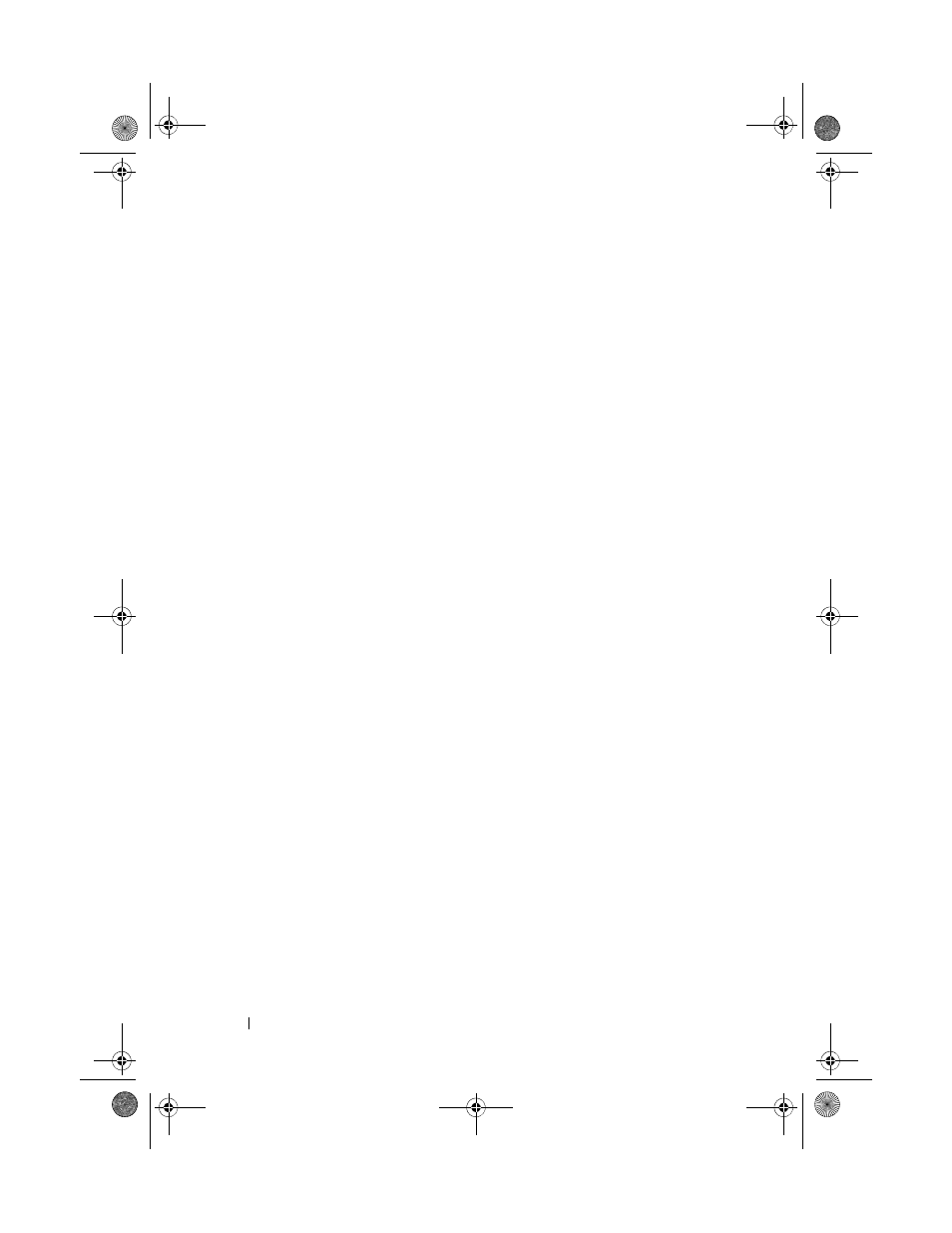
114
Configuration: Disk Groups and Virtual Disks
Locating a Disk Group
You can physically locate and identify all of the physical disks that comprise a
selected disk group. An LED blinks on each physical disk in the disk group.
To locate a disk group:
1 In the AMW, select the Logical tab.
2 Select the appropriate disk group and from the toolbar select Disk
Group Blink.
The LEDs for the selected disk group blink.
3 After locating the disk group, click OK.
The LEDs stop blinking.
4 If the LEDs for the disk group do not stop blinking, from the toolbar in
AMW, select
Storage Array Blink Stop All Indications.
If the LEDs successfully stop blinking, a confirmation message is
displayed.
5 Click OK.
Creating Virtual Disks
Keep these important guidelines in mind when you create a virtual disk:
• Many hosts can have 256 logical unit numbers (LUNs) mapped per storage
partition, but the number varies per operating system.
• After you create one or more virtual disks and assign a mapping, you must
register the virtual disk with the operating system. In addition, you must
make sure that the host recognizes the mapping between the physical
storage array name and the virtual disk name. Depending on the operating
system, run the host-based utilities,
hot_add and SMdevices.
• If the storage array contains physical disks with different media types or
different interface types, multiple Unconfigured Capacity nodes may be
displayed in the
Logical pane of the Logical tab. Each physical disk type
has an associated Unconfigured Capacity node if unassigned physical disks
are available in the expansion enclosure.
• You cannot create a disk group and subsequent virtual disk from different
physical disk technology types. Each physical disk that comprises the disk
group must be of the same physical disk type.
book.book Page 114 Tuesday, June 18, 2013 3:09 PM
