Saving a security key – Dell POWERVAULT MD3620I User Manual
Page 128
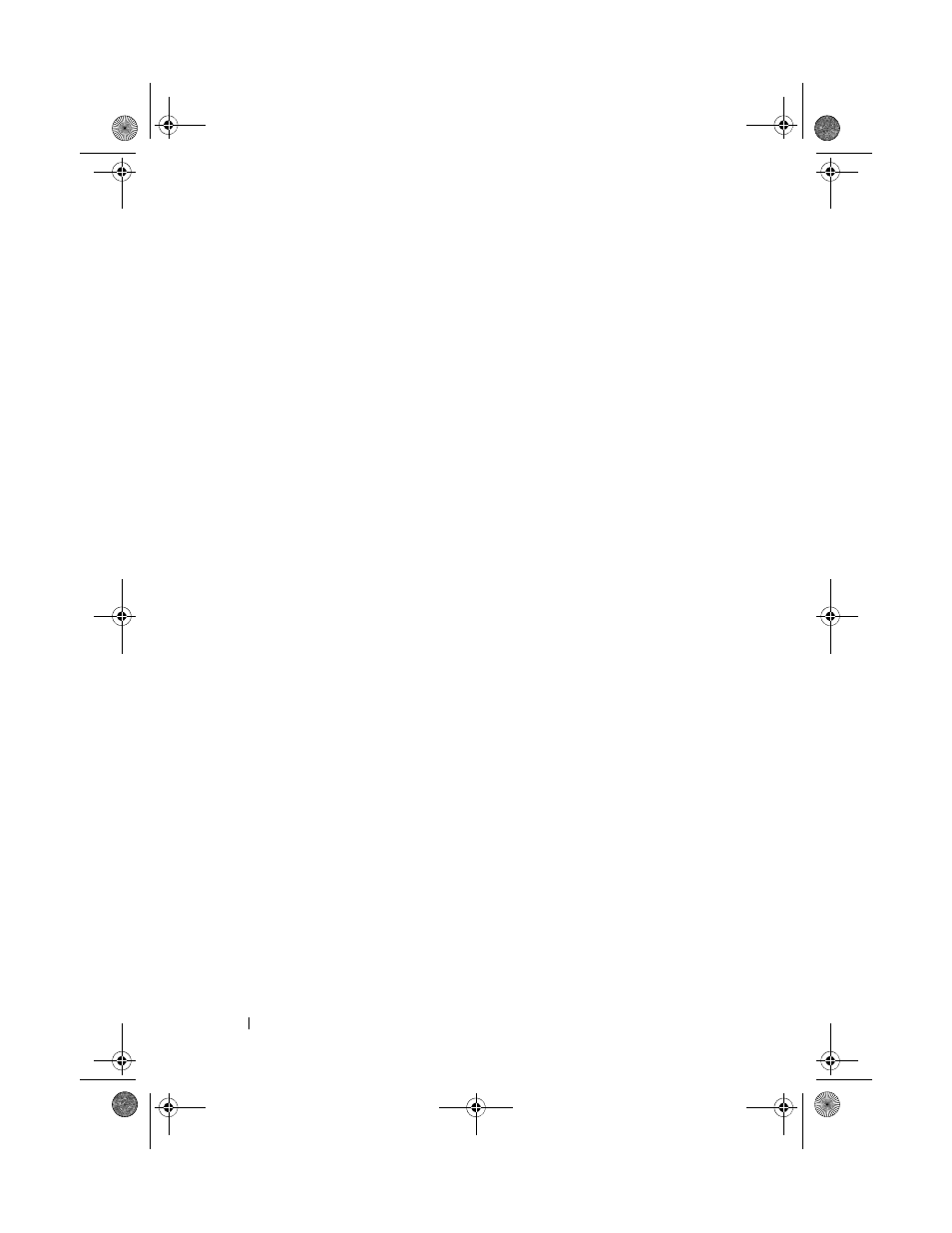
128
Configuration: Disk Groups and Virtual Disks
6 In Confirm pass phrase, re-enter the exact string you entered in Pass
phrase.
Make a record of the pass phrase you entered and the security key
identifier it is associated with. You need this information for later secure
operations.
7 Click Change Key.
8 Make a record of the security key identifier and the file name from the
Change Security Key Complete dialog, and click OK.
Saving a Security Key
You save an externally storable copy of the security key when the security key
is first created and each time it is changed. You can create additional storable
copies at any time. To save a new copy of the security key, you must provide a
pass phrase. The pass phrase you choose does not need to match the pass
phrase used when the security key was created or last changed. The pass
phrase is applied to the particular copy of the security key you are saving.
To save the security key for the storage array:
1 In the AMW toolbar, select Storage ArrayPhysical Disk Security Save
Security Key File.
The
Save Security Key File - Enter Pass Phrase window is displayed.
2 Edit the default path by adding a file name to the end of the path or click
Browse, navigate to the required folder and enter the name of the file.
3 In Pass phrase, enter a string for the pass phrase.
The pass phrase must:
• be between 8 and 32 characters long.
• contain at least 1 uppercase letter.
• contain at least 1 lowercase letter.
• contain at least 1 number.
• contain at least 1 non-alphanumeric character, for example, < > @
+.
The pass phrase that you enter is masked.
book.book Page 128 Tuesday, June 18, 2013 3:09 PM
