Configuring e-mail alerts, Configuring e–mail alerts – Dell POWERVAULT MD3600F User Manual
Page 81
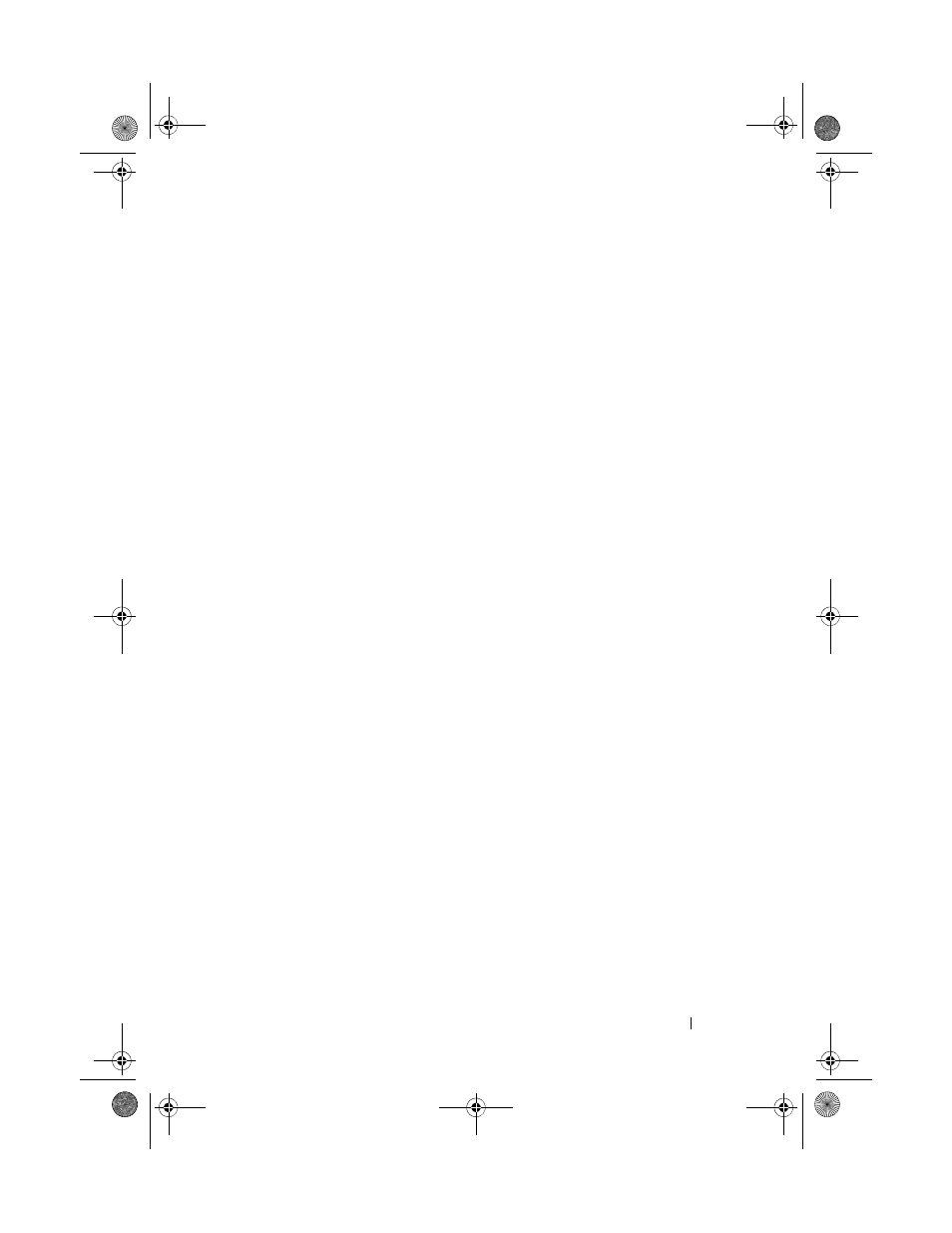
Configuration: About Your Storage Array
81
To configure alert notifications for a single storage array:
1 In the EMW, select the Devices tab.
2 Select the relevant storage array, then select EditConfigureAlerts.
The
Configure Alerts dialog is displayed. To configure e-mail alerts, see
"Configuring E–mail Alerts" on page 81. To configure SNMP alerts, see
"Configuring SNMP Alerts" on page 83.
Configuring E–mail Alerts
For more information on configuring alert notifications, see "Configuring
Alert Notifications" on page 80.
To configure e-mail alerts:
1 Open the Configure Alerts dialog by performing one of these actions:
• In the Tree view or the Table view on the
Devices tab in the EMW,
select a node, and then select
EditConfigure Alerts. Go to step 3.
• In the
Setup tab in the EMW, select Configure Alerts. Go to step 2.
2 Select one of the following radio buttons to specify an alert level:
•
All storage arrays—Select this option to send an alert e-mail about
events on all storage arrays.
•
An individual storage array—Select this option to send an alert e-mail
about events that occur on only a specified storage array.
These results occur, depending on your selection:
• If you select all storage arrays, the
Configure Alerts dialog is displayed.
• If you select an individual storage array, the
Select Storage Array
dialog is displayed. Select the storage array for which you want to
receive e-mail alerts and click
OK. The Configure Alerts dialog is
displayed.
• If you do not know which storage array to select, click
Blink to turn on
the LEDs of the storage array.
3 In the Configure Alerts dialog, select the Mail Server tab.
4 In Mail server, type the name of the Simple Mail Transfer Protocol
(SMTP) mail server.
book.book Page 81 Tuesday, June 18, 2013 3:03 PM
