Deleting a secondary virtual disk, Deleting a primary virtual disk in a, Replicated pair from a storage array – Dell POWERVAULT MD3600F User Manual
Page 214
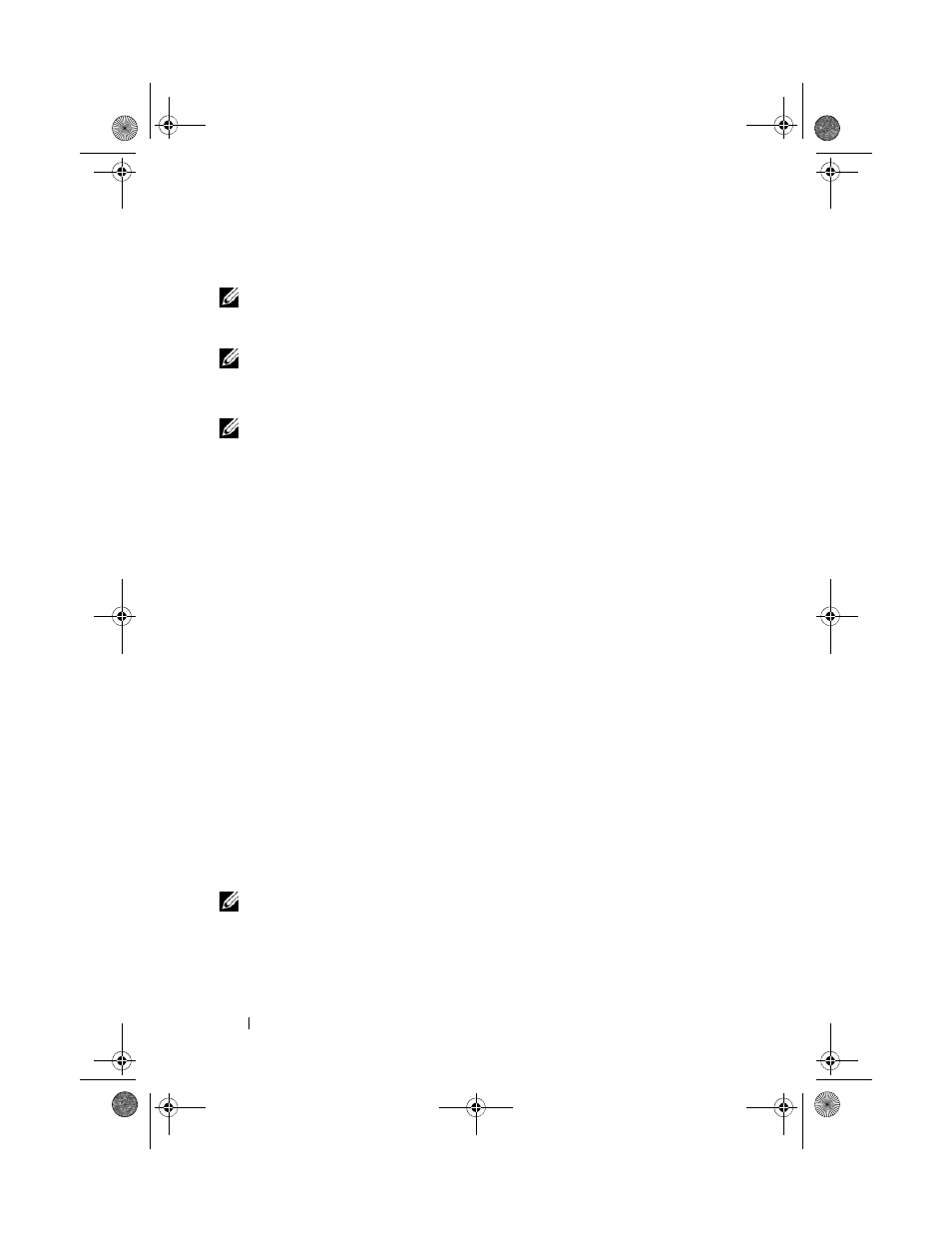
214
Configuration: Premium Feature— Remote Replication
Deleting a Secondary Virtual Disk
NOTE:
Depending on which premium features are enabled on the storage array,
deleting a secondary virtual disk may delete all associated virtual disks, resulting in
a possible loss of data on those virtual disks.
NOTE:
You cannot delete a secondary virtual disk while it is synchronizing.
When a secondary virtual disk is deleted, the replication relationship is
removed and the remote virtual disk replication is destroyed.
NOTE:
Deleting a secondary virtual disk results in the permanent loss of the data
on the secondary virtual disk.
For steps describing how to delete a secondary virtual disk, see "Deleting a
Virtual Disk From a Replicated Pair in a Storage Array" on page 213.
Deleting a Primary Virtual Disk in a Replicated Pair From a Storage
Array
1 Stop all I/O activity to the primary virtual disk and unmount any file
systems on the primary virtual disk.
2 In the AMW of the storage array containing the primary virtual disk, select
the
Logical tab.
3 In the Logical pane, right-click the primary virtual disk, then select Delete.
The
Delete Virtual Disks dialog is displayed.
4 Select one or more virtual disks to delete, then click Delete.
The
Confirm Delete Virtual Disk(s) message is displayed.
5 In the confirmation text box, type Yes. Then, click OK.
The Delete Virtual Disks - Progress bar is displayed.
6 When the deletion is complete, click OK.
The primary virtual disk is deleted from the storage array. The secondary
virtual disk in the replicated pair now becomes a regular standard virtual disk
in the storage array.
NOTE:
The primary virtual disk is deleted from the storage array and all data on the
virtual disk is permanently lost.
book.book Page 214 Tuesday, June 18, 2013 3:03 PM
