Dell POWERVAULT MD3600F User Manual
Page 292
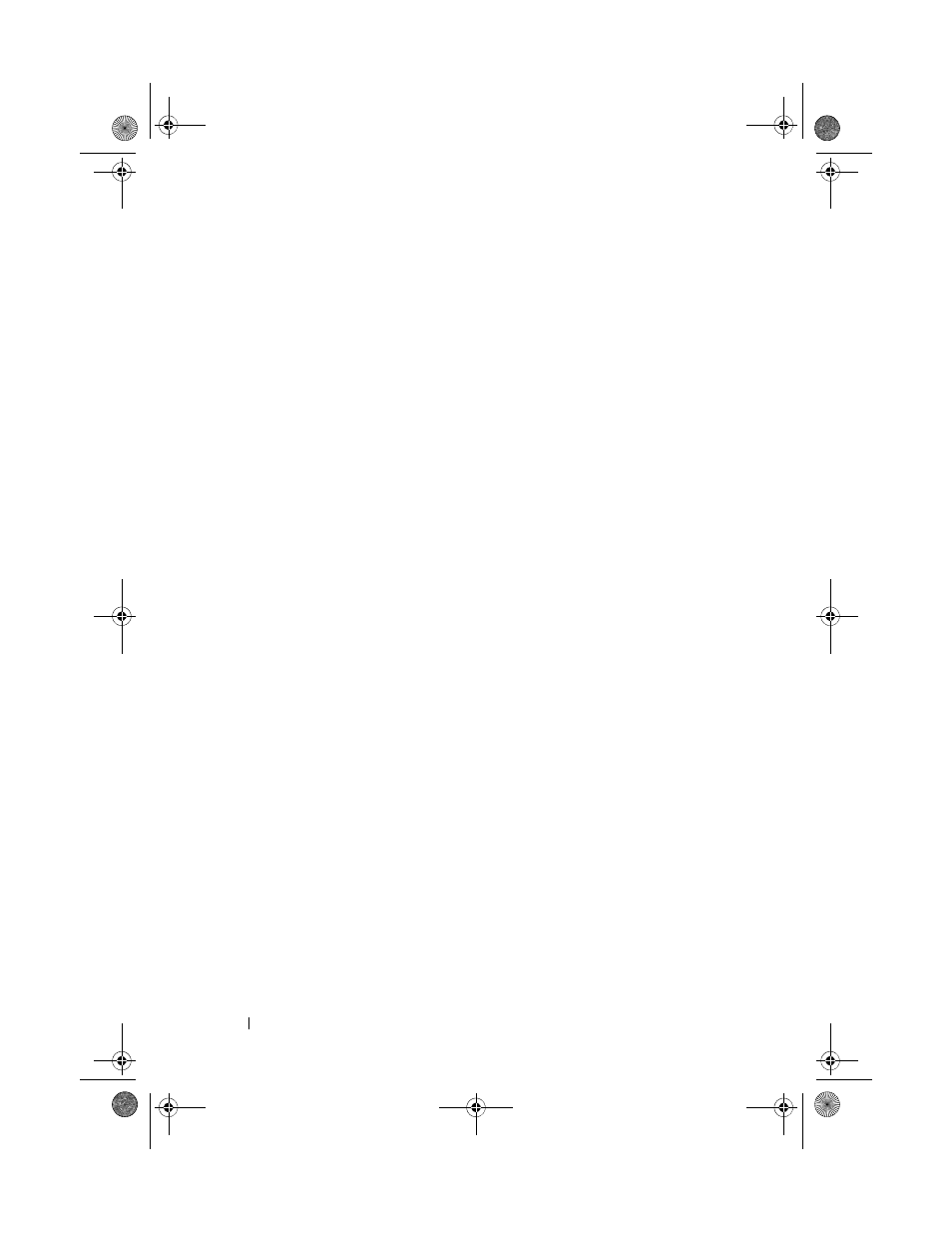
292
Troubleshooting: Your Storage Array Software
b
Remove the storage array with the unresponsive status from MDSM,
and add that storage array again.
If the storage array returns to optimal status, you have completed
this procedure.
c
Examine the ethernet cables to ensure that you cannot see any
damage and that they are tightly connected.
d
Ensure that the applicable network configuration tasks are done (for
example, the IP addresses are assigned to each controller).
5 Ensure that the controller firmware is compatible with MDSM on your
management station. If the controller firmware was upgraded, the MDSM
may not have access to the storage array. A new version of MDSM may be
needed to manage the storage array with the new version of the controller
firmware.
If this problem exists, see
dell.com/support.
6 Look to see if there is too much network traffic to one or more controllers.
This problem corrects itself because the MDSM tries to re-establish
communication with the controllers in the storage array at regular times. If
the storage array was unresponsive and a subsequent try to connect to the
storage array succeeds, the storage array becomes responsive.
7 For an out-of-band storage array, look to see if management operations
are taking place on the storage array from other storage management
stations. The type of management operations being done and the
number of management sessions taking place together establish the
number of TCP/IP connections made to a controller. When the
maximum number of TCP/IP connections are made, the controller
stops responding. This problem corrects itself because after some
TCP/IP connections complete, the controller then becomes responsive
to other connection tries.
8 If the storage array is still unresponsive, problems may exist with
the controllers.
If these problems exist, see dell.com/support.
book.book Page 292 Tuesday, June 18, 2013 3:03 PM
