Creating the snapshot using the advanced path, Creating the snapshot using, The advanced path – Dell POWERVAULT MD3600F User Manual
Page 156
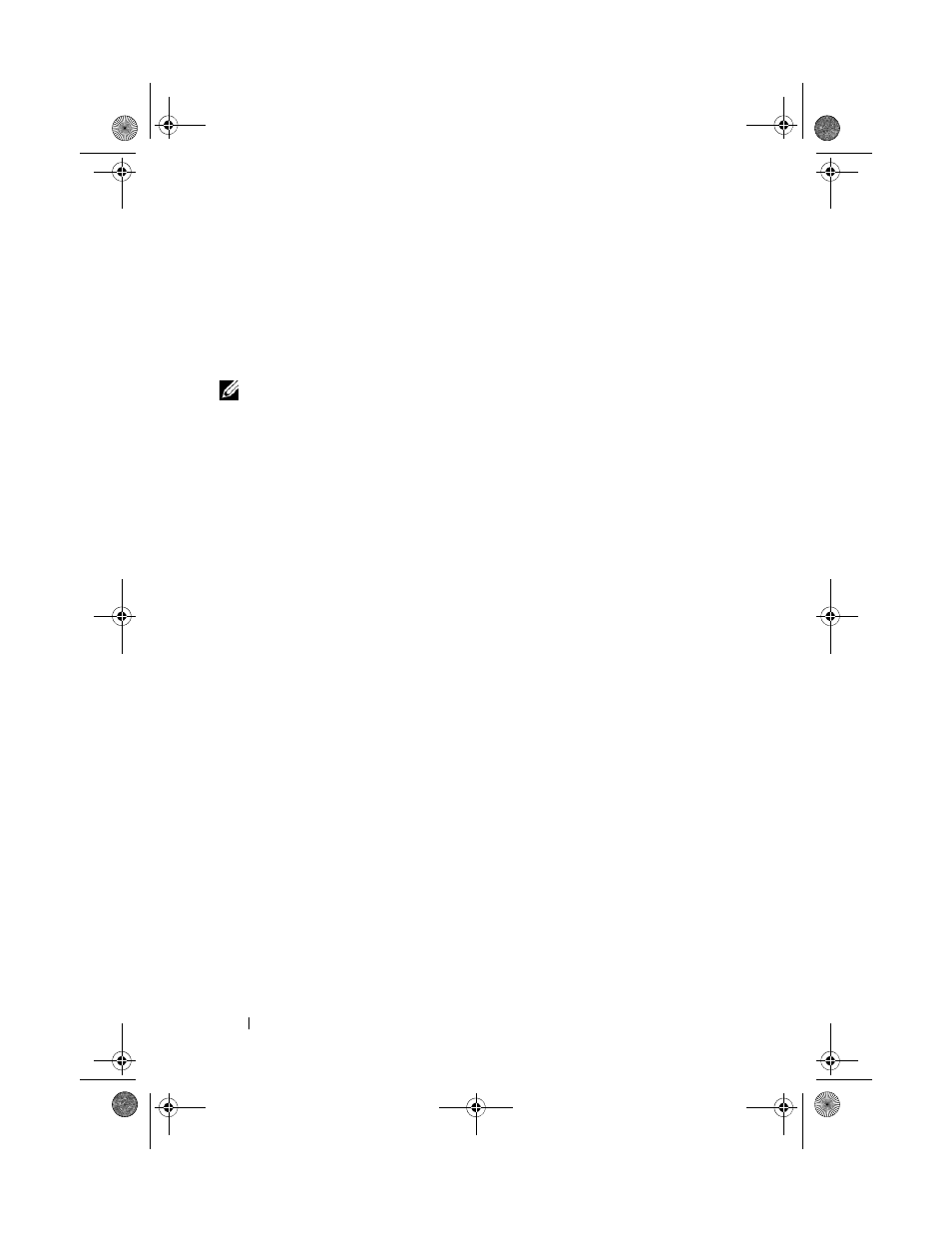
156
Configuration: Premium Feature—Snapshot Virtual Disks
If you want to use a snapshot regularly, such as for backups, use the Disable
Snapshot and Re-create Snapshot options to reuse the snapshot. Disabling
and re-creating snapshots preserves the existing virtual disk-to-host mappings
to the snapshot virtual disk.
Creating the Snapshot Using the Advanced Path
NOTE:
Removing the drive letter of the associated virtual disk in Windows or
unmounting the virtual drive in Linux helps to guarantee a stable copy of the drive
for the Snapshot.
After first preparing the host server(s) as specified in the preceding procedure,
complete the following steps to create a virtual disk snapshot using the
advanced path:
1 Stop the host application accessing the source virtual disk, and unmount
the source virtual disk.
2 In the AMW, select the Logical tab, select a valid source virtual disk.
3 Select Virtual Disk SnapshotCreate.
or
4 Right-click the source virtual disk and select Create Snapshot Virtual Disk
from the pop-up menu.
The
Create Snapshot Virtual Disk Wizard - Introduction dialog is
displayed.
5 Select Advanced, and click Next.
The
Specify Names window is displayed.
6 Enter the Snapshot visual disk name and the Snapshot repository virtual
disk name and click Next.
The Allocate Capacity window is displayed.
7 In the Capacity allocation area, select:
• Free capacity on same disk group as base (recommended)
• Free capacity on different disk group
• Unconfigured capacity (create new disk group)
8 Enter the snapshot repository virtual disks capacity as a percentage of the
source virtual disks capacity and click
Next.
book.book Page 156 Tuesday, June 18, 2013 3:03 PM
