Viewing the physical associations, Finding nodes – Dell POWERVAULT MD3600F User Manual
Page 281
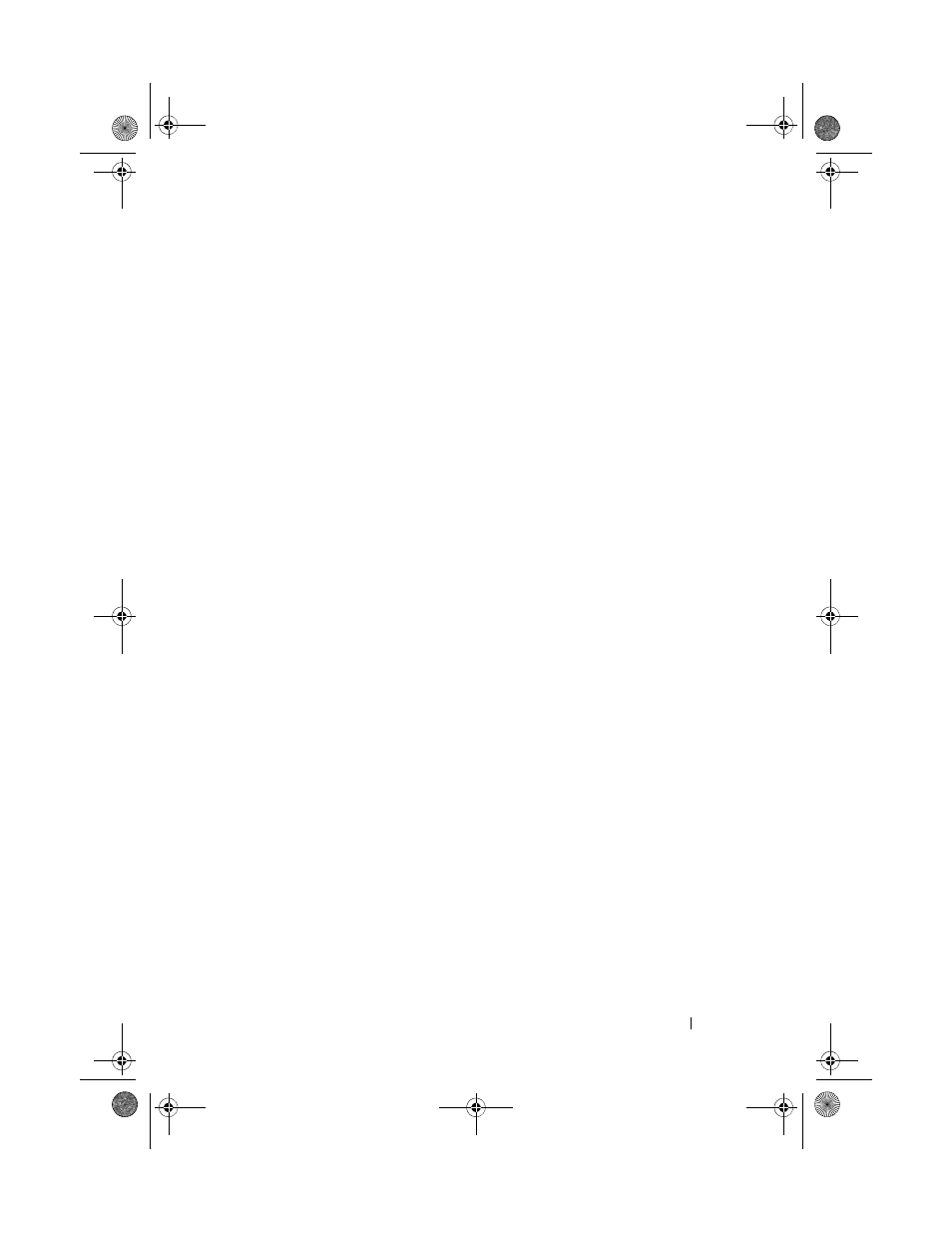
Troubleshooting: Your Storage Array Software
281
Viewing the Physical Associations
You can use the Associated Physical Components option to view the physical
components that are associated with source virtual disks, snapshot virtual
disks, snapshot repository virtual disks, disk groups, unconfigured capacity,
and free capacity in a storage array.
To view the physical associations:
1 In the AMW, select a node in the Logical pane of the Logical tab or in the
Topology pane of the Mappings tab.
2 Select View Associated Physical Components. Alternatively, if the
selected node is a virtual disk, you can right-click the node to open a pop-
up menu and select
View Associated Physical Components. If the
selected node is a disk group, unconfigured capacity, or free capacity, you
can right-click the node to open a pop-up menu and select
View
Associated Physical Components.
The
View Associated Physical Components dialog is displayed with a green
triangle next to the physical components that are associated with the selected
node.
3 To close the View Associated Physical Components dialog, click Close.
Finding Nodes
You can use the Find option to search for a particular node on the Logical
tab, the Physical tab, or the Mappings tab of the AMW. The search may be
based on a particular node name, the RAID level, virtual disk capacity, or
specific free capacity nodes. The search may be based also on one of these
combinations:
• The node name and the RAID level
• The node name and the virtual disk capacity
book.book Page 281 Tuesday, June 18, 2013 3:03 PM
