Event log – Dell POWERVAULT MD3600F User Manual
Page 277
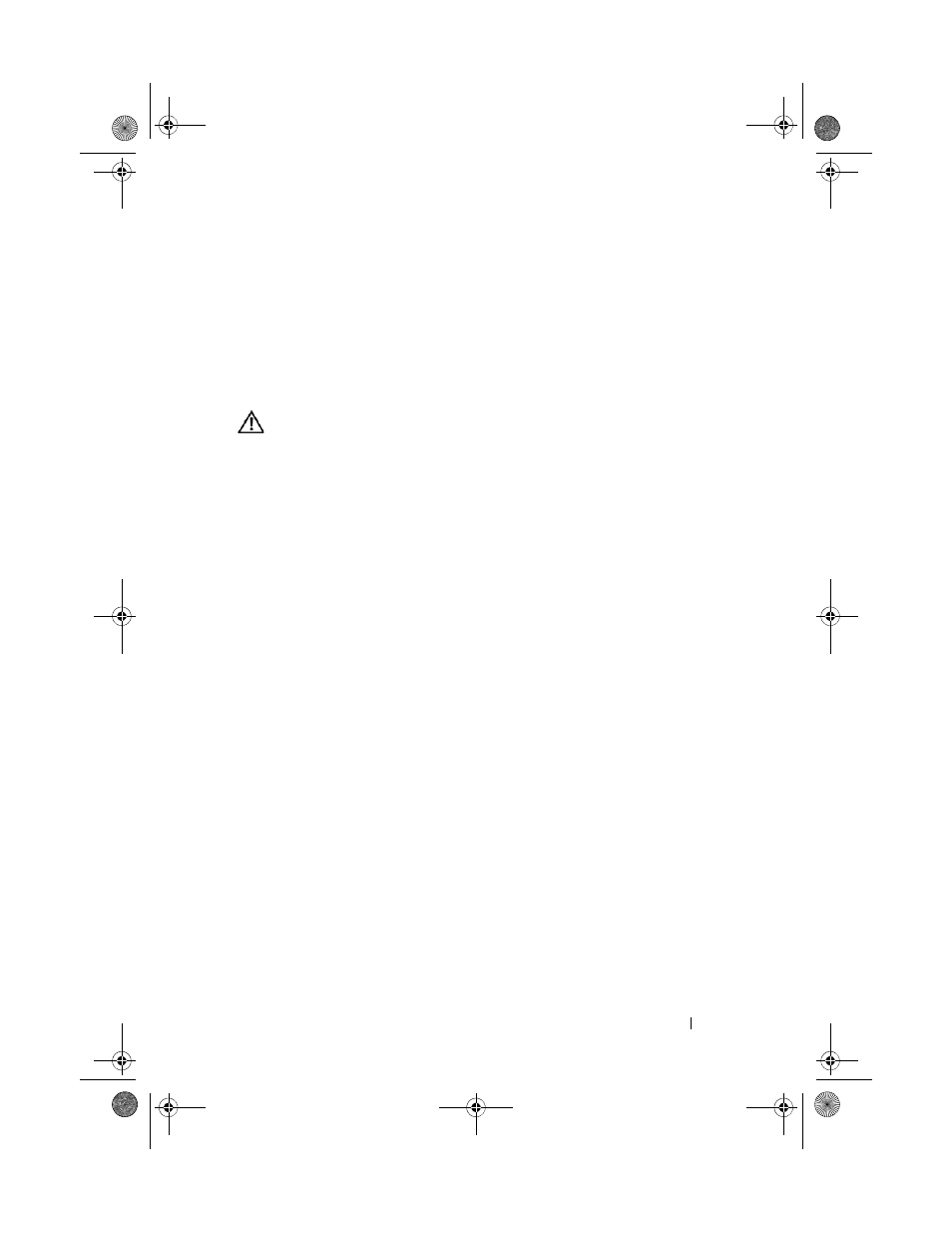
Troubleshooting: Your Storage Array Software
277
Event Log
You can use the Event Log Viewer to view a detailed list of events that occur
in a storage array. The event log is stored on reserved areas on the storage array
disks. It records configuration events and storage array component failures.
The event log can be used as a supplementary diagnostic tool to the Recovery
Guru for tracing storage array events. Always see the Recovery Guru first
when attempting to recover from component failures in the storage array.
WARNING:
Use this option only under the guidance of your Technical
Support representative.
The event log stores approximately 8000 events before it replaces an event
with a new event. If you want to keep the events, you may save them, and
clear them from the event log.
The event log window shows two types of event views:
• Summary view—Shows an event summary in a table form.
• Detail view—Shows details about a selected event.
To view the event log:
1 In the AMW, select Advanced Troubleshooting View Event Log.
The
Event Log is displayed. By default, the summary view is displayed.
2 To view the details of each selected log entry, select View details.
A detail pane is added to the event log that contains detailed information
about the log item. You can view the details about a single log entry at a time.
3 To save the event log, click Save As.
The
Save Events dialog is displayed.
4 Navigate to the relevant folder, enter the relevant file name, and click
Save.
5 To erase all log entries from the event log, click Clear All.
6 To exit the event log, click Close.
For more information, see the PowerVault Modular Disk Storage Manager
online help topics.
book.book Page 277 Tuesday, June 18, 2013 3:03 PM
