Activating the remote replication premium, Feature and creating replication, Virtual disks – Dell POWERVAULT MD3600F User Manual
Page 192: Activating and creating replication, Repository virtual disks from, The storage array, Activating the
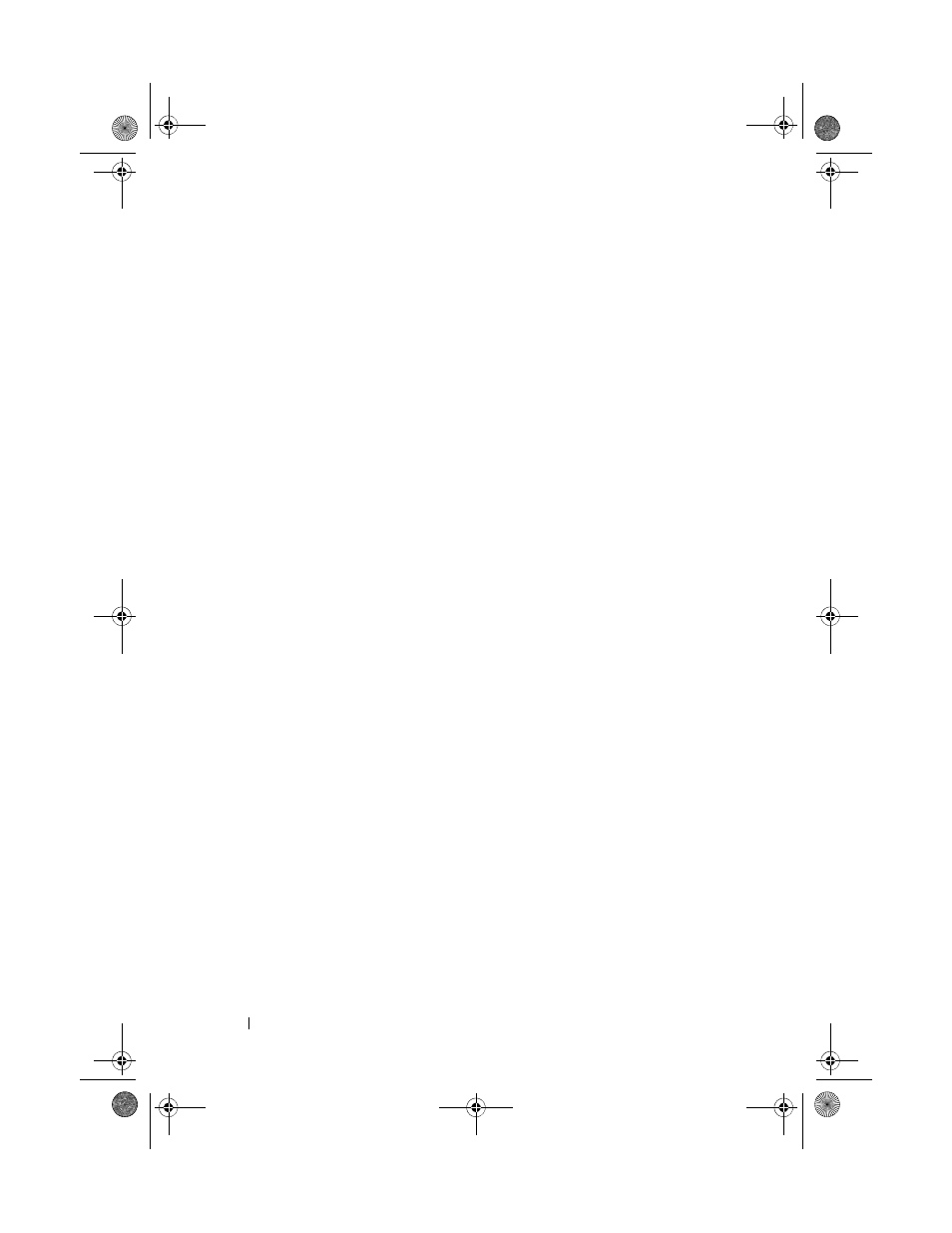
192
Configuration: Premium Feature— Remote Replication
Activating the Remote Replication Premium Feature and Creating
Replication Virtual Disks
To activate the Remote Replication feature and create the two replication
repository virtual disks required, you can either:
• Activate the feature, then create the two replication virtual disks from the
total unconfigured capacity on the storage array, or
• Activate the feature, then create the two replication virtual disks from the
unconfigured capacity in an already-existing disk group
Activating and Creating Replication Repository Virtual Disks From the
Storage Array
To activate the Remote Replication feature and create the two replication
repository virtual disks required, you can either:
1 In the Activate Remote Replication wizard, select Unconfigured capacity
(create a new disk group) and click
Next.
The Activate Remote Replication - Create Disk Group wizard is displayed.
2 In Disk Group Name, type a unique name for the disk group.
3 Select one to select a physical disk:
•
Automatic—The storage management software generates a list of
available capacity and physical disk options for each available RAID level.
•
Manual—The storage management software generates a list of
unselected physical disks.
4 Click Next.
• If you selected
Automatic, an empty Select Capacity table and a drop-
down list of available RAID levels is displayed. Go to Step 5.
• If you selected Manual, a populated
Unselected Physical Disks table,
empty
Selected Physical Disks table, and a drop-down list of available
RAID levels is displayed.
5 In the Select RAID level dropdown list, select the RAID level for the disk
group. The
Select capacity table displays the available virtual disks for the
RAID level.
book.book Page 192 Tuesday, June 18, 2013 3:03 PM
