Dell POWERVAULT MD3600F User Manual
Page 279
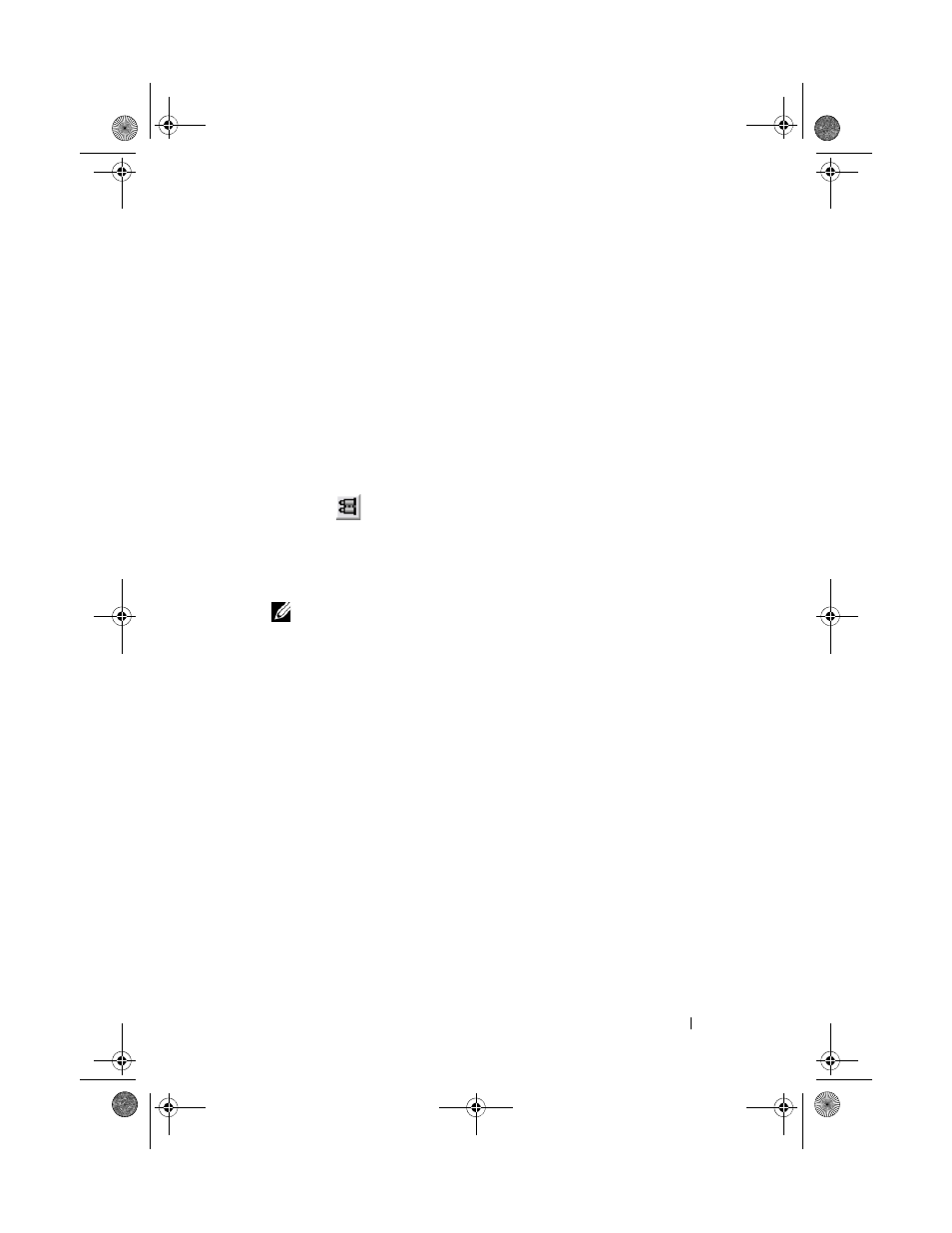
Troubleshooting: Your Storage Array Software
279
2 Perform one of these actions in the Storage Array Profile dialog:
• View detailed information—Go to step 3.
• Search the storage array profile—Go to step 4.
• Save the storage array profile—Go to step 5.
• Close the storage array profile—Go to step 6.
3 Select one of the tabs, and use the horizontal scroll bar and the vertical
scroll bar to view the storage array profile information.
You can use the other steps in this procedure to search the storage array
profile, to save the storage array profile, or to close the storage array profile.
4 To search the storage array profile:
a
Click .
b
Type the term that you want to search for in the Find text box.
If the term is located on the current tab, the term is highlighted in the
storage array profile information.
NOTE:
The search is limited to the current tab. If you want to search for the
term in other tabs, select the tab and click the Find button again.
c
Click the Find button again to search for additional occurrences of
the term.
5 To save the storage array profile:
a
Click Save As.
b
To save all sections of the storage array profile, select the All sections.
c
To save information from particular sections of the storage array
profile, select the
Select sections, and select the check boxes
corresponding to the sections that you want to save.
d
Select an appropriate directory.
book.book Page 279 Tuesday, June 18, 2013 3:03 PM
