Dell POWERVAULT MD3600F User Manual
Page 233
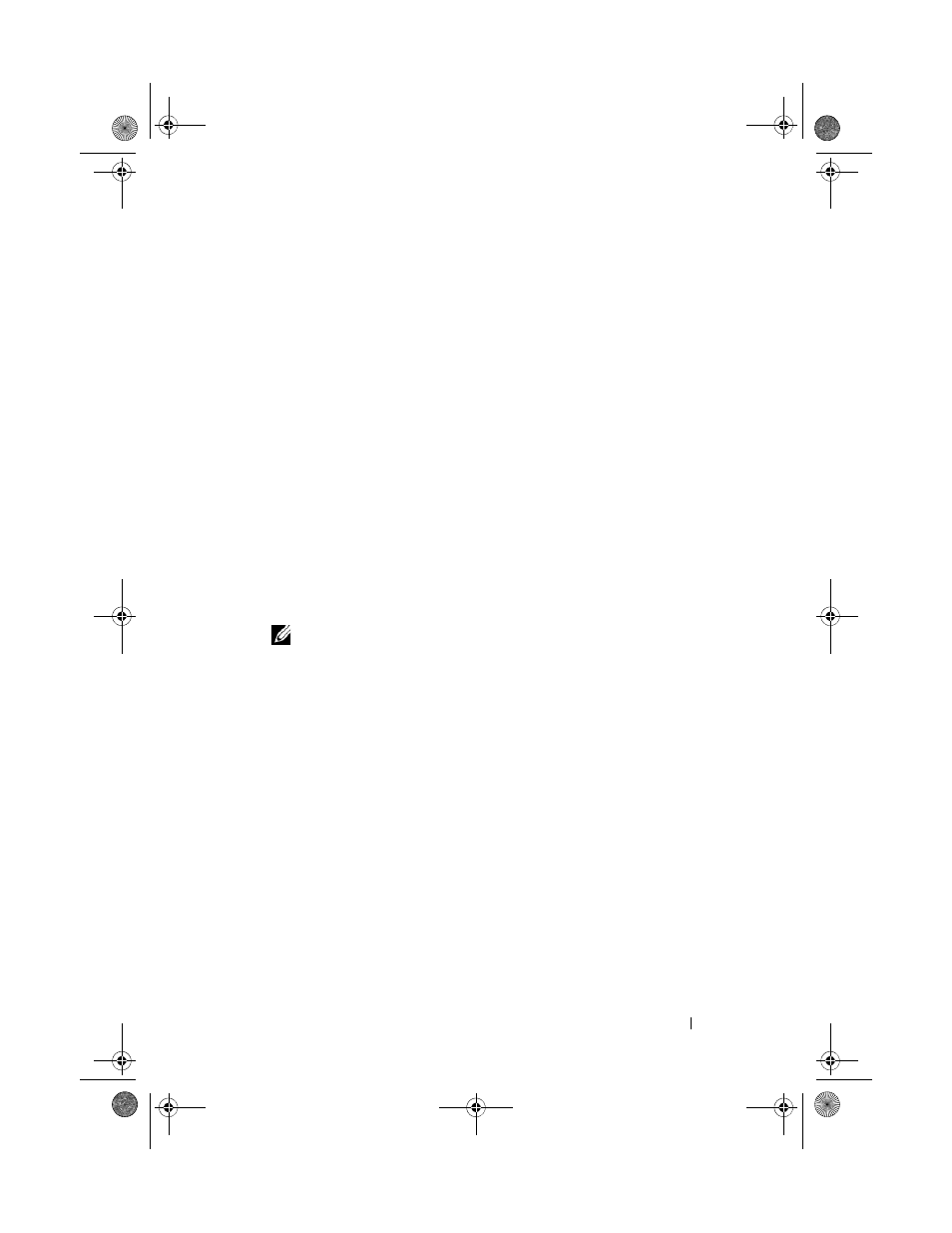
Management: Firmware Downloads
233
2 Perform one of these actions:
• Select
Advanced Maintenance Download RAID Controller
Module NVSRAM
• Select the
Support tab, and click Download Firmware. In Select
download task, select Download RAID controller module NVSRAM
and click
OK.
An error message is displayed. Click
OK to close it and select a compatible
file.
3 To locate the directory in which the file to download resides, click Select File.
4 Select the file to download in the File selection area and click OK.
By default, only downloadable files that are compatible with the current
storage array configuration are displayed.
When you select a file in the File selection area, applicable attributes (if
any) of the file are displayed in the NVSRAM File information area. The
attributes indicate the version of the NVSRAM file.
5 Click Transfer.
NOTE:
If the file selected is not valid or is not compatible with the current
storage array configuration, the File Selection Error dialog is displayed. Click
OK to close it, and choose a compatible NVSRAM file.
6 Click Yes in the Confirm Download dialog.
The download starts.
7 Perform one of these actions:
• Select
Tools Upgrade RAID Controller Module Firmware.
• Select the
Setup tab, and click Upgrade RAID Controller
Module Firmware.
The Upgrade RAID Controller Module Firmware window is displayed.
The Storage array pane lists the storage arrays. The
Details pane shows the
details of the storage array that is selected in the Storage array pane.
8 In the Storage array pane, select the storage array for which you want to
download the NVSRAM firmware.
You can select more than one storage array.
book.book Page 233 Tuesday, June 18, 2013 3:03 PM
